How to schedule Android phones to work automatically
Android users can set up their phones to work automatically by using the Smart Connect application, which has the main function of automatically performing a series of actions at the time you set. , or when you connect an external device to your Android device. For example, you can set up a Wi-Fi self-timer, turn on the silent ring in the morning when you go to work, and turn the bell on yourself and Wi-Fi in the afternoon when it's done. Or timer to turn off the music, adjust the volume over time, manually adjust the screen brightness, self-publish Status Facebook, send sms yourself, etc. It is useful right? Join the Network Administrator to learn and create work schedules for Android phones now.
- Use Tasker to automate Android phones
- Automatically lock the screen when connecting strange Wi-Fi on the phone
- How to timer display YouTube notifications on iPhone and Android
Instructions for installing Android phones work automatically
Step 1:
For those using Sony phones, Smart Connect is available because this is an application developed by Sony, but any Android smartphone can download Smart Connect to the device via the link below.
- Download Smart Connect for Android.
Step 2:
After successfully installing Smart Connect, start the application and click the "+" icon in the upper right corner of the screen to create a new event.

Step 3:
Select Device (headset) or skip, select the time interval for this event (start time and end time). Then press the arrow to the right to continue.
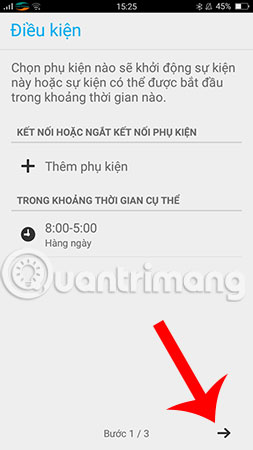
Step 4:
In the new screen that appears, you set up the machine action sequence to do. The Action Start section is the action that will take place at the start of the event, while the End of Action section is what the machine will do when the event ends.

For example, in this tutorial, we will set the Start Action section to open a website to read the news, specifically the Network Administration website. The End of Action section will let the phone start the Instagram app. You can use the same operation to turn off the sound when you go to bed, and when it is on time, open it again. In addition, you can place orders to Smart Connect to upload new status to Facebook, send SMS, adjust phone screen brightness, .
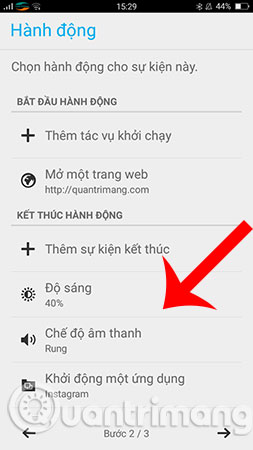
Step 5:
Next, enter the description name for the event and then click Finish .
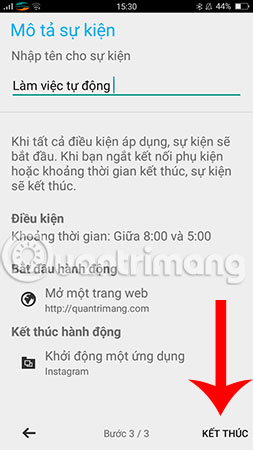
Step 6:
After you have installed the series of actions, you must switch the switch to On, then the new phone will monitor and automatically work that you have set up, very smart.
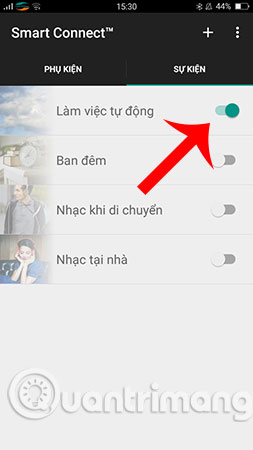
So, with just a few simple steps as above, you can control the phone according to your discretion on time to the exact second, right? Hopefully, installing Android phones automatically and recently will help you apply to your daily life to make things easier and more convenient.
Good luck!
See more:
- Way to Android phone in silent mode for a certain period of time
- How to find your phone when in silent mode
- Instructions on how to install automatically change the desktop on Android using Wallpaper Changer application
You should read it
- Way to Android phone in silent mode for a certain period of time
- How to create an Android phone password changes every hour
- Instructions on how to install automatically change the desktop on Android using Wallpaper Changer application
- Block Android apps automatically create shortcuts automatically on the main screen
- How to turn off automatically add the application icon to the Home screen Android Oreo
- If you want the application to automatically stop updating on Google Play, please read this article
 Automatically turn on / off the phone screen without power button
Automatically turn on / off the phone screen without power button Fix some common Wi-Fi issues on Android devices
Fix some common Wi-Fi issues on Android devices How to fake GPS on the phone
How to fake GPS on the phone 12 best battery saving apps today for Android
12 best battery saving apps today for Android The best memory card format software for Android phones
The best memory card format software for Android phones How to format the memory card directly on your Android phone
How to format the memory card directly on your Android phone