Some tips with QR Scanner feature on iOS 11
Compared to iOS 10, the new iOS 11 version changes a lot, from the interface on the device, especially the upgraded features and new features. However, there will be some new features that users often don't pay attention to and ignore, such as Quick Response (QR).
QR Scanner is primarily a code scanner when combined with the Camera on the device. In addition, users can also take advantage of QR Scanner to serve a wide range of needs such as scanning QR codes at WiFi transmitters for quick access. Let's see QR Scanner on iOS 11 can do what in the article below.
1. Add an event to your Calendar:
iOS 11 allows users to add events by scanning QR codes . For example, when you receive a flyer with a QR code containing important information related to the event, time and other information, we can scan the QR code on the flyer. The device will automatically log into the Calendar application on the device.
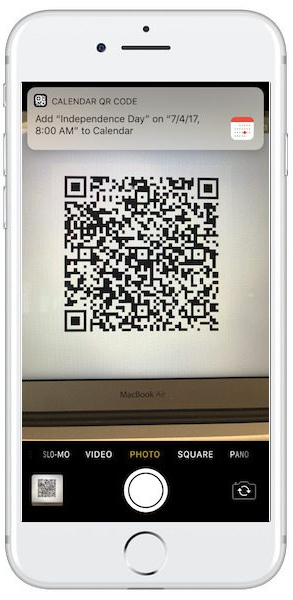
2. Add contacts to contacts:
To add any contact on the contact card, we just need to use QR Scanner then scan the QR code on the card, to automatically create new contacts in the iOS 11 contacts.

3. Email by QR Scanner:
Mail on iOS 11 application can also combine with QR Scanner to send emails quickly, to a contact address. Once the user has finished sending the message, the QR Scanner can be used to send an instant message to the address.
In addition, you can also use QR Scanner in case companies run promotions accompanied by QR codes. Then we can answer the poll, or register for an email by scanning the QR code with the company's iOS device.
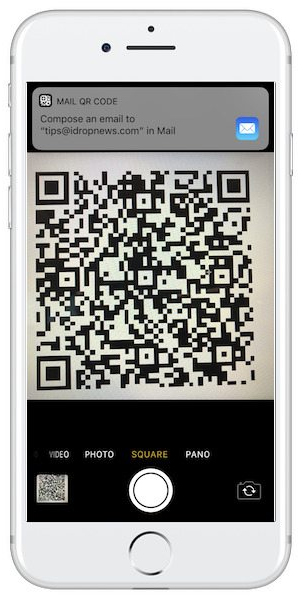
4. Receive information about organizations and businesses:
Instead of searching for essential information about any organization online, we can use QR Scanner to scan QR codes in flyers. From there you will know more information related to the business, or even have the correct location on Maps iOS 11 application.

5. Create a quick message:
QR Scanner also supports sending messages on iMessage or SMS. For example, the company's customers can register or participate in the company's SMS-based advertising list with QR codes.
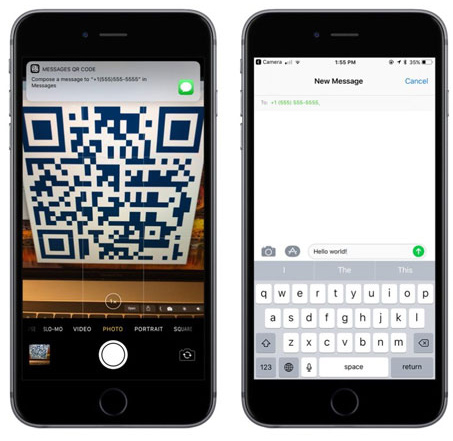
6. Enter the quick phone number:
Just like when sending messages, we can scan compatible QR codes to make phone calls, instead of pressing each number on the device's keyboard.
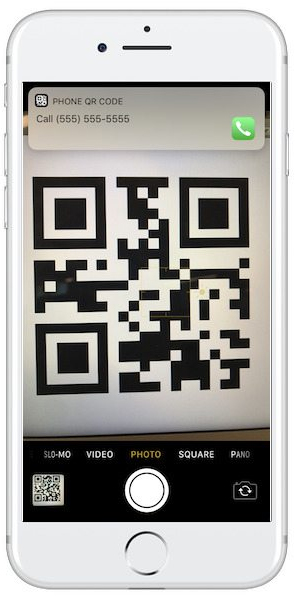
Here are some of the tricks using the QR Scanner feature on iOS 11. Hopefully with this article, you will be able to apply QR Scanner into practice to meet your own use needs.
Hope the above article is useful to you!
 How to fix application errors that cannot be opened on iOS 11
How to fix application errors that cannot be opened on iOS 11 How to recover deleted iPhone data with PhoneRescue
How to recover deleted iPhone data with PhoneRescue How to scan documents on iOS 11 note application
How to scan documents on iOS 11 note application How to translate web pages on Safari browser with Microsoft Translator
How to translate web pages on Safari browser with Microsoft Translator How to set up automatic deleting old messages on iOS 11
How to set up automatic deleting old messages on iOS 11 How to recover deleted photos on iPhone with EaseUS MobiSaver
How to recover deleted photos on iPhone with EaseUS MobiSaver