How to scan QR codes on Google Chrome
QR codes are now applied to many different types of products, not only for items that websites also use a lot. And usually to scan QR codes users will need to use specialized code scanning software. However, if your device has Chrome installed, you will be able to use the updated QR code scanning feature for this browser right away.
Accordingly, for iOS devices that install the latest Chrome browser, the QR code scanning feature is available right in the browser to use, without the need for a support application. Besides, if you want to scan QR code on Chrome computer, you just need to install the support utility. The following article will guide you how to scan QR codes on Chrome.
- How to read QR codes on computers
- How to scan QR codes on Android
- Top 15 free barcode scanning software for Windows computers
- How to create QR codes for videos
1. Instructions for scanning QR codes on Chrome iPhone
If your iPhone supports 3D Touch function , scanning QR code on Chrome is very simple.
Step 1:
We touch and click the Google Chrome icon on the device screen to activate Chrome's 3D Touch. Now the device will vibrate slightly and display pop-up with the list of options for the browser, click Scan QR code .

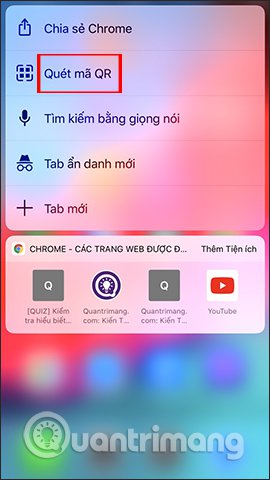
Step 2:
Display the interface for users to allow Chrome to use the camera on the device , click OK to agree. After that will display the QR code scanning interface.
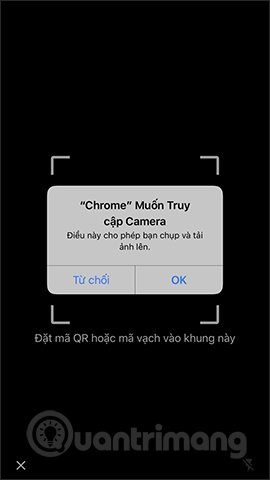
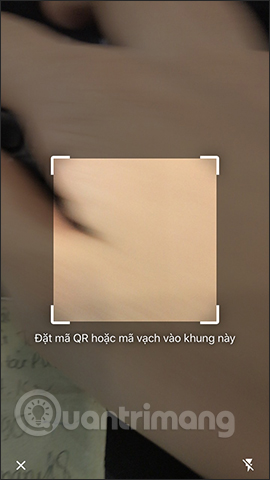
We just need to put the camera in the center of the QR code so that Chrome can scan it. The result will display the website address for users to access. The information displayed when scanning QR codes is very diverse such as phone numbers, emails, or personal accounts, etc.
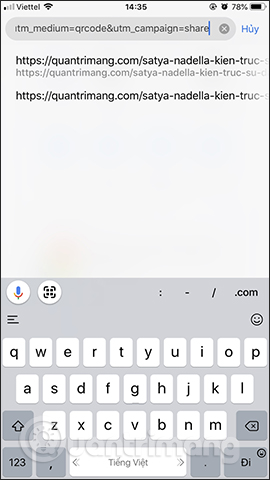
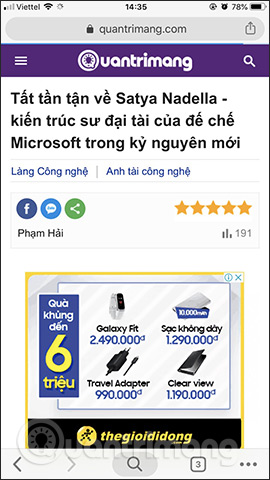
In case iPhone does not support 3D Touch , you can still scan QR codes on Chrome very simply.
At the search bar on iPhone you enter the chrome qr keyword and display the scan QR code results to select. Soon the interface also requires users to allow the use of the camera. Next, just scan the QR code.
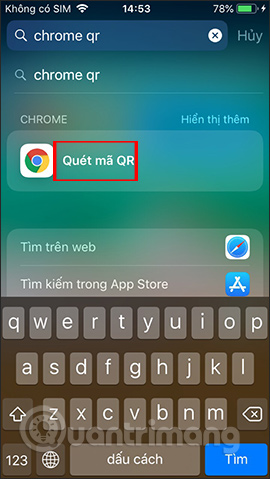
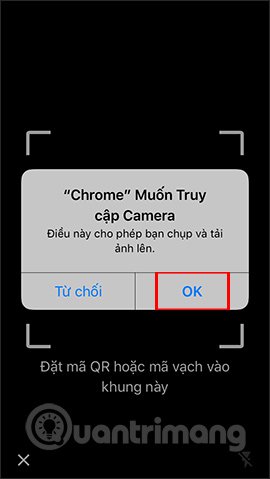
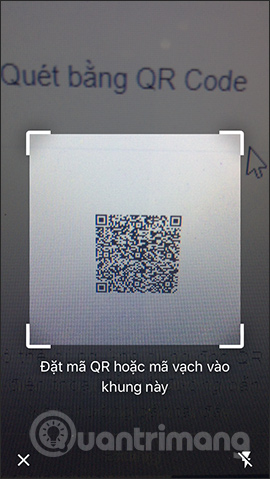
The content of the QR code is also displayed shortly afterwards for us to check.
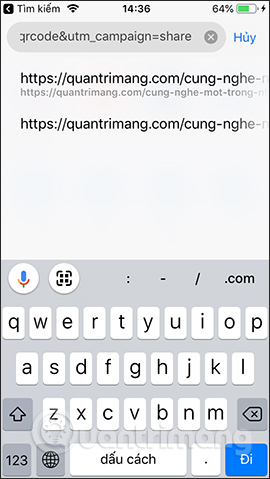

2. Instructions for scanning QR codes on Chrome PC
Step 1:
To scan QR codes on Chrome browser, users install the QR Code utility according to the link below.
- Download the Chrome Code QR utility
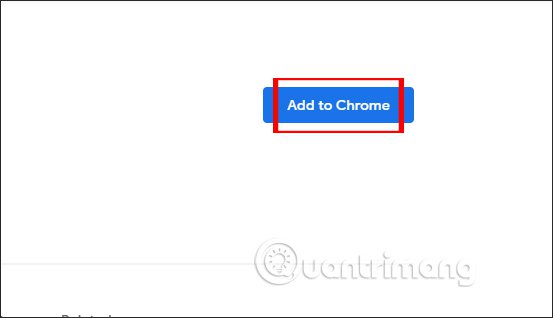
Step 2:
Then right-click on the QR code to scan the content, select QR Code (Generator and Reader) and then click on Scan QR Code .
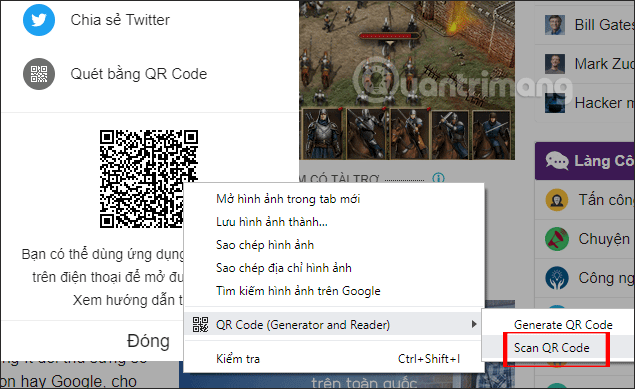
Step 3:
Display the content of QR codes. If the website address will display pop-up as shown below, press Ok to access.
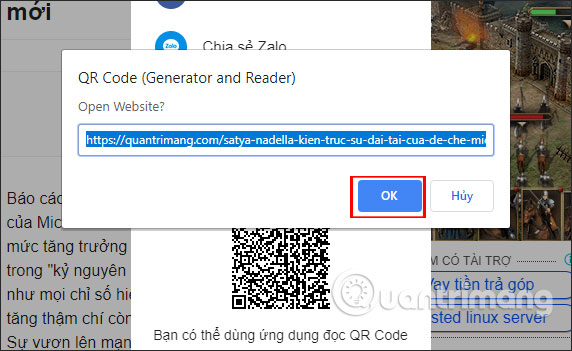
So when we upgrade to the latest Chrome iPhone / iPad, we will use the QR code scanning feature to quickly access content. With Chrome on PC, you just need to install the QR Code utility to identify the QR code.
I wish you all success!
 How to access website settings in Safari on iPhone, iPad
How to access website settings in Safari on iPhone, iPad Experience the Yandex Browser of Russia
Experience the Yandex Browser of Russia How to use developer tools on web browsers
How to use developer tools on web browsers How to hide the toolbar in Safari on iPhone
How to hide the toolbar in Safari on iPhone Tips for using the Safari download manager on iPhone, iPad
Tips for using the Safari download manager on iPhone, iPad How to focus on playing sounds on the open Chrome tab
How to focus on playing sounds on the open Chrome tab