How to save photos and content from websites that are not allowed to be saved
In the process of surfing the web, you will probably come across some websites that block the copy feature or block the right-click menu to prevent the copying of content and images from that website. But nothing is impossible, we can still completely copy the content of that site with just a few simple steps. To know how to do it, please follow the article below of TipsMake.com.
Method 1: Disable JavaScript
The essence of the anti-copy is that they will use a javascrip (js) code to disable the right-click menu, so we just need to turn off the browser js to be able to use the right-click menu normal.
To disable Javascipt in Chrome, please copy the following link in the address box and press Enter: chrome: // settings / content / javascript
You will be taken to the javascript settings page, where you can turn off js by pushing the button to the status of Blocked :

After turning off javascript, please reload the website and copy as usual.
For FireFox browser enter about: config in the address box and press Enter, then click I accept the risk!

In the new window, enter Javascript in the search box, then find Javascript.enabled and double click so that the value changes from true to false .

Now you can reload the page and copy normally. Note after the copy is complete you turn on javascript.
Method 2: Save the web page to copy image content
This way you open the site to copy the content then press Ctrl + S , a new window appears, choose to save the entire website and then click Save.

After downloading, we will have an html file and a folder, in this folder will contain all the images on that website. If you want to copy the content, right-click on the HTML file and select Open with -> Word and now you can copy the content of the web page easily.
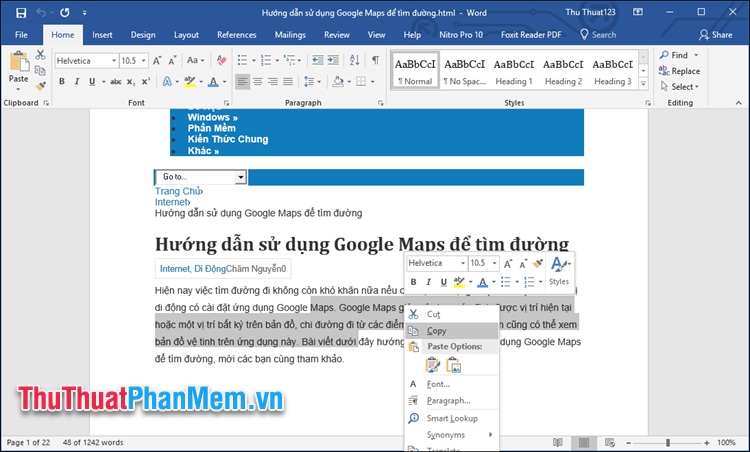
Method 3: Use the printer mode
Open the website you want to copy content and press Ctrl + P to open print mode. At this time, the print window appears, you can highlight the content of the website and copy as usual, but this way, you can only copy text, not images.

Above are some simple and effective ways to help us save images and copy content from websites that prevent copying. Hope you will find the article useful, wish you success!
You should read it
- How to Download Photos on Instagram
- How to download photos from Dropbox to iPhone, iPad or Mac
- How to save web page in Chrome as a PDF file?
- How to block websites with bad content on Safari for iPhone and iPad
- How to save Instagram original photos to albums on iPhone
- How to move photos and videos from Google Drive to Google Photos
 How to save web pages to a computer for offline viewing
How to save web pages to a computer for offline viewing How to download the entire contents of a web page to your computer
How to download the entire contents of a web page to your computer How to block websites that open on Coc Coc 100% successfully
How to block websites that open on Coc Coc 100% successfully Simple way to block Website without software
Simple way to block Website without software DNS Singapore - How to change DNS Singapore to access the network faster and not blocked
DNS Singapore - How to change DNS Singapore to access the network faster and not blocked DNS VNPT - How to change DNS VNPT for faster network access
DNS VNPT - How to change DNS VNPT for faster network access