How to review content saved on Facebook
There are content that you are inconvenient to watch for a few moments when you accidentally see it on Facebook, be it a video, a post with a long content . At that time you did not have enough time to see it. can be saved and viewed later.
The instructions below will help you save those content and review the content saved on Facebook.
- Quickly type Facebook emoticons
- How to update Messenger, Facebook on iPhone / iPad
- How to insert music into photos and videos on Facebook
Instructions to save and review the content saved on Facebook
To save the content on Facebook, click the three dots in the upper right corner of the article, and then click Save article or Save to view later .
Next you will be given the option to add collections in the saved item, you can create a separate collection for saving articles and saving videos.
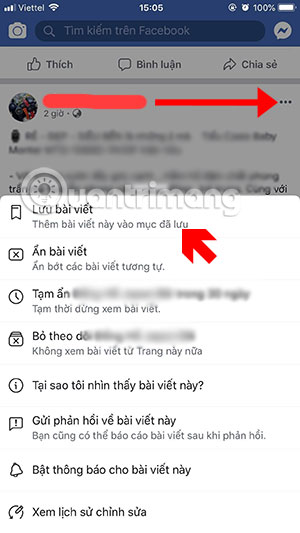
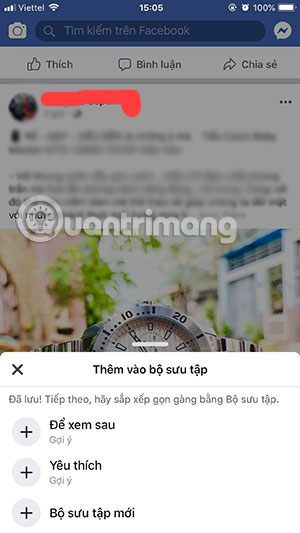
Next, select the Settings icon under the facebook toolbar, then go to the saved item. At the saved item you will see your saved content.
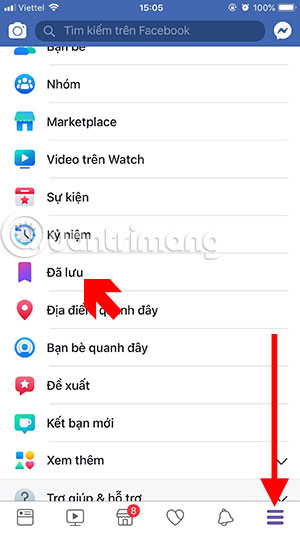
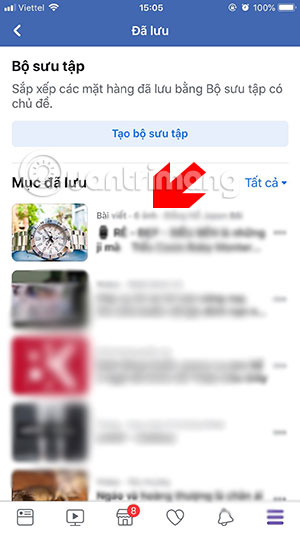
Of course, you can only review these content when that tus owner or fan page has not removed the content. If they have deleted, you cannot review it.
Through the instructions to save content on Facebook in this article, you can save the content that has not been viewed while surfing facebook.
You should read it
- Facebook downgrades websites specializing in content stealing
- How to get the Facebook post id
- How to use the Save feature on Facebook
- How to find videos you have watched on Facebook
- How to save photos and content from websites that are not allowed to be saved
- Facebook has a whole code of censorship of seemingly harmless emoticons
 How to edit the article format in the Facebook group
How to edit the article format in the Facebook group What does Lmao, Rip, Gg, Lol, G9 mean?
What does Lmao, Rip, Gg, Lol, G9 mean? How to browse Facebook via Tor in 5 steps
How to browse Facebook via Tor in 5 steps How to insert music into videos and photos on Instagram
How to insert music into videos and photos on Instagram Use the feature 'Why am I seeing this post?' to overpower the news feed Facebook
Use the feature 'Why am I seeing this post?' to overpower the news feed Facebook How to insert music into photos and videos on Facebook
How to insert music into photos and videos on Facebook