How to Run AI Models Offline on Android with Google AI Edge Gallery
Want to try offline AI or are you afraid of sending your data to the cloud for AI processing ? Google's new app, AI Edge Gallery, lets you run AI models offline on Android. The app keeps your data private while making it easily accessible anywhere. This guide will show you how to set up the app and use it to run offline AI models on Android without any hassle.
What is Google AI Edge Gallery?
Google AI Edge Gallery is a free, open-source Android app for running AI models offline. Google built it under the Apache 2.0 license and supports publicly available AI models like Gemma 3n from Hugging Face.
Please note that this app is still in beta and is not available on Google Play yet . However, you can use it for tasks like image creation and analysis, AI chat, and even coding. You can check out the right ways to use AI chatbots' reasoning modes.
Also, this app is currently only available on Android, iOS version is coming soon.
Why run AI models offline on Android?
Some reasons to run AI models offline using AI Edge Gallery:
- Your data never leaves your phone, so privacy is guaranteed.
- Fast because there is no Internet and Wi-Fi lag.
- Perfect for those in remote areas or whenever there is an unstable connection.
Set up AI Edge Gallery on your phone
Since AI Edge Gallery isn't available on the Google Play Store, you'll need to download it on your phone. You'll need at least the following: Android version 10, 6GB of RAM, and a powerful chipset.
Go to Settings -> About Phone and tap Build number 7 times to enable Developer Mode .

Download APK (v1.0.3) from GitHub . Install the app via file manager and grant Unknown Sources permission . Once installed, you can start using the app.
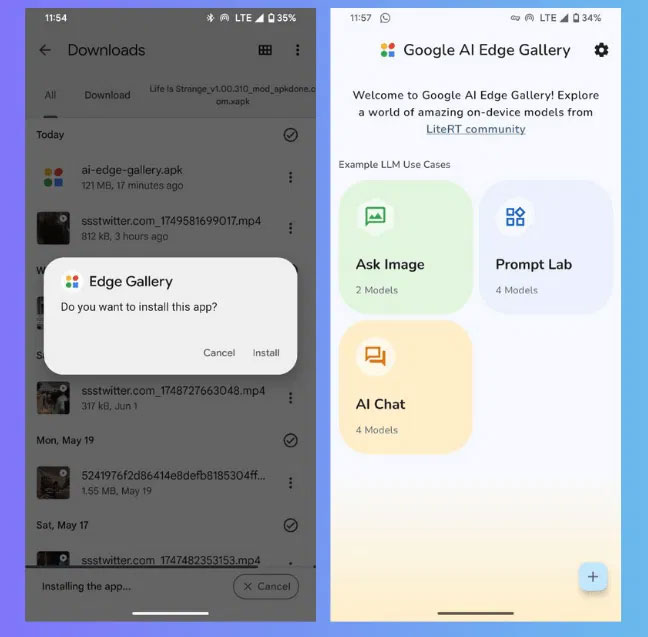
Note : Sideloading can be risky, so be cautious or just wait until the app is officially released on the Play Store.
Download and run AI models offline
To use Google AI Edge Gallery to run an offline AI model on Android, launch the app and select an option: AI chat , Ask Image , or Prompt Lab . Select a model like Gemma 3n (500MB – 4GB) and click Download & try .
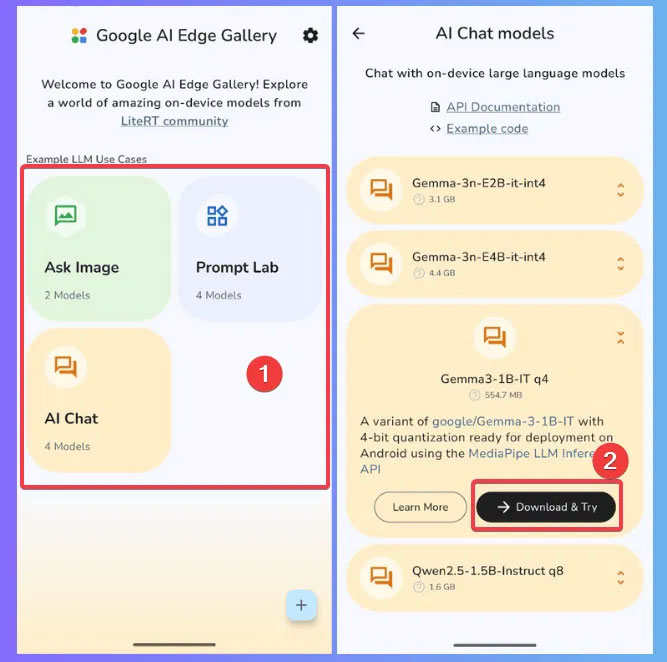
You will be prompted to log in to your Hugging Face account to authorize the download. This is a one-time download for offline use of the model.
Now, choose one of the options to chat with AI, analyze images, or code offline. Start with simple tasks to experiment.
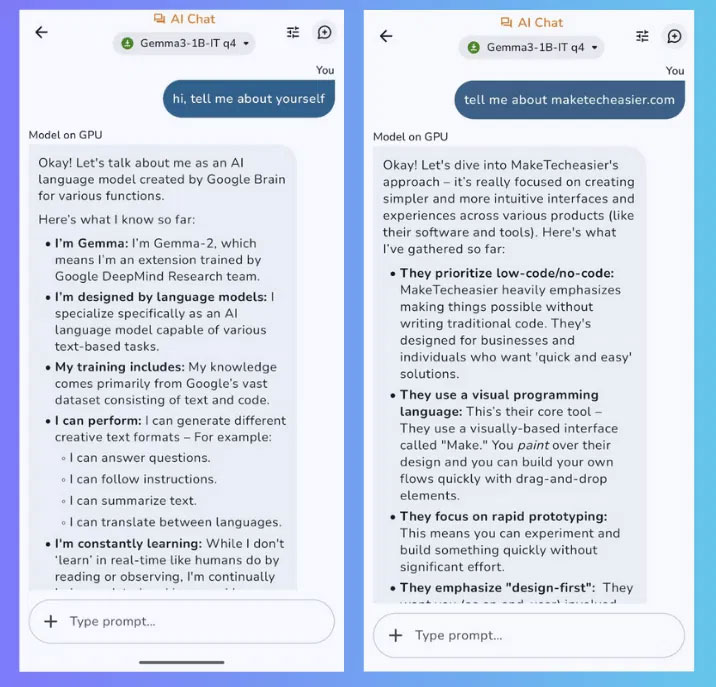
It's like having a miniature version of those awesome AI tools on your phone.
Other things to note
- Google AI Edge Gallery is still in alpha, so you should expect occasional crashes.
- Try to monitor your phone temperature to avoid overheating while using this app.
- You need enough storage on your phone to hold the models as they range from 500MB – 4GB in size.
- Try to avoid multitasking while running the AI model as it may take up phone resources to run smoothly.
You can share feedback on GitHub to help improve the app.
Google AI Edge Gallery makes it easy to run AI models offline on Android. Just try the steps and share your thoughts in the comments!
You should read it
- How to download the Edge Chromium offline installer
- How to use Google Translate Offline on a windows computer
- Use Google+ Photos to manage, edit and create photo sharing clips
- Applications that replace the default Android photo library
- 7 reasons Samsung Gallery always beats Google Photos
- Instructions for finding the Android phone model (line) you own
 Video CUT
Video CUT Choose eSIM or local SIM when traveling?
Choose eSIM or local SIM when traveling? HitPaw FotorPea
HitPaw FotorPea How to protect outdoor spaces from harsh weather
How to protect outdoor spaces from harsh weather DramaWave - Short Films & Reels
DramaWave - Short Films & Reels Powerful AI prompts to help you study and score high on exams
Powerful AI prompts to help you study and score high on exams