How to Use the Rotate Tool in SketchUp
Method 1 of 2:
Rotate a Plane
-
 Open SketchUp and create an object to use the Rotate tool on. Click on the Rotate tool icon and look at the screen.
Open SketchUp and create an object to use the Rotate tool on. Click on the Rotate tool icon and look at the screen. -
 Click once on what you want to rotate. In this instance, it is on the square.
Click once on what you want to rotate. In this instance, it is on the square. -
 Pull out away from the object at the location you want to be 'Zero'. What that means is that the object will move a certain number of degrees from the line you choose.
Pull out away from the object at the location you want to be 'Zero'. What that means is that the object will move a certain number of degrees from the line you choose. -
 Click on the location where you want it to be or type in the degree that you want. Here is a completed 45 degree rotation.
Click on the location where you want it to be or type in the degree that you want. Here is a completed 45 degree rotation.
Method 2 of 2:
Rotate a Cube
-
 Create a cube for you to move around.
Create a cube for you to move around. -
 Triple click the cube (since you are going to be moving the cube).
Triple click the cube (since you are going to be moving the cube). -
 Select where you want to rotate from. The screenshot shows the pivot point and the next click for rotating the cube.
Select where you want to rotate from. The screenshot shows the pivot point and the next click for rotating the cube. -
 Watch your Axes. The color of the protractor is the same color of the axis that you will be rotating around.
Watch your Axes. The color of the protractor is the same color of the axis that you will be rotating around. -
 Understand that the first click is the center of the axis, second click is the angle of the move. Neither of them have to be on the subject that is selected for moving.
Understand that the first click is the center of the axis, second click is the angle of the move. Neither of them have to be on the subject that is selected for moving.
5 ★ | 1 Vote







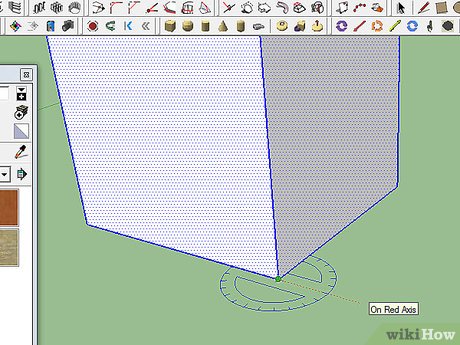
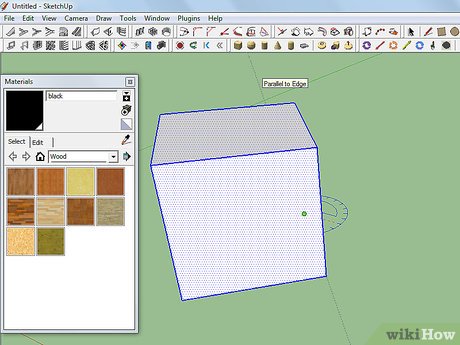
 How to Add Custom Textures to SketchUp
How to Add Custom Textures to SketchUp How to Copy and Create Arrays in SketchUp
How to Copy and Create Arrays in SketchUp How to Use SketchUp
How to Use SketchUp How to Make Text Look Like Ice Using Blender
How to Make Text Look Like Ice Using Blender How to Make a Glass Bowl with a Napkin in Blender
How to Make a Glass Bowl with a Napkin in Blender How to Cut an Object Using Knife Project in Blender 2.77
How to Cut an Object Using Knife Project in Blender 2.77