How to rotate the computer screen, laptop on Windows 10, Windows 7
The screen rotation feature in Windows has been around for a long time, but not many people use this feature because it is only useful in some cases if you want to rotate the screen vertically or upside down the screen. However, if you are trying to rotate the screen but do not know how to do it, the following article of TipsMake.com will guide you how to rotate the screen on windows 7 and windows 10, please refer.
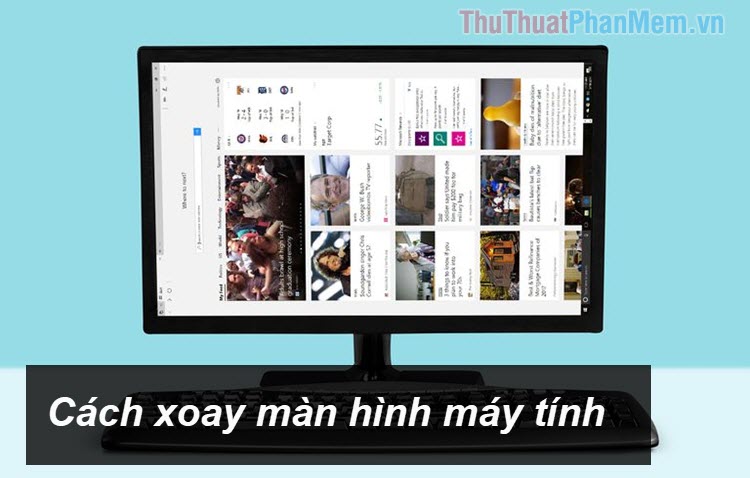
1. How to rotate the screen on windows 10
Step 1: Right-click on the Desktop and select Display settings
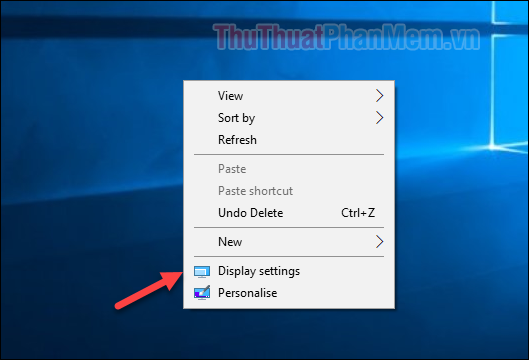
Step 2: Next, in the new window, look for Orientation and select one of the following:
- Landscape : Normal screen
- Portrait : The screen rotates horizontally
- Landscape (flipped): Screen upside down
- Portrait (flipped): The screen rotates horizontally but opposite to Portrait
 ;
;
For example, here we choose the direction Portait screen will rotate horizontally to the left, click Keep Change to save changes or click Revert to cancel.
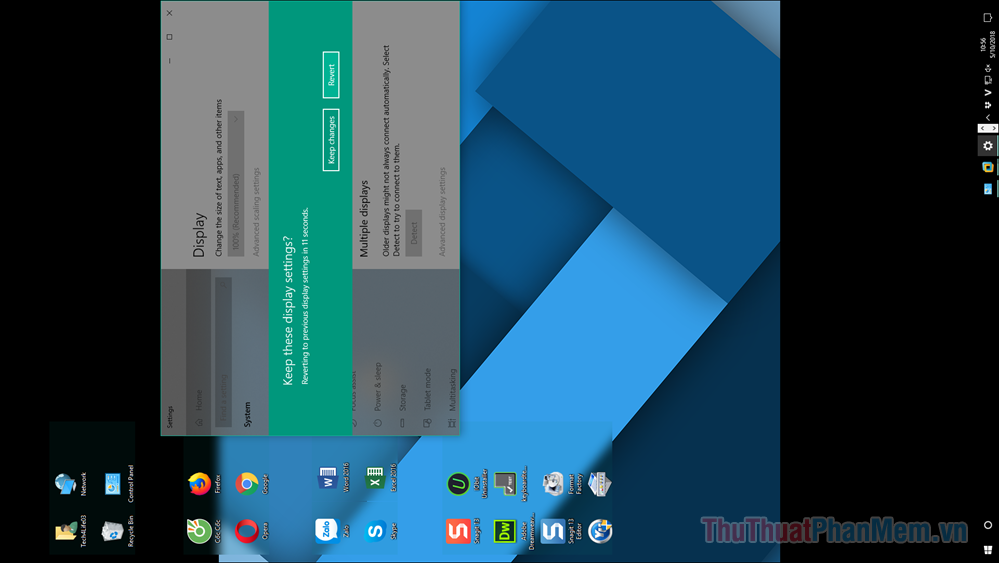
2. How to rotate the screen on windows 7
Step 1: Right-click on the Desktop and select Screen resolution
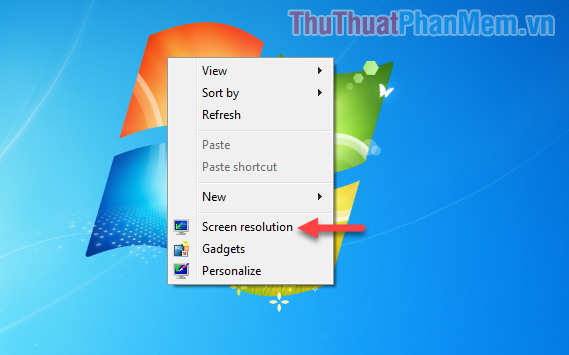
Step 2 : A new window will appear, navigate to the Orientation section and select options like on windows 10.
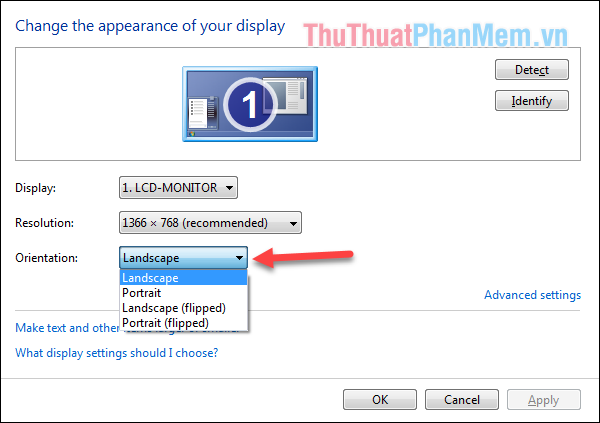
Also on windows 7 you can use the keyboard shortcut Ctrl + Alt + 4 arrow keys to rotate the screen in the direction you want.

Above is a tutorial on how to rotate the screen on windows 10 and windows 7, hope you will find the article useful. Good luck!
You should read it
- 4 extremely simple ways to rotate the computer screen to your liking
- How to pin applications to Windows 11 computer screen to open faster
- How to rotate images backwards, horizontally on computers without software
- How to Rotate Your Computer Screen
- How to split the screen on a Windows 11 laptop
- Share the solution when Facebook cannot rotate the screen
 How to install Korean keyboard on Windows 10, Windows 7
How to install Korean keyboard on Windows 10, Windows 7 Shutdown command - Schedule the shutdown of Windows 10 with the Shutdown command
Shutdown command - Schedule the shutdown of Windows 10 with the Shutdown command Clean junk computer Windows 10, Windows 7 most effectively
Clean junk computer Windows 10, Windows 7 most effectively How to show hidden files, hidden folders in Windows 10, Windows 7
How to show hidden files, hidden folders in Windows 10, Windows 7 How to fix missing vcruntime140.dll file in Windows
How to fix missing vcruntime140.dll file in Windows How to lock the screen of your computer Windows 10, Windows 7 is simple and fast
How to lock the screen of your computer Windows 10, Windows 7 is simple and fast