How to Rotate Videos in iMovie
Method 1 of 2:
Using iMovie Version 10
-
 Select the video clip(s) you want to rotate
Select the video clip(s) you want to rotate -
 Click on the "'Adjust" button in the upper right-hand corner
Click on the "'Adjust" button in the upper right-hand corner -
 Then, click on the third icon in the menu bar below the "Adjust" button
Then, click on the third icon in the menu bar below the "Adjust" button -
 Click on these icons on the right side of the option box. The left rotate button turns the clip 90 degrees counter-clockwise and the right rotate button turns the clip 90 degrees clockwise.
Click on these icons on the right side of the option box. The left rotate button turns the clip 90 degrees counter-clockwise and the right rotate button turns the clip 90 degrees clockwise.
Method 2 of 2:
Using iMovie '11
-
 Select the video clip(s) you want to rotate
Select the video clip(s) you want to rotate -
 Click on the crop icon in the middle toolbar
Click on the crop icon in the middle toolbar -
 The rotation icons are located in the middle of the preview window. The left rotate button turns the clip 90 degrees counter-clockwise and the right rotate button turns the clip 90 degrees clockwise.
The rotation icons are located in the middle of the preview window. The left rotate button turns the clip 90 degrees counter-clockwise and the right rotate button turns the clip 90 degrees clockwise.
4 ★ | 2 Vote
You should read it
- Why does the clock, minute hand of the watch run from right to left without the opposite direction?
- How to rotate images backwards, horizontally on computers without software
- Clip command in Windows
- Lesson 23: Insert Clip Art
- Macromedia Flash - Zoom in / Zoom out with the button
- Steps to use rotation in Cad - How to rotate objects on AutoCAD
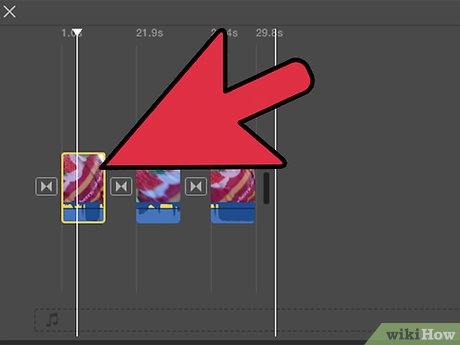
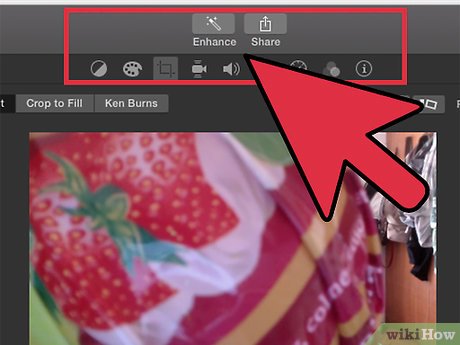
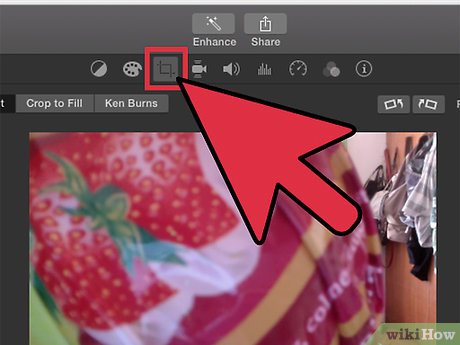
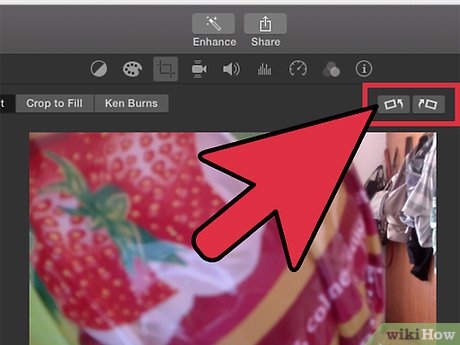

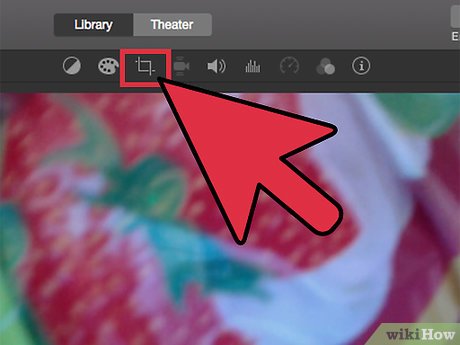
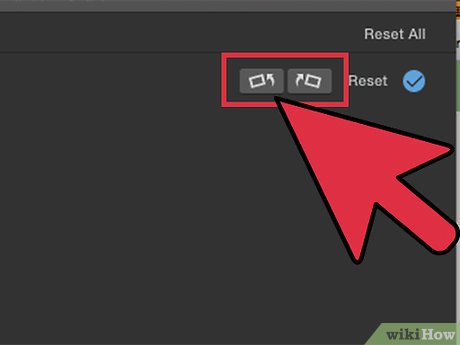
 How to Cut Videos on iMovie
How to Cut Videos on iMovie How to Add Images to iMovie
How to Add Images to iMovie How to Add a PowerPoint to iMovie
How to Add a PowerPoint to iMovie How to Cut Music in iMovie on PC or Mac
How to Cut Music in iMovie on PC or Mac How to Create Credits in iMovie
How to Create Credits in iMovie How to Edit Music in iMovie on iPhone or iPad
How to Edit Music in iMovie on iPhone or iPad