Macromedia Flash - Zoom in / Zoom out with the button
This exercise will show you how to create a zoomed in and out Movie Clip using the buttons and Action Script in flash 8.
Step 1
Create a new flash file, select the Line Tool (N) and draw 'star' as shown below.
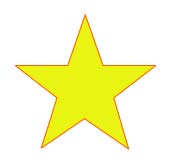
Step 2
Press Ctrl + A and then F8 key on the keyboard to convert 'star' into Movie Clip.

Step 3
When the new Movie Clip ('star') is still selected, open the Properties Panel (Ctrl + F3) and enter 'star'.
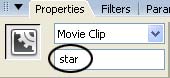
Step 4
Click Window > Components to open the Components Panel.
Step 5
Then from Components Panel select Button and use the drag-and-drop operation to do the following
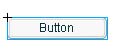
Step 6
When your button is still selected, from the Properties Panel , enter ButtonDecrease
Step 7
Select the button and press Ctrl + D on the keyboard to duplicate the object.
Step 8
On the newly duplicated Button object, change the name to ButtonIncrease.
Step 9
Add a new layer with the name Action.
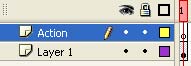
Step 10
Click on the first frame of the layer Action, open the Action Script Panel (F9) and enter the following script:
ButtonIncrease.onRelease = function (): Void {
with (star) {
_xscale + = 7;
_yscale + = 7;
}
};
ButtonDecrease.onRelease = function (): Void {
with (star) {
_xscale - = 7;
_yscale - = 7;
}
};
Press Ctrl + Enter to preview the product and download the complete file here if you don't have time to practice.
 Macromedia Flash - Create text frames with scroll bars in Flash 8.0
Macromedia Flash - Create text frames with scroll bars in Flash 8.0 Macromedia Flash - Pinwheel hill
Macromedia Flash - Pinwheel hill Macromedia Flash - City photo zoom effect
Macromedia Flash - City photo zoom effect Macromedia Flash - Strange planet
Macromedia Flash - Strange planet Macromedia Flash - The egg breaks
Macromedia Flash - The egg breaks Eliminate red-eye effect and make animated images with Photoscape
Eliminate red-eye effect and make animated images with Photoscape