How to rotate Video on iPhone
You are trying to rotate the video available on your iPhone but do not know how to do it. In this article, TipsMake.com would like to send you the article on how to rotate videos on iPhone easily and quickly. Let's see what that is!

Step 1 : To perform video rotation, you need to download more iMovie applications.
You access the App Store -> type iMovie search -> Install applications .
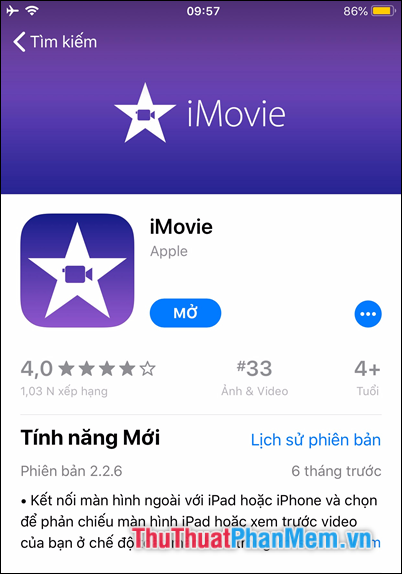
Step 2 : After downloading the application, launch the application. In the application introduction you select Continue .
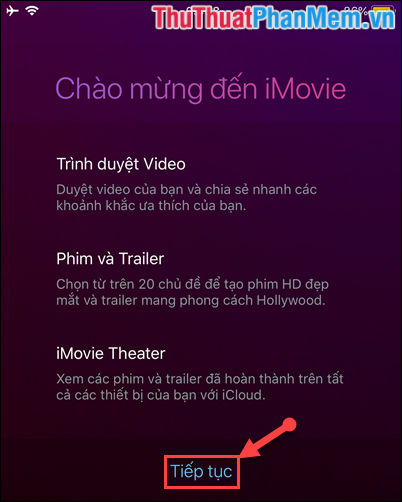
Step 3 : At the application interface:
(1) Select the Video item .
(2) Select the Video you want to make the rotation.
(3) Then click on the extension icon.
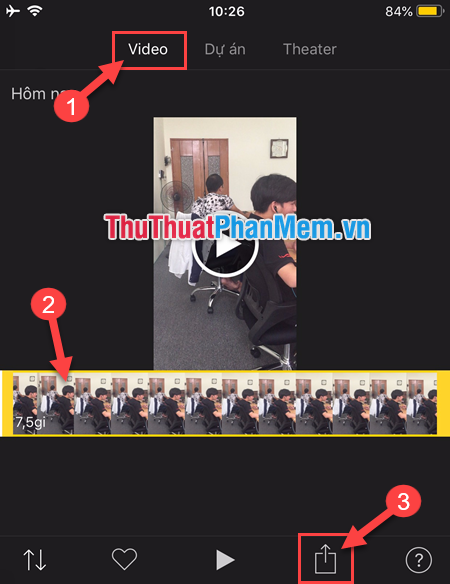
Step 4 : Choose Create movie .

Step 5 : Then, use your two fingers to change the direction of the video.

The result we get:
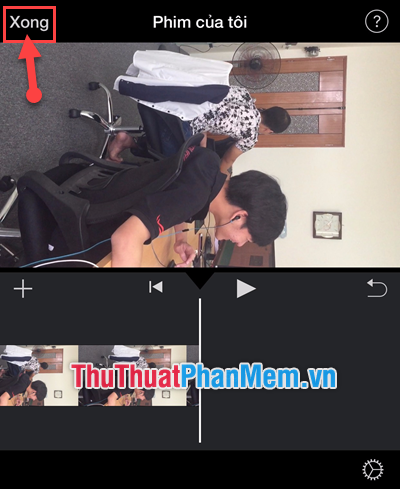
After you have rotated the video to your right, select Done .
Step 6 : To perform the saved video rotation into your phone, select the extension icon.
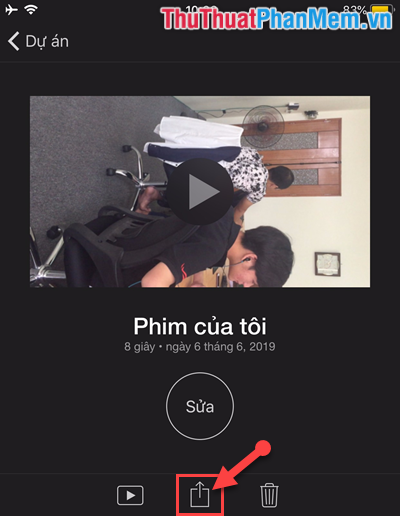
Step 7 : Then select Save Video .
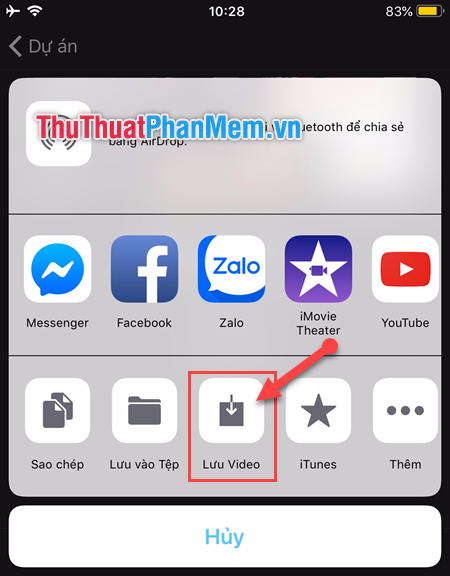
Step 8 : Select the quality of the video. You should choose HD - 1080p quality for the best video quality.
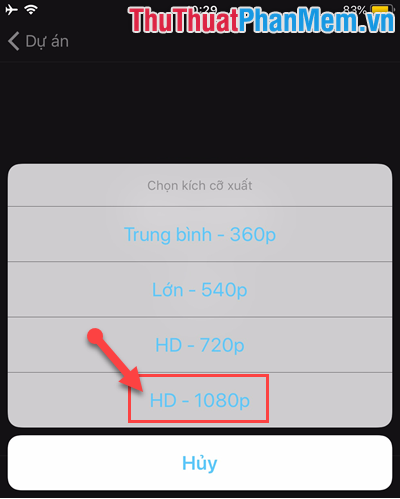
Step 9 : The software will then create a new video for you.
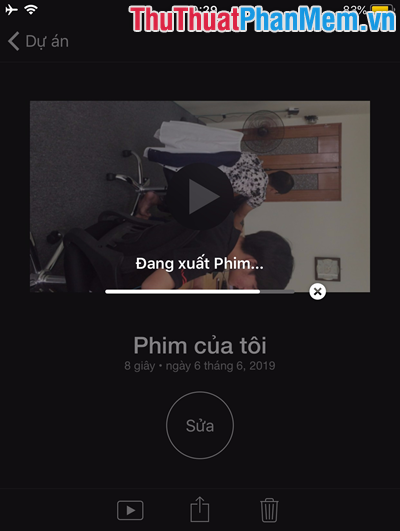
And now notify when finished creating a new video.
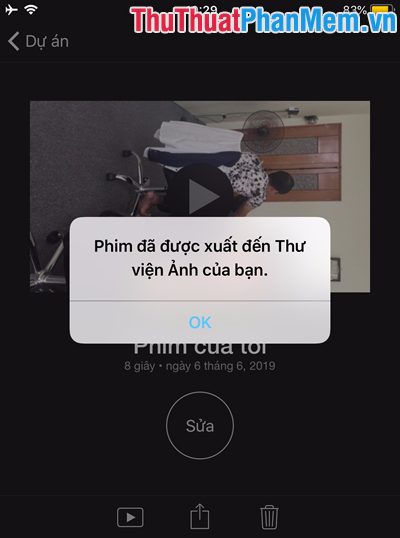
Step 10 : Now you go to Library on iPhone -> Select Video to get rotated video.
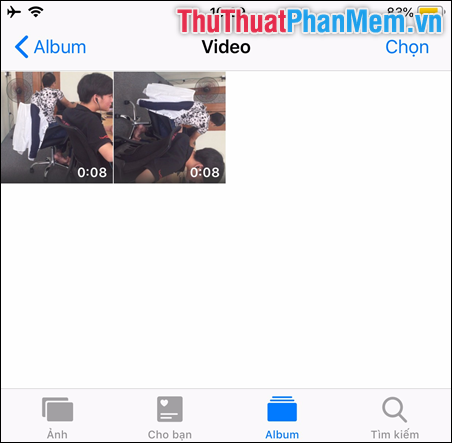
Very simple and easy to implement right. I wish you successful implementation !!!
You should read it
- 4 software to rotate video in reverse, tilt 90, 180 degrees best
- How to rotate videos on Android with Google Photos
- How to rotate the video upside down, tilted by Videorotate online
- Guide to rotate Video by Free Video Flip and Rotate
- Instructions for rotating tilted videos on iPhone or iPad with iMovie
- Instructions for rotating videos are inverted and inclined by VLC Media Player
 Instructions on how to restore the original (Hard Reset) Samsung phones
Instructions on how to restore the original (Hard Reset) Samsung phones How to use Shazam to find the name of the song you are listening to, find the song by lyrics
How to use Shazam to find the name of the song you are listening to, find the song by lyrics How to download, install and use Bluestacks to run Android applications and games on computers
How to download, install and use Bluestacks to run Android applications and games on computers The most effective way to remove viruses on your phone
The most effective way to remove viruses on your phone How to make beautiful Quotes with Snapchat on your phone
How to make beautiful Quotes with Snapchat on your phone How to pair music, insert music into videos on Android phones, iPhones
How to pair music, insert music into videos on Android phones, iPhones