How to rotate the video upside down, tilted by Videorotate online
To turn the video back to the right angle, when the video is tilted, it is reversed, we can use the video player, such as VLC Media Player or the Windows Movie Marker video editing program. However, what if your computer does not have the software installed?
Videorotate is a completely free online video editing service, with the ability to crop video frames, reduce video vibrations, including video rotation with different angles. The user's job is to download videos available from the computer, or from online storage services such as Google Drive, Dropbox, etc. then choose the video direction that the Videorotate service provides in the list. The steps of recording videos on Videorotate will be guided by the Network Administrator in the article below.
Step 1:
First of all, we click on the link below to access the Videorotate homepage.
- https://videorotate.com/
Step 2:
At the main interface, users click the Upload your movie button, if there is a video in the computer. Or you can drag and drop the video into the Drop your file here section.

In addition, Videorotate also supports downloading videos from online storage services , including Dropbox, Google Drive or OneDrive. You only need to log in to your personal account, then click on the video you want to edit and you're done.
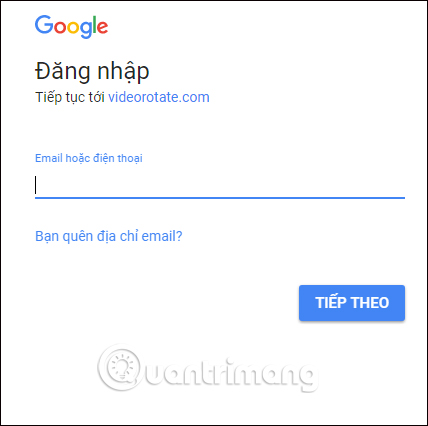
Step 3:
Users wait for the video to successfully upload to Videorotate.
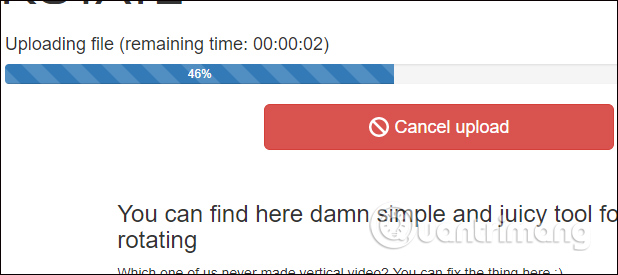
At the successful video upload interface, you will see Videorotate providing users with many options for video rotation, including Rotate left, Rotate right (Flip right), Flip horizontally (Flip video), Flip. vertically (vertical flip of video) and Reset (about old angle video mode).
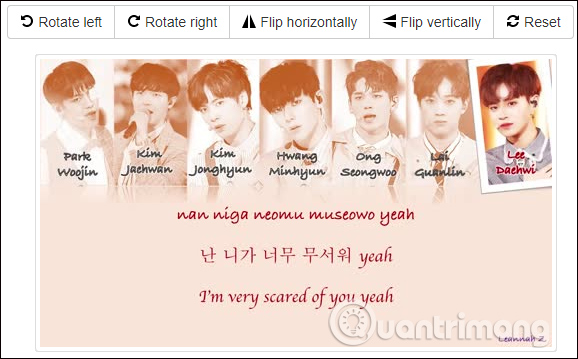
Step 4:
Now try to select the angle you want to rotate the video, such as Flip horizontally to flip the video. Video interface after implementation will have the interface as below.

Or you can rotate the video right by clicking Rotate right , to get an interface with a rotation angle as shown below.
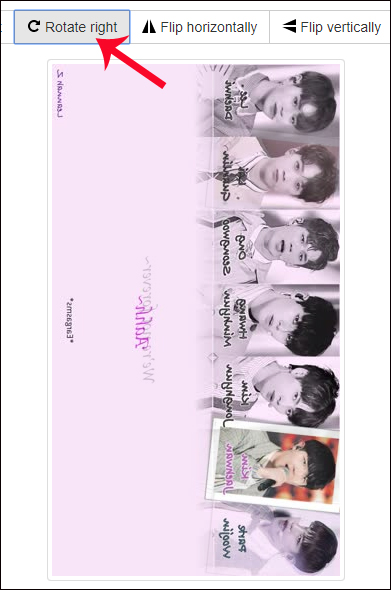
In case you want to reset the previous angle of the previous video, press the Reset button.
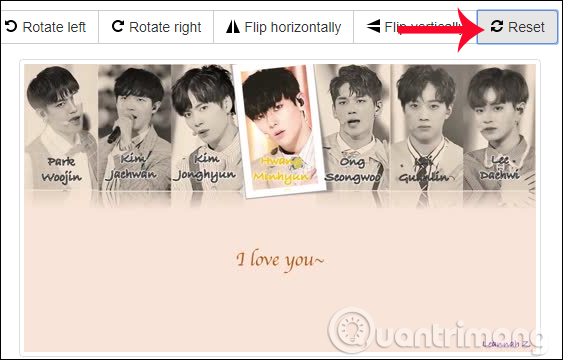
Step 5:
After selecting the video recording angle you want, click on Transfrom Video to proceed with the video processing on Videorotate.
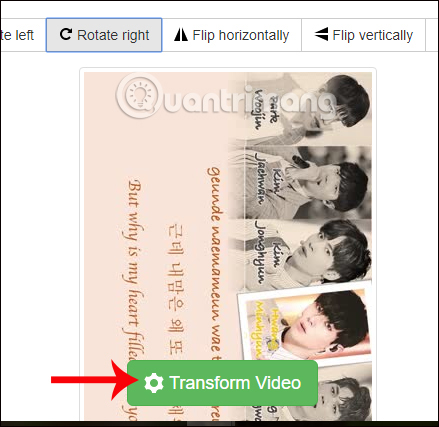
We wait for video processing on Videorotate to succeed. During the conversion process, you can click Cancel Transformation to stop video rotation.
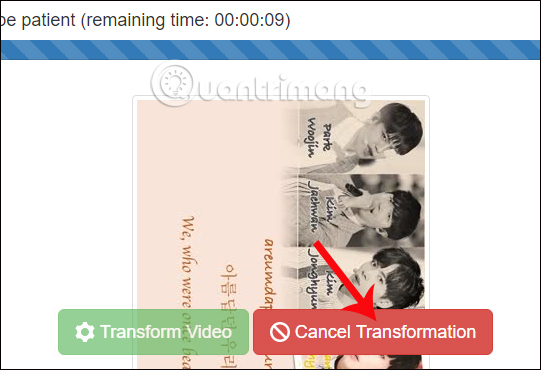
Step 6:
Finally when the video rotation ends, press Download video to download the video to your computer.
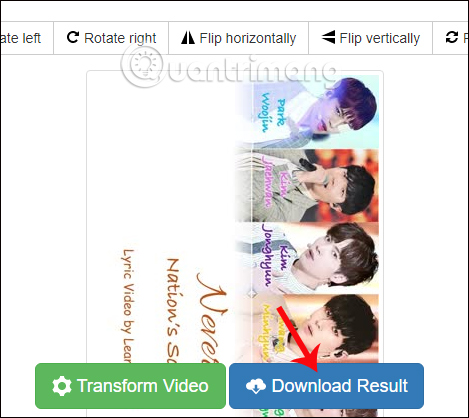
New videos after downloading still retain the same quality as the original original videos, running stably on music playback software like VLC, Windows Media Player, .
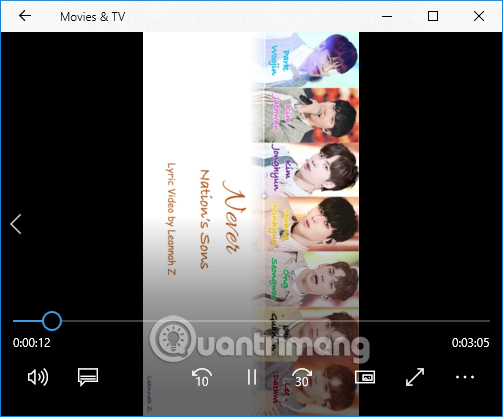
As such, there is no need to install any program, we can still perform tilted and reverse video rotation with Videorotate online service for free. The rotation angles that the service provides to users are extremely rich, especially Videorotate also supports downloading videos from 3 popular hosting services today.
I wish you all success!
You should read it
- How to rotate iPhone videos without installing the application
- How to rotate videos on Android with Google Photos
- Guide to rotate Video by Free Video Flip and Rotate
- Instructions for rotating videos are inverted and inclined by VLC Media Player
- How to Rotate a Video
- How to rotate images backwards, horizontally on computers without software
 How to edit videos online
How to edit videos online How to make videos, make movies on your computer easily withcut
How to make videos, make movies on your computer easily withcut How to combine audio and mp3 music into a single post
How to combine audio and mp3 music into a single post Top software to create videos from quality images
Top software to create videos from quality images 8 free audio editing software
8 free audio editing software Cut, merge video clips with the utility available in Windows
Cut, merge video clips with the utility available in Windows