How to rotate video horizontally or vertically for free
Rotate video on Windows
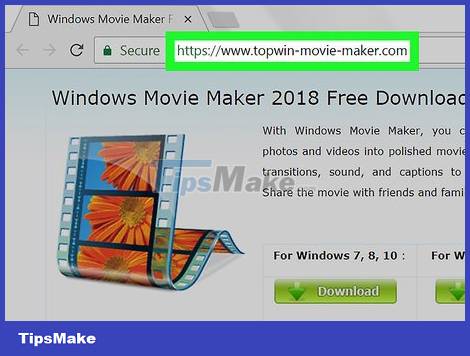
Download and install Windows Movie Maker. Windows Movier Maker has been discontinued since 2012, but you can still download and install it on Windows 10 by visiting a third-party site and downloading it from here.
Although you can use VLC Media Player to rotate the video, this will lose the audio of the saved video.
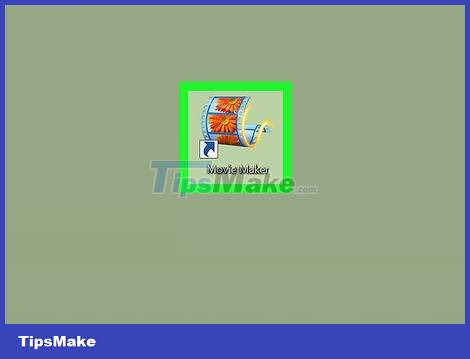
Open Windows Movie Maker with the icon as a clip of a movie reel. This will open the Movie Maker slideshow.

Click the Add videos and photos option at the top left of the window in the "Add" section. The screen will display a new window.

Select video. Go to the folder where the video you want to rotate is saved and click select.

Click Open in the lower-right corner of the window. Thus, the video will be opened on Movie Maker.

Rotate video. You can click Rotate left or Rotate right in the "Editing" section of the toolbar. The video will be rotated on demand immediately.
You can do this step multiple times to rotate the video in the direction you want.
In some cases, you click Rotate Left, but the video rotates to the right after saving (and vice versa for Rotate Right).
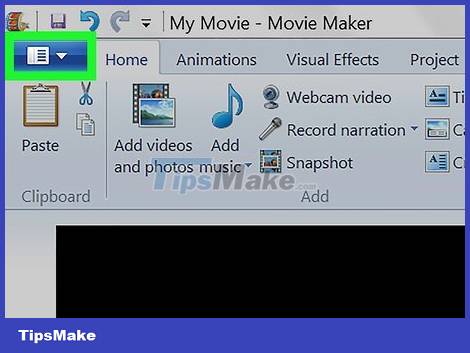
Click File in the upper-left corner of the window to open the menu.
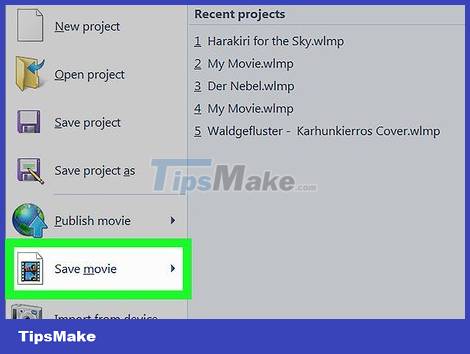
Select Save movie near the middle of the menu to open more options.
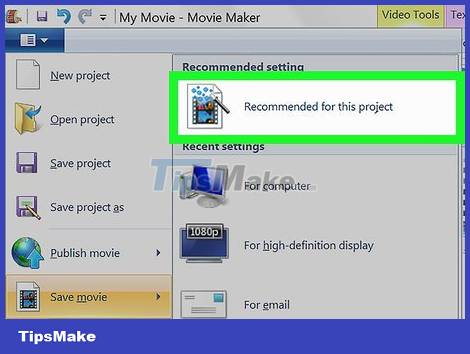
Click Recommended for this project at the top of the window that appears.
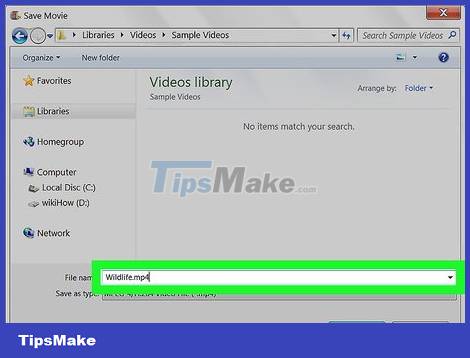
To name. Type the name you want to give the video clip.
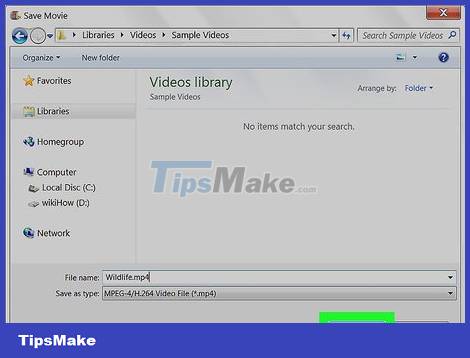
Click Save in the lower right corner of the window to save the video with the given name. When playing a video on any presentation software, the video also displays in the direction that you rotated.
Rotate videos on Mac
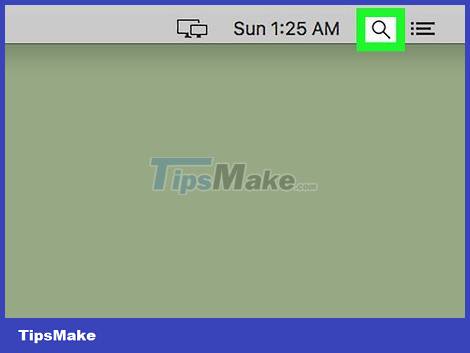
Open Spotlight. Click the magnifying glass icon in the upper-right corner of your Mac screen to open the search bar.
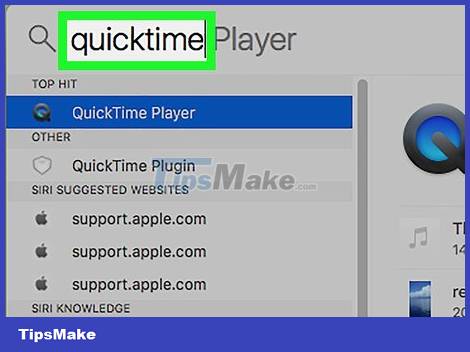
Type quicktime to search for the QuickTime application on your computer.
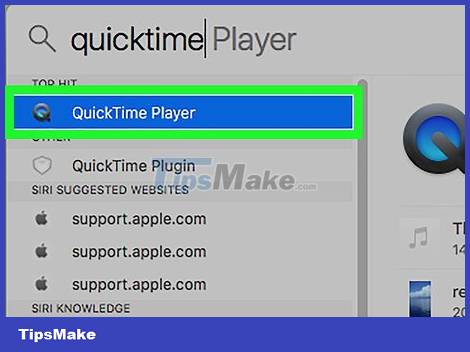
Double-click QuickTime at the top of the Spotlight search list to open the QuickTime video player.
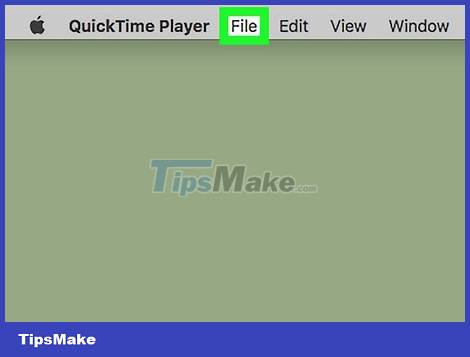
Click File in the upper-left corner of your Mac screen to open a selection list.

Click Open File… near the top of the drop-down list.
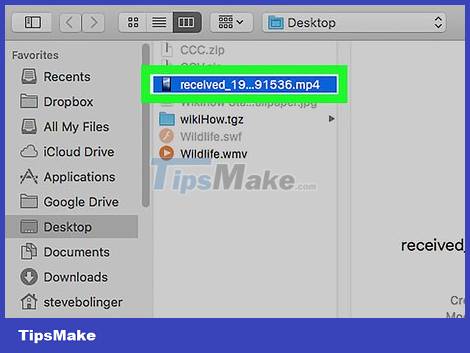
Select video. Click the video that you want to rotate.
First, you access the folder where the video is saved by clicking on the list of folders on the left side of the window.
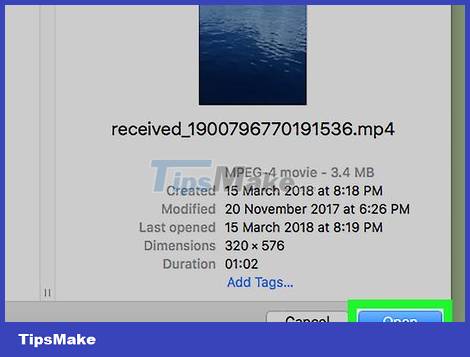
Click Open in the lower-right corner of the window to open the video in QuickTime.
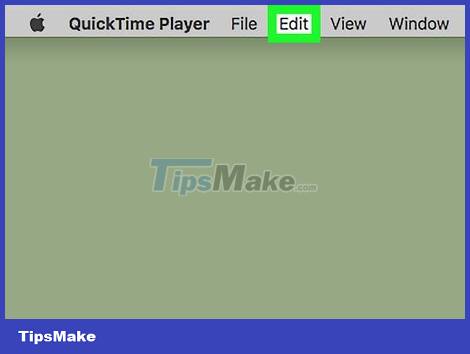
Click Edit at the top of the screen and you'll see another selection list.
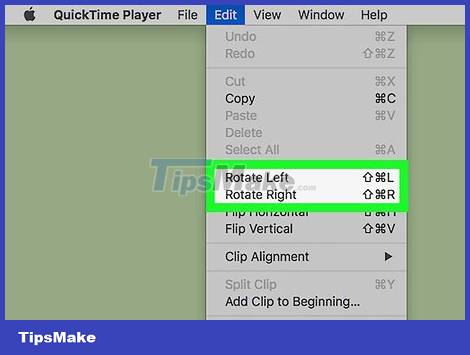
Click a Rotate selection . You'll see multiple Rotate options in the selection list, but just click the one you want to use.
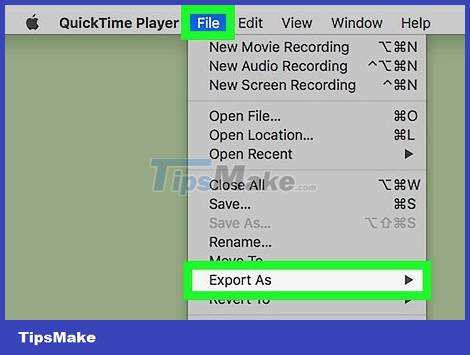
Save the rotated video in the following way:
- Click the File menu one more time.
- Select Export.
- Select a quality (such as 1080p).
- Add a name and select a save folder.
- Select Save.
Rotate videos on iPhone
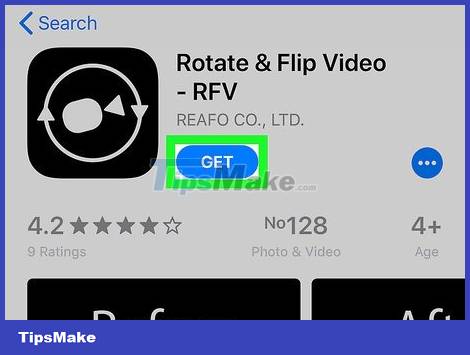
Get the Rotate & Flip Video app in the following way:
- Open the App Store
- Select Search
- Tap the search bar
- Type rotate & flip video
- Select Search.
- Select GET (Get) to the right of the "Rotate & Flip Video" heading.
- Enter Touch ID, or enter your Apple ID email address and select Install.
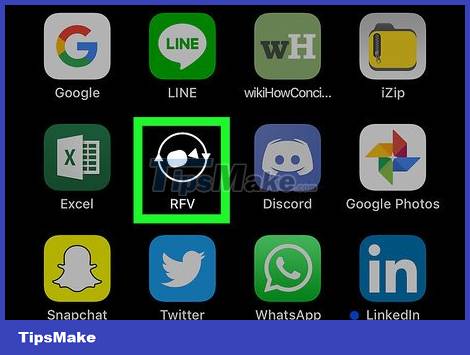
Open Rotate & Flip Video. Select OPEN in the App Store, or select the Rotate & Flip Video app icon.
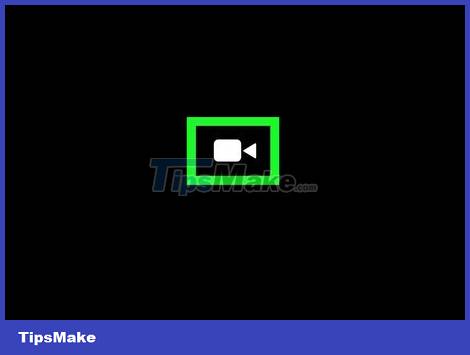
Tap the camcorder icon in the center of the screen to open the selection list at the bottom of the screen.
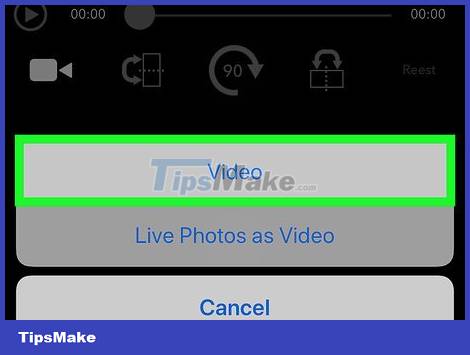
Select Video in the selection list.

Select OK when asked to allow Rotate & Flip Video to access the video section of your iPhone.
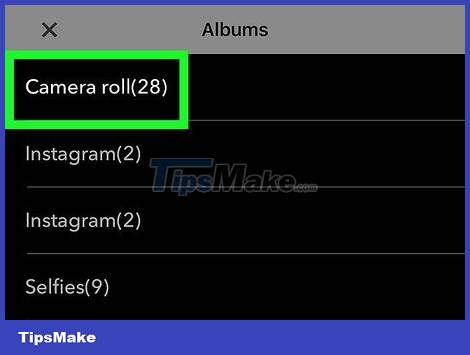
Select the album containing the video. Tap the album where you saved the video.
If you're not sure which album to choose, choose Camera Roll.
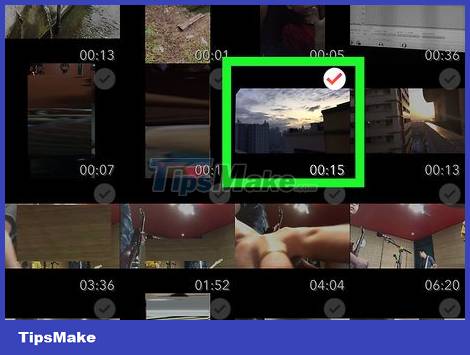
Select the video by touching the video that you want to edit.
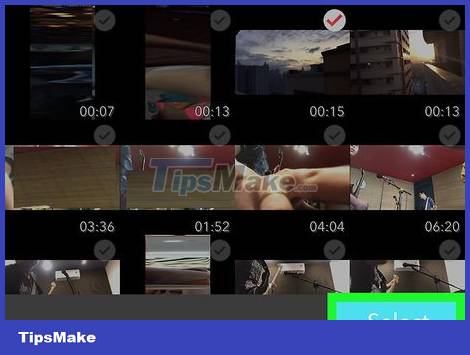
Tap Select in the lower-right corner of the screen to open your video in the main window.
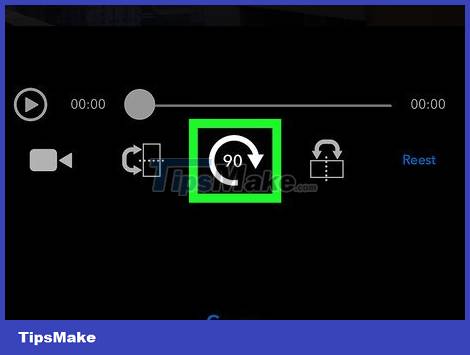
Rotate video. Tap the 90 option until the video is rotated in the direction you want.
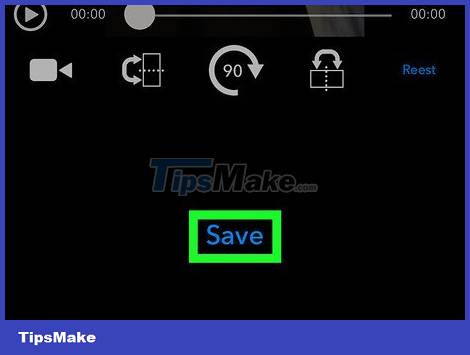
Tap Save at the bottom of the screen to save the rotated video to your iPhone's Camera Roll.
When you see an ad appear, you can exit the Rotate & Flip Video app.
Rotate video on Android device
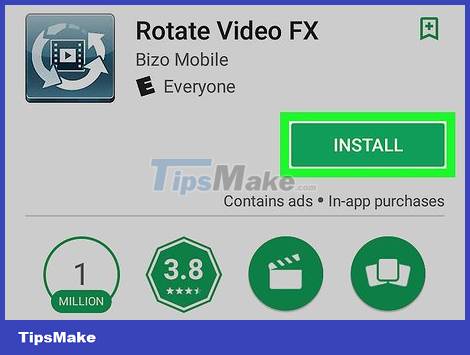
Download the Rotate Video FX application in the following way:
- Open Google Play Store
- Tap the search bar
- Type rotate video fx
- Select Rotate Video FX in the search results
- Select INSTALL (Settings)
- Select ACCEPT (Accept)
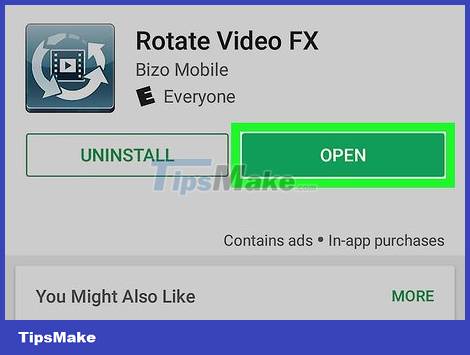
Open Rotate Video FX by tapping OPEN in the Google Play Store, or by tapping the Rotate Video FX app icon.
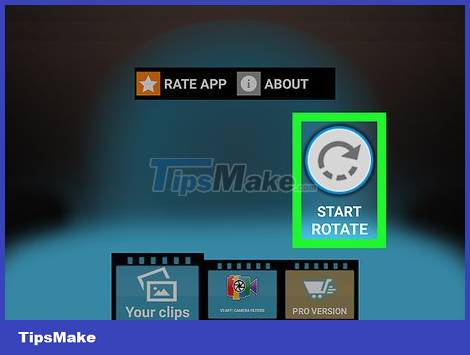
Select START ROTATE on the right side of the screen.
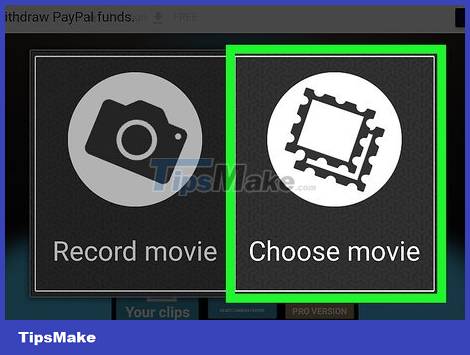
Tap Choose movie when prompted to open Android's camera roll.
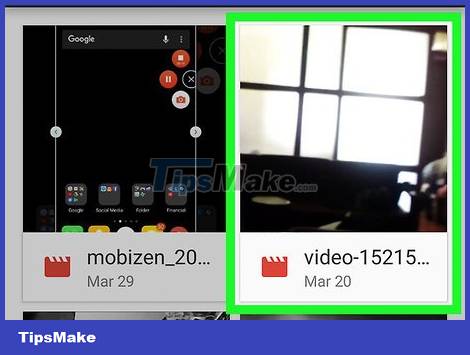
Select video. Tap the video you want to rotate.
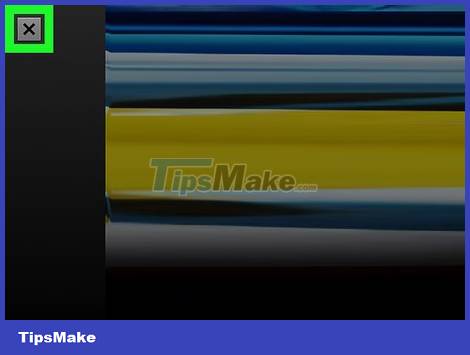
Exit ads if necessary. After selecting a video, you may have to select X or CLOSE on the ad before continuing.
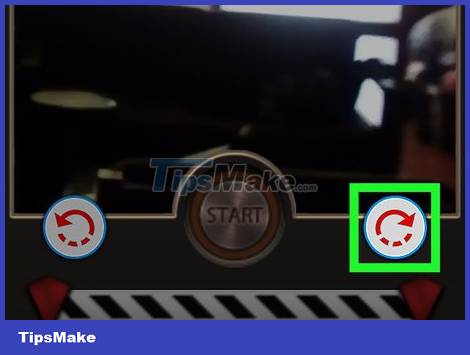
Rotate video. Select one of the arrows above in the lower left or lower right corners of the screen to rotate the video 90 degrees left or right.
If you want to rotate the video 180 degrees, just tap the arrow twice.
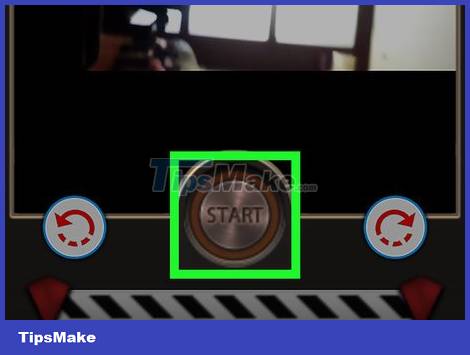
Select START at the bottom of the screen.
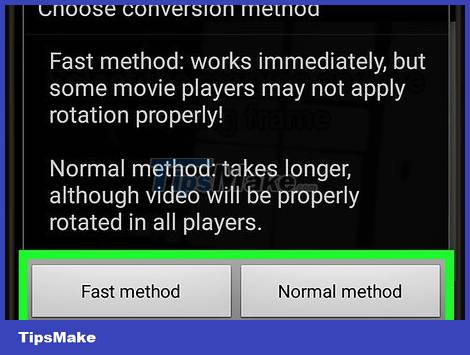
Select the conversion speed. Tap the Fast method to rotate the video quickly, or select the Normal method to make sure the video displays in the rotated direction on all supported video players.
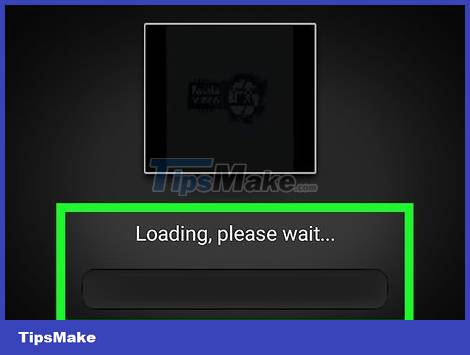
Wait for the video to complete the conversion. When you see the video start playing, it means the video has been rotated and saved to your Android device's camera roll.
You should read it
- How to rotate the video upside down, tilted by Videorotate online
- How to rotate iPhone videos without installing the application
- Guide to rotate Video by Free Video Flip and Rotate
- How to Rotate a Video
- Instructions for rotating videos are inverted and inclined by VLC Media Player
- How to Rotate Videos in iMovie
 How to make videos with Microsoft's Clipchamp
How to make videos with Microsoft's Clipchamp Top 4 free video editors for YouTube
Top 4 free video editors for YouTube Adobe After Effects 2021.22.0 - download Adobe After Effects 2021.22.0 here
Adobe After Effects 2021.22.0 - download Adobe After Effects 2021.22.0 here 8 best AI video creation tools
8 best AI video creation tools Clipchamp - Download Clipchamp here
Clipchamp - Download Clipchamp here Top 5 best video cutting software and how to use it
Top 5 best video cutting software and how to use it