How to reset the Linksys router to its factory default settings
Important note : If you want to restore your router's factory settings without reconfiguring, you must create a backup file.
There are two ways to reset the router.
Linksys router Manual reset
Step 1: Locate the Reset button and, using a pen or paper clip, press and hold this button for 10 seconds.
 Locate the Reset button
Locate the Reset button Quick tip : For router models like Linksys Wireless-B and Wireless-G routers, press and hold the Reset buttonfor 30 seconds.
Note : Observe the router's power lamp while pressing the button. It will blink as a signal that the router is being reset correctly.
 Press and hold the Reset button for 10 seconds
Press and hold the Reset button for 10 seconds Step 2: Unplug the router from the electrical outlet for 30 seconds. Plug it back in and wait for the power light to turn into steady state.
Important note : For the newly released WiFi Linksys router, unplugging the device from the socket is no longer needed.
Reset Linksys router by the software
Note : Images and steps may vary depending on the router model.
Step 1: Using the computer connected to the router, open a browser and enter 192.168.1.1 in the address bar, then press ENTER. If the router's IP address has been changed, use that address instead.
Step 2: When prompted, enter your router's default credentials to log in. The default password is admin and no username. If you have changed the default password of the router, please use that password instead.
Step 3: When the router's web-based setup page appears, click the Administration tab .
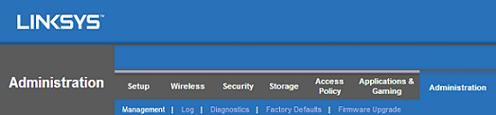 Click on the Administration tab
Click on the Administration tab Step 4: Click on Factory Defaults.
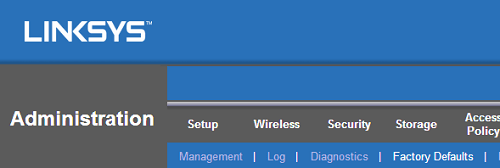 Click on Factory Defaults
Click on Factory Defaults Step 5: Click the Restore Factory Defaults button .
Once you have successfully reset your router, you will need to reconfigure its settings.
You should read it
- How to Reset a Linksys Router
- How to use the backup and restore feature in the Linksys router
- Linksys' mesh routers can now detect motion using Wifi
- Linksys MR8300 - Mesh Mesh Wi-Fi for advanced users
- Linksys E1700 review: Basic router with a simple design
- How to block the website when using the Linksys WRT54GS router
 How to switch Linksys router to Bridge mode
How to switch Linksys router to Bridge mode How to turn a PC into a router blocking ads
How to turn a PC into a router blocking ads How to connect the DSL modem to the D-Link router
How to connect the DSL modem to the D-Link router How to turn an old router into a switch
How to turn an old router into a switch How to configure TP-Link router to Access Point
How to configure TP-Link router to Access Point How to set up and configure DDNS on Netgear router
How to set up and configure DDNS on Netgear router