How to use the backup and restore feature in the Linksys router
The Backup and Restore Configuration feature in the Linksys router allows end users to back up all configurations made to the router. In the case when you need to reset the router to factory default settings, you will be able to restore the previous configuration with a backup configuration file. This will save you time by not having to go through the manual reconfiguration process of the router.
To backup and restore router configuration, follow the instructions below.
NOTE : For some Linksys router models (E series and EA series) using Linksys Connect, you first need to access the Advanced settings to perform the Backup and Restore Configuration feature.
Backup Linksys router configuration
Step 1:
Access your router's web-based setup page by opening a web browser like Internet Explorer or Safari. On the Address bar , enter the router's local IP address, then press Enter. When the login prompt appears, enter the Username and Password of the router.
NOTE : The default Linksys router's default local IP address is 192.168.1.1 , while the default password is admin and the username field is left blank. Refer to: List of default Linksys router passwords.
If you have changed the password before and forgot it, you need to reset the device. Refer to: How to reset the Linksys router to its factory default settings for more details.
Step 2:
When the web-based setup page appears, select Administration. You will automatically be taken to the Management tab .
Step 3:
Click the Backup Configurations button on the Backup and Restore column .
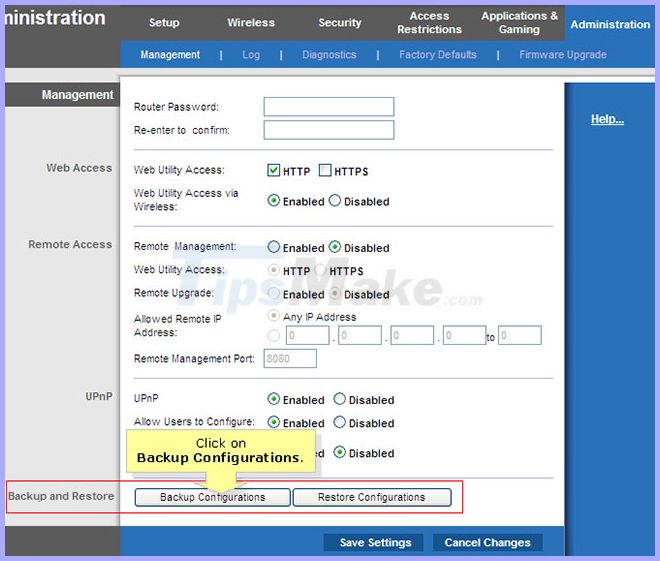 Click the Backup Configurations button on the Backup and Restore column
Click the Backup Configurations button on the Backup and Restore column NOTE : The Backup and Restore option is at the bottom of the Management page .
Step 4:
A new window will prompt you to save the configuration file (with the .bin file extension). Click Save on the File Download window and select a location to save the configuration file, then click Save.
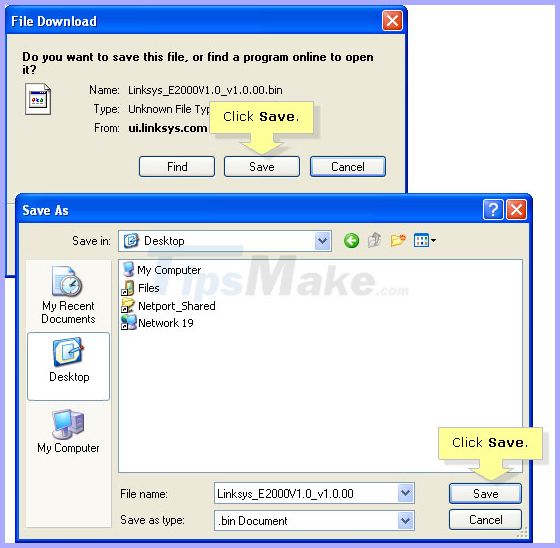 Click Save on the File Download window
Click Save on the File Download window NOTE : In this example, the article used the Linksys E2000 router. The name of the configuration file may vary depending on the router used.
Restore Linksys router configuration
Step 1:
From the Management page , click the Restore Configurations button on the Backup and Restore column .
Step 2:
A new window will appear for you to select the configuration file (.bin) to be restored. Click Browse to locate the file. When you locate the file, select the file and click Open.
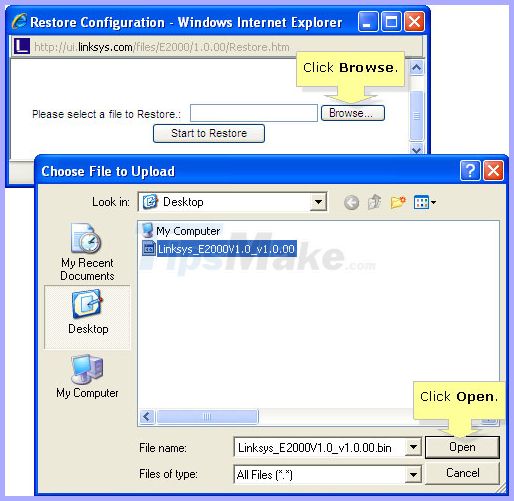 Click Browse to locate the file
Click Browse to locate the file NOTE : The configuration file (.bin) will be loaded on the Restore Configuration window .
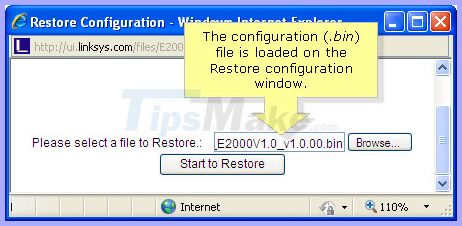 The configuration file (.bin) will be loaded on the Restore Configuration window
The configuration file (.bin) will be loaded on the Restore Configuration window Step 3:
Click Start to Restore to begin restoring the configuration.
NOTE : If you have trouble restoring your configuration, perform a firmware upgrade. This will update the firmware on the router to troubleshoot problems and errors that may occur. For instructions on how to upgrade the firmware, refer to the article: How to upgrade the Firmware for the Wireless Router? For more details. After the upgrade, perform the recovery configuration steps again.
You should read it
- Linksys' mesh routers can now detect motion using Wifi
- Linksys MR8300 - Mesh Mesh Wi-Fi for advanced users
- Linksys E1700 review: Basic router with a simple design
- How to block the website when using the Linksys WRT54GS router
- Review the Linksys EA7500 AC1900 MU-MIMO router
- How to switch Linksys router to Bridge mode
 How to replace WiFi antenna on wireless router
How to replace WiFi antenna on wireless router How to turn on the router's built-in firewall
How to turn on the router's built-in firewall How to reset the Linksys router to its factory default settings
How to reset the Linksys router to its factory default settings How to switch Linksys router to Bridge mode
How to switch Linksys router to Bridge mode How to turn a PC into a router blocking ads
How to turn a PC into a router blocking ads How to connect the DSL modem to the D-Link router
How to connect the DSL modem to the D-Link router