How to connect a Linksys router to another router
Cascading is a term used when connecting one router to another. This connection is done if you want to:
- Improve network performance without removing old router
- Connect more devices (wired and wireless)
- Extend WiFi range
- Isolate network traffic
In this case, the first router could be Linksys or another provider and is called the primary router. The second router must be from Linksys and called the secondary router. If you want to pair a non-Linksys router with a primary router, you need to contact the manufacturer for assistance.
Important Note:
The primary router must have an active Internet connection before connecting to the secondary router. If not, you need to set it up first. Contact your Internet service provider (ISP) if you cannot connect to the Internet directly from your modem.
There are two ways to connect the Linksys router to another router:
Connect the Linksys router to another router (LAN-LAN)
Step 1: Check and write down the IP address of the primary router.
Step 2: Connect your computer to one of the Ethernet ports of the secondary router.
Step 3: Go to the web-based setup page of the secondary router.
Step 4: In the Basic Setup sub-tab, look for IP Address or Local IP Address.
Note: If the IP address is the same as the primary router, change the number in the fourth box to a different value.
For example: Main router: 192.168.1.1 => Secondary router must be: 192.168.1.2
 Find IP Address or Local IP Address
Find IP Address or Local IP Address
Step 5: For DHCP Server Setting, set DHCP Server to Disabled.
Step 6: Click Save Settings.
Step 7: Unplug the cable from the computer and connect it to one of the Ethernet ports on the main router. Make sure that the primary router is still connected to the modem through the Internet gateway.
 Connect the cable as shown above
Connect the cable as shown above
Step 8: Reboot the secondary router and after the power light is on, check if you can access the internet on your device.
Quick tip: If you have a wireless router, you can proceed to configure its WiFi settings.
Note: A single router placed in Bridge mode disables the router's Guest Access feature. In cascading routers, specifically LAN-LAN connection, setting the slave router to Bridge mode will not allow visitors to access. However, Guest Access is still allowed if the connection is LAN to WAN.
Connect the Linksys router to another router (LAN-WAN)
Step 1: Check and write down the IP address of the primary router.
Step 2: Connect your computer to one of the Ethernet ports of the secondary router.
Step 3: Go to the settings page of the secondary router.
Step 4: In the Basic Setup tab, find IP Address or Local IP Address.
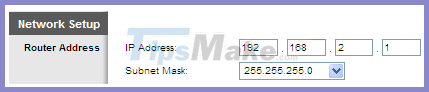 Find the IP Address or Local IP Address in the Basic Setup tab
Find the IP Address or Local IP Address in the Basic Setup tab
Note:
If the IP address is the same as the primary router, change the number in the third box to a different value. Make sure that the Subnet Mask is 255.255.255.0. This will set the secondary router to a different IP segment from the primary router.
For example: Main router: 192.168.1.1 => Secondary router must be: 192.168.2.1
Note:
By default, the DHCP feature of Linksys routers is enabled. However, if the secondary router's DHCP is not enabled, make sure to enable it by visiting the web-based setup page. Click Basic Setup, then select Enabled in the DHCP Server Setting section.
Step 5: Click Save Settings.
Step 6: Unplug the cable from the computer and connect it to one of the Ethernet ports on the main router.
Step 7: Switch the Ethernet cable connected to the secondary router to its Internet port.
 Switch the Ethernet cable connected to the secondary router to the Internet port
Switch the Ethernet cable connected to the secondary router to the Internet port
Step 8: Reboot the secondary router and after the power light is on, check if you can access the internet on your device.
You should read it
- Linksys' mesh routers can now detect motion using Wifi
- Linksys E1700 review: Basic router with a simple design
- How to switch Linksys router to Bridge mode
- How to block the website when using the Linksys WRT54GS router
- Review the Linksys EA7500 AC1900 MU-MIMO router
- Set up a new router using IP address 192.168.1.1
 Set up the Linksys router with a static IP address
Set up the Linksys router with a static IP address How to use the backup and restore feature in the Linksys router
How to use the backup and restore feature in the Linksys router How to replace WiFi antenna on wireless router
How to replace WiFi antenna on wireless router How to turn on the router's built-in firewall
How to turn on the router's built-in firewall How to reset the Linksys router to its factory default settings
How to reset the Linksys router to its factory default settings How to switch Linksys router to Bridge mode
How to switch Linksys router to Bridge mode