How to replace photos without losing like when you misspelled Facebook?
Facebook today is no longer so strange to us, each person can own 2-3 Facebook nick to contact with friends everywhere wherever they are.
Using F acebook not only to get in touch with friends, but we can also post your own daily, live virtual photos. However, sometimes we post a wrong picture "live virtual" on Facebook and when realized, this picture has too many likes and comments from people at this time, now delete the amount of likes, if Leave it . You don't worry too much, in this case Facebook still allows you to be able to edit the post or replace the photo and still help you leave the comment / likes intact. And to do this, you need to use posting images directly (via Facebook application on Android or iOS) and not through the 3rd application, then you will have the right to edit your post.
- Guidance on National Flagging on Facebook profile picture
- How to recover deleted messages on Facebook
- How to get back Facebook is hacked and lose registration email
To be able to edit that image, first click on the image you posted earlier, now you want to edit it on your Timeline, next at the right corner of the screen, We will see a down arrow, we click on that arrow, and select Edit Post .
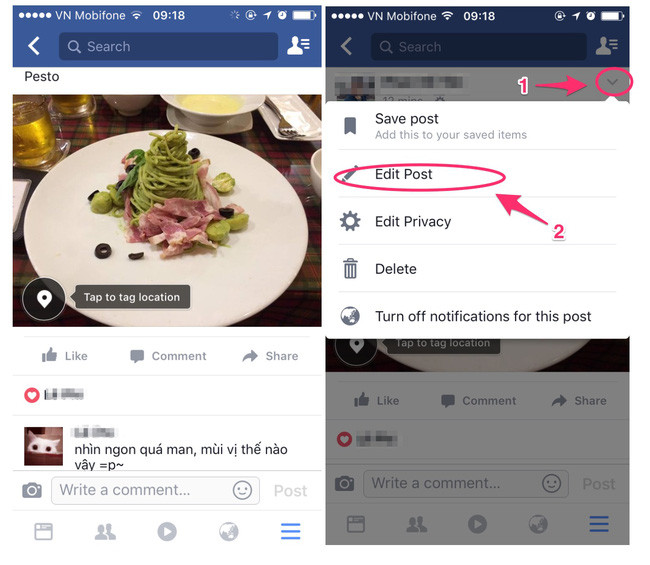
At this point, the image you have chosen to change will be displayed on the image of a multiplication sign in the upper right corner of the phone screen, this sign means deleting, at this point, we just need to click on the multiplication mark. to remove the image. After the deletion, we click on the icon to insert the image at the bottom of the screen to return to the photo album in the phone and select the image you want to replace the deleted image.
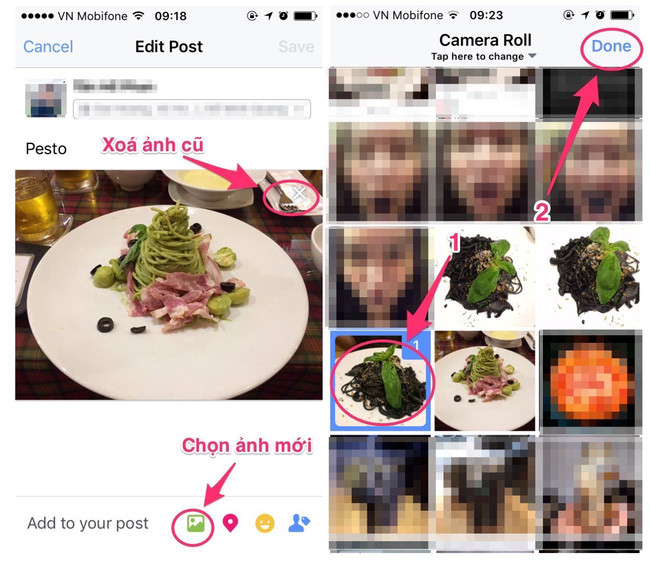
After selecting the image to replace the application, we just need to post and click Save (Save), this time the Save button will be on the right corner of the screen, it will be blurred, we will not be able to perform sports this work. So now let's write a few words or write a short status such as the Description of the post. At this point, the Save button is activated and displayed clearly on the screen, we can perform the operation to save the post.
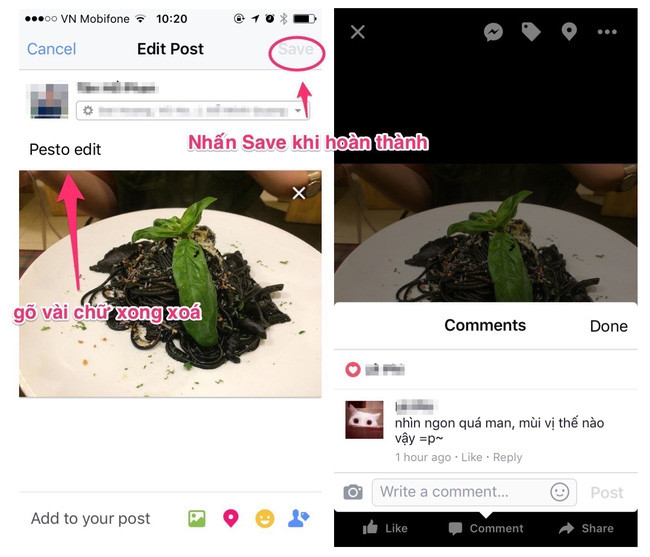
So you have successfully changed the image without deleting the post, nor are you afraid of losing the likes / comments on that photo. It's simple, right?
Besides, this way we can also apply to be able to add photos and edit the Description without having to delete the photos to re-post.
Hopefully the above article of Network Administrator will help you in your "virtual living" success!
You should read it
- How to comment using Gif animation on Facebook
- How to see what your lover is doing on Facebook
- How to post a 3D collage on Facebook
- How to delete selfies and photos tagged on Facebook?
- To protect your Facebook account in the most private way, read this article
- How to delete status, photos posted on Facebook
 Instructions on how to change the name of TalkTV account
Instructions on how to change the name of TalkTV account 2 steps to make video calls on Facebook
2 steps to make video calls on Facebook Instructions on how to Live Video Stream to YouTube
Instructions on how to Live Video Stream to YouTube How to write notes on Facebook
How to write notes on Facebook Instructions for adding personal information on TalkTV
Instructions for adding personal information on TalkTV