To protect your Facebook account in the most private way, read this article
It is undeniable that Facebook is currently the hottest social network today.But the privacy issue on Facebook has made many users suffer.To avoid unnecessary inconvenience, it is best to avoid "revealing" personal information on your Facebook page as well as postings that you have posted or tagged.
In the article below, Network Administrator will introduce you to some tips, good tips to protect your Facebook account in the most private way.

1. Set up previous posts in private mode
To set up private postings in private mode, follow the steps below:
First click on the settings icon in the top right corner of your Facebook profile page => Settings, then click the Limit Past Posts button and then click the Limit Old Posts button to confirm, and Facebook will warn you that all Older posts do not appear in public mode anymore. Your task is to click Confirm to confirm.
In addition, you can also set limits for viewers of your posts in the future, just let your friends follow and comment. Just click on the link ' Who can see your future posts ?' and choose the option you want to set.

2. Check all applications connected to Facebook
To control the applications connected to your Facebook account, follow the steps below:
First access the Settings window on your Facebook account, then click Apps in the left column and you will see all the applications that Facebook links to.
Hover over the application you want to delete, then click the x icon next to the application to remove the application.
Or in addition you can change each application's information by clicking on the pencil icon when you hover over the application.
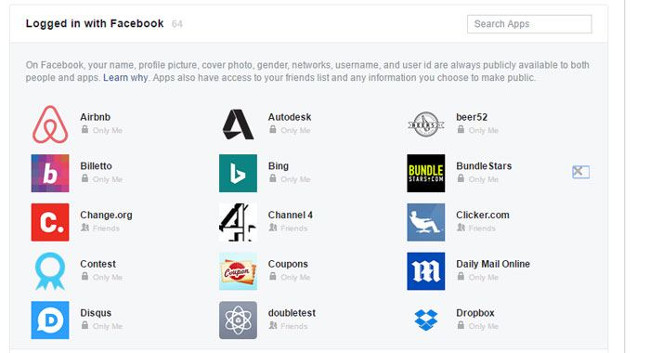
3. "Hide yourself" from Google Search
Have you ever thought that your Facebook profile can be easily searched on Google? There are many reasons that you should "hide" yourself from "the world's largest search engine." And to do this, simply visit Facebook Settings => Privacy , then select No at the ' Do you want search engines outside of Facebook section to link to your profile ?'.
4. Request confirmation when tagged
To review all posts and images that you have been tagged before these posts appear in "public" mode, visit Facebook Settings => Timeline and Tagging , then click 'R eview tags people add to your own posts . 'then click Disabled from the dropdown menu and then click Enabled .
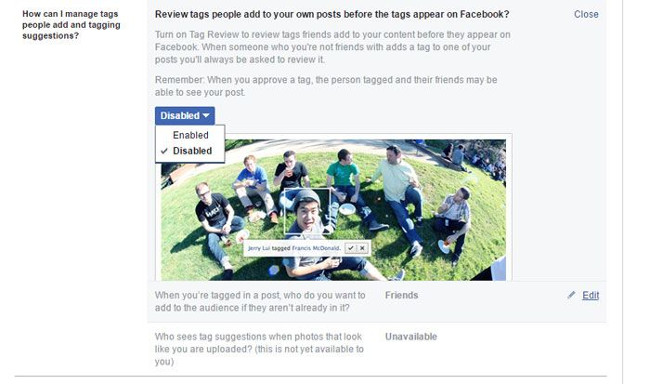
5. View your profile page as another person
Visit your Facebook profile page, then click the 3 dot icon next to the " View Activity Log ". Click View As, then use the black address bar in the top corner of the page, select the profile of anyone you want to see your profile page.
Refer to some of the following articles:
- Clean Virus on Facebook in just 9 simple steps
- 5 tips to keep your social network account in "safe" state
- How to link Instagram account with Facebook account
Good luck!
You should read it
- 32 Facebook shortcuts help you work faster
- Interesting hidden features should try with Facebook
- Summary, all things from A to Z to Facebook
- 5 ways Facebook has changed our lives
- Steps Live Stream on Facebook interactive statistics
- Here's how to choose the type of Facebook ad that shows up on your Facebook
 How to set up privacy mode on Instagram
How to set up privacy mode on Instagram How to use Sticker sticker on Twitter?
How to use Sticker sticker on Twitter? Guide to filming Christmas videos on Instagram
Guide to filming Christmas videos on Instagram Guide to making Facebook videos thank friends and relatives
Guide to making Facebook videos thank friends and relatives Instagram error: 'An Unknown Network Error has Occurred', here's how to fix it
Instagram error: 'An Unknown Network Error has Occurred', here's how to fix it The Facebook tricks on Windows Phone should not be ignored
The Facebook tricks on Windows Phone should not be ignored