How to fix 'The File or Directory is Corrupted and Unreadable' error
This is a common error encountered on a Windows computer when the operating system cannot access the data on the external hard drive:
E: is not accessible. The file or directory is corrupted and unreadable.You might get this error after trying to open something from the USB. Or, depending on how your computer is set up, the error might appear right after inserting the hard drive into the computer.
This 'not accessible' error can happen at any time, even if you have just used the drive recently. The head of the error message is an unreadable location, so it could be E :, H :, K :, etc .

Causes of "The File or Directory is Corrupted and Unreadable" error
There are several reasons why you might get this error:
- Drive is removed without safely disconnecting
- Malware has infected the drive
- The external hard drive is physically damaged
This error can occur on any Windows operating system. The steps below apply to Windows 10 and earlier.
How to fix 'The File or Directory is Corrupted and Unreadable' error
The best way to fix 'The File or Directory is Corrupted and Unreadable' error is to do these troubleshooting steps, in order:
1. Run the chkdsk command on the hard drive
Do this by opening a Command Prompt with admin privileges and entering the following command, replacing the last letter with the letter of the drive that is displaying the error:
chkdsk /r e:Note : Running the chkdsk command is the most likely fix for this error. If you skip this step, the next two suggestions below may not work because the drive is still unreadable.
2. Scan your hard drive with a malware removal program
If malware is the cause of the error, deleting it could restore access to the drive. Reference: Root removal of malware (malware) on a Windows 10 computer for more details.
3. Format the drive
If the drive is unreadable, it might not be possible to format it, but give it a try anyway.
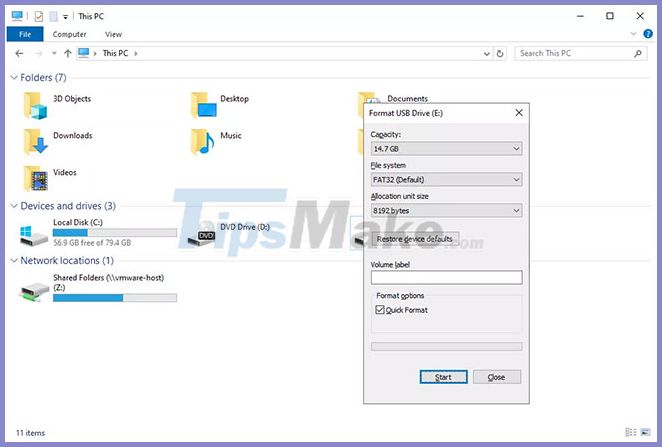
Note: Formatting will erase everything from the drive! Before you complete this step, try to recover files from the drive using a file recovery program.
If the reason for the error 'The file or directory is corrupted and unreadable' is due to the physical failure of the drive, repairing the drive is not enough to restore the data and prevent the error. In this case, you will need to replace the drive.
Check the list of USB and external drives best TipsMake.com for proposals.
You should read it
- Repair, decompress, restore data in corrupted rar archives, errors in 3 ways - 99% success
- How to repair or restore corrupted PDF files
- Instructions to fix the corrupted zip file with Winrar
- Ways to fix 'Word Found Unreadable Content' error
- What causes the files to be corrupt, corrupted?
- Instructions to edit or replace Boot.ini file on Windows XP
 How to fix Wdf01000.sys error in Windows
How to fix Wdf01000.sys error in Windows Learn about error code 0xc00000e and how to fix it
Learn about error code 0xc00000e and how to fix it Fix Microsoft Defender 0x80073b01 on Windows 10
Fix Microsoft Defender 0x80073b01 on Windows 10 Fix Windows 10 update error 0x800f0988, 0x800f081f or 0x800f08a
Fix Windows 10 update error 0x800f0988, 0x800f081f or 0x800f08a Tricks to fix the computer or hang
Tricks to fix the computer or hang How to fix STOP 0x00000004 in Windows
How to fix STOP 0x00000004 in Windows