Instructions to fix the corrupted zip file with Winrar
Most file sharing sites share in a compressed format, reducing the file size and making it easy to share. But there are many cases where you download a corrupted compressed file that your internal data is needed, and you do not know how to fix the error of the compressed file. Here I would like to share how to fix the corrupted compressed file with the Winrar program.
Step 1: Normally when installing the operating system, the installer usually will install some basic software for the computer including Winrar. If not, you can download Winrar here and install.
To fix the corrupted compressed file, you need to open the winrar program:
- Select Start (Window in keyboard), in the Search programs and files box, type Winrar , the search results appear, select Winrar.
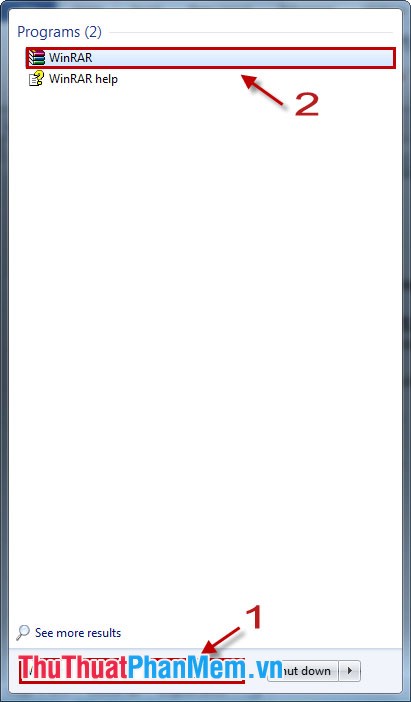
- Select Winrar with the icon on the desktop:
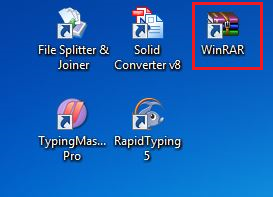
After selecting Winrar, the Winrar program will appear with the interface:
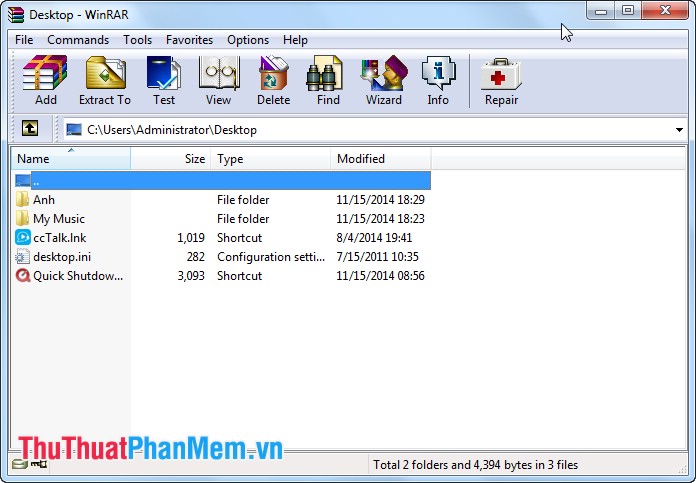
Step 2: Select the corrupted zip file.
Go to File -> Open archive ( Ctrl + O key combination ), select the corrupted compressed file.

Step 3: After selecting the corrupted compressed file, select Tools -> Repair archive (shortcut key combination Alt + R ).
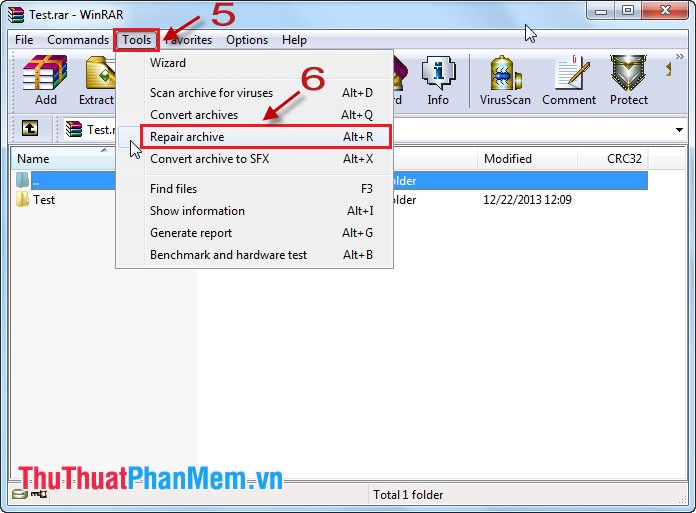
The Repairing dialog box appears , select Browse to select the path to save the file after the repair is complete.
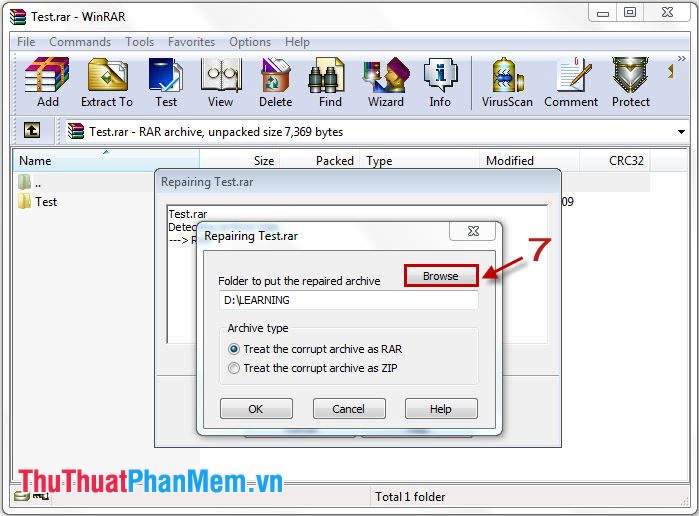
Then click OK , the program will automatically proceed to fix the compressed file error.
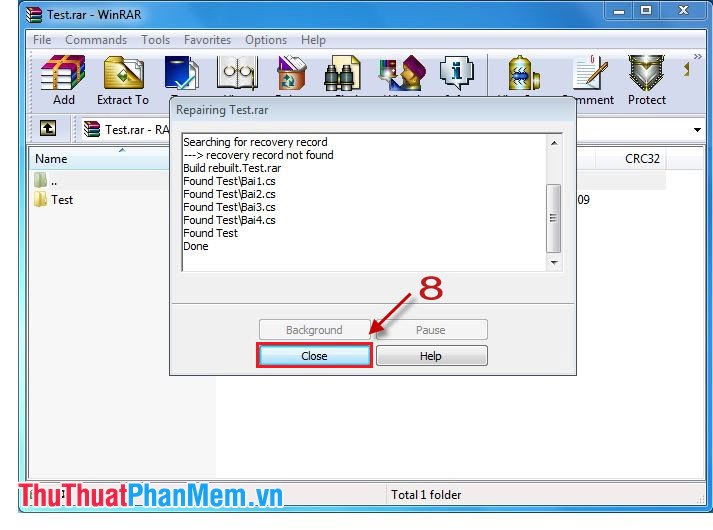
The program has finished running, click Close to finish.
Step 4: The file after completion will have a ' rebuilt ' . 'before the old file name.
For example, the file is named Test.rar , the file after fixing is rebuilt.Test.rar .
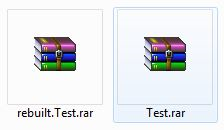
You delete the error file, then rename ( Rename ) the file rebuilt.Test.rar to Test.rar and proceed to extract normally.
Thus, recovering data in compressed files is very simple without spending much time, not installing any other software but directly using the decompression software to fix the corrupted compressed files.
 Instructions for compressing and decompressing with Winrar and Winzip
Instructions for compressing and decompressing with Winrar and Winzip Set a password for the computer
Set a password for the computer Here are 10 indispensable software on the computer
Here are 10 indispensable software on the computer Instructions on how to format the USB simple and safest
Instructions on how to format the USB simple and safest How to increase browser buffer size for better performance
How to increase browser buffer size for better performance Instructions on 3 ways to fix Full Disk error 100% on Windows most effectively
Instructions on 3 ways to fix Full Disk error 100% on Windows most effectively