How to remove yellow triangle warning on Windows C drive
Have you noticed a yellow triangle warning sign on your Windows drive, especially your C drive? It might make you nervous, but Microsoft is actually just using an icon associated with hard drive errors for a minor issue. This misplaced indicator usually means that BitLocker encryption is disabled, an update requires a reboot, or a firmware upgrade is pending. This article will show you how to remove this warning.
The Real Reason Windows C Drive Shows Yellow Triangle Warning
The biggest reason why Windows drives, especially the C drive, show a yellow triangle warning is when BitLocker encryption has been disabled, usually after an update. The lock icon on the C drive indicates the drive's status.
- Locked drive: Cannot access BitLocker volume
- Unlocked drive: BitLocker is active, with the drive encrypted (see below)
- Unlocked padlock with yellow triangle: BitLocker suspended

Another common cause of this error, and not a cause for panic, is that Windows uses a yellow triangle to indicate a pending reboot, usually to complete an update. In rare cases, this can indicate a firmware upgrade. Just restart your PC and the yellow triangle should disappear. If not, follow these methods.
Turn on automatic BitLocker encryption via Control Panel
On a Windows 11/10 Pro or Enterprise PC, go to Control Panel. Click View by in the upper right and select Small icons .

If the drive is decrypting, wait for the process to complete as it may take a while.
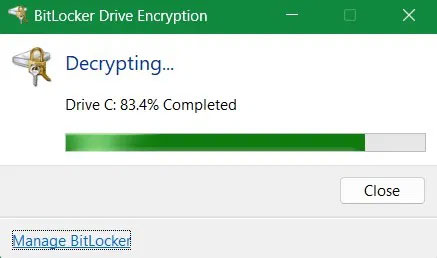
Finally, click Turn on BitLocker to enable BitLocker encryption for drive C if it is disabled. Enter your password or PIN, follow the on-screen instructions, and restart your system to enable BitLocker protection.
Use this command to remove the yellow triangle warning
In addition to Control Panel, you can also use Command Prompt to remove the yellow triangle warning.
Open Command Prompt with admin rights and enter the following command, this will temporarily disable encryption. The decryption process may take a while. You can then turn it back on through Control Panel.
manage-bde -off C: 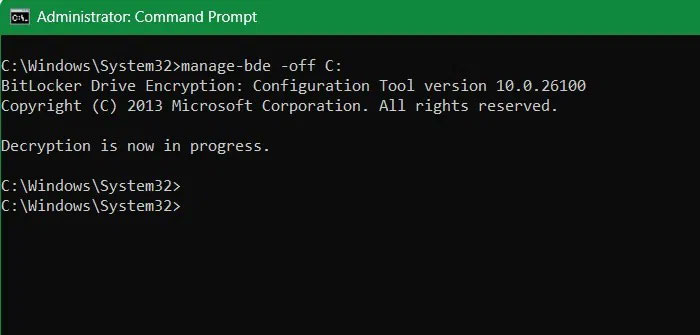
Fix any Windows Update or firmware upgrade issues
While BitLocker decryption is the main cause of yellow triangle warnings on drives, minor issues often stem from incomplete updates or delayed firmware upgrades. If the update is not complete or the firmware upgrade is taking too long, follow these steps.
For an incomplete update, go to System -> Troubleshoot -> Other troubleshooters . Click Run next to Windows Update . Click Contact support inside the menu. Quick support through Microsoft's free support is one of the best ways to complete a stalled update.
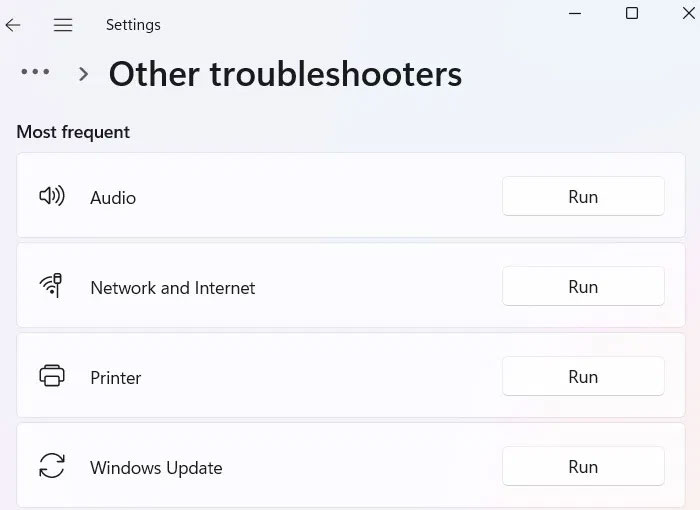
For firmware upgrades, the best approach is to wait as they can take longer than expected. If you run into issues, the final solution below should resolve any pending issues.
Restore and reset device
From the search menu, select Create a restore point . Go to System Protection and select System Restore . Return your PC to a point in time when the error was not displayed.
Another method that can be used is a device reset. It is best done as a cloud download rather than a local reinstall. The reset does not erase your PC data or core applications. The cloud download method can be used to fix the most stubborn Windows errors.
You should read it
- How to Copy Google Drive Files on Android
- Fix the error of drive D having a yellow exclamation mark on Windows 11 very quickly
- Remove the USB drive when the computer is in sleep mode (Sleep) is it safe?
- How to uninstall and remove Google Drive from PC or Mac
- Difference between Flash drive and Pen drive
- How to Format an SSD Drive
 9 Most Annoying Features of Windows 11
9 Most Annoying Features of Windows 11 Top free antivirus software for Windows
Top free antivirus software for Windows How to log in to Windows 11 without a Microsoft account
How to log in to Windows 11 without a Microsoft account How to Clean Windows in 10 Minutes That Anyone Can Do
How to Clean Windows in 10 Minutes That Anyone Can Do How to block apps from accessing messages on Windows 11
How to block apps from accessing messages on Windows 11 Instructions to change mouse cursor color on Windows 11
Instructions to change mouse cursor color on Windows 11