How to remove red bricks for messages on Skype Windows 10
When writing content on Word, a red underscore appears to make the user uncomfortable, obscuring the vision of controlling the content and spelling of the text. And on the Windows 10 Skype application, red underlines also appear when typing messages.
This is because on Windows 10 there is a spell checker, which automatically checks for errors with the Universal Windows Platform (UWP) application, so Skype appears underlined when texting. This automatic spell checking feature is not really necessary, so you can turn them off, hiding the red underline when entering Skype messages. So what is the way to delete red hyphens when entering messages on Skype application?
- How to remove the underline, delete the red brick, blue brick under the word in Word
- How to use Skype Web in the browser
- Instructions to retrieve Skype password
How to remove red bricks in Skype messages
Download Skype
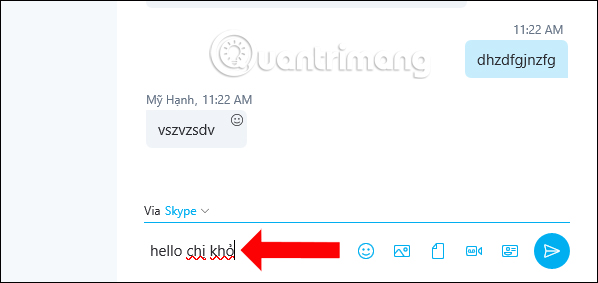
Step 1:
At the interface on the computer click on the Windows icon and then select the Settings icon . Or you can press Windows + I key combination to open the Windows Settings interface.

Step 2:
Switch to the new interface and click on Devices .
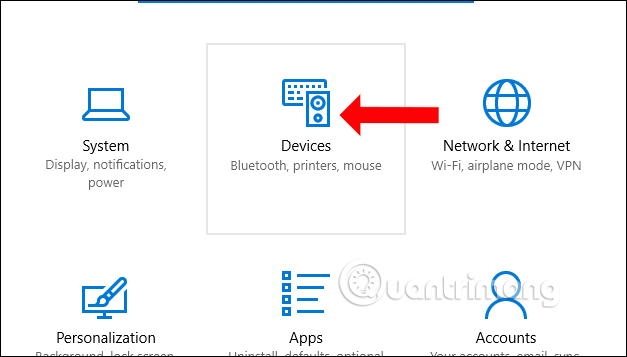
Step 3:
Here click on the Typing section on the left side of the screen, then look to the right to find the Spelling section. We turn off two Autocorrect misspelled words options and the Highlight misspelled words switch to Off mode to turn off automatic spell checking.
Finally restart the computer and reopen the Skype application for the changes to take effect.
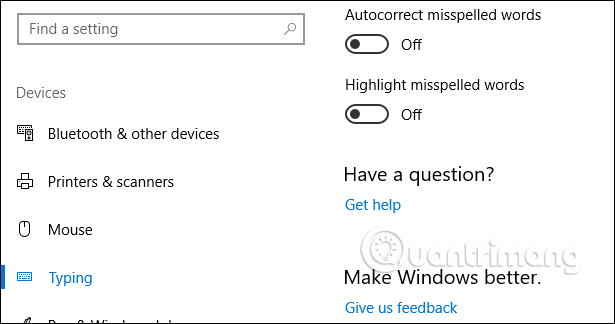
The automatic spell checking feature is always enabled by default on Windows 10 to control content while importing data, including UWP applications. This inadvertently creates red bricks like when texting on Skype. Users only need to turn off this feature.
See more:
- Guide to chat with lots of Skype nick on the same computer
- Guide to viewing message history on Skype
- Instructions for creating chat groups on Skype
I wish you all success!
You should read it
- Instructions to reset Skype on Windows 10
- Skype shortcut helps to work faster when chatting
- How to prevent Skype applications from running on Windows 10 Background?
- Instructions on how to write style letters on Skype
- Link Download Skype 8.67.0.99: Free video chat and messaging application
- How to turn off notifications on Skype
 How to hide and share Status with someone on Whatsapp
How to hide and share Status with someone on Whatsapp How to use self-destruct chat Owls service after 24 hours
How to use self-destruct chat Owls service after 24 hours How to fix Zalo error suddenly closed
How to fix Zalo error suddenly closed How to mute WhatsApp chat group notifications on iPhone and Android
How to mute WhatsApp chat group notifications on iPhone and Android 2 steps to backup Zalo messages on your computer
2 steps to backup Zalo messages on your computer How to quote messages when chatting on Whatsapp
How to quote messages when chatting on Whatsapp