How to regain Zalo account when losing sim, lost phone
To use Zalo, you must use a genuine phone number to log in as well as confirm your account when you want to change your password or login on other devices. If you lose your sim or phone, the risk of losing your zalo account is very high. The following article of TipsMake.com will guide you some measures to regain your zalo account when losing a sim or losing a phone, please refer.

The recovery password Zalo certainly need an active phone number, because when recovering the password, Zalo will send the verification code to the phone number you have registered. Therefore, if there is no phone number, the recovery of Zalo password is impossible, so what should we do?
1. Redo Sim
If you have lost the sim or lost both your phone and sim but that sim is your genuine sim, then doing it is very simple. You only need to bring your sim card identification card and prepare the 5 phone numbers you contacted most recently, then go to the shop of the membrane factory to redo the sim. Sim time only 5 to 10 minutes is done, you also only have to spend about 15 to 20 thousand for sim service. Note that you have to redo the sim as soon as possible otherwise the sim will be revoked later and maybe someone else will use it.
Once you have redone the sim, regaining your Zalo account is easy. In the login screen, select Recover password, then enter the phone number and press Continue. Zalo will send a message with a confirmation code to your phone number to recover the password.

2. Where the sim has been used by someone else
If your Zalo account is registered with a phone number of another person without your knowledge, the only way you can retrieve your Zalo account is to call that phone number to request a verification code from Zalo. After asking for a verification code and regaining your Zalo account, you must change that phone number to the phone number you are currently using.
To change your phone number, go to zalo settings, select Account and security, then in the new window you will see Change phone number .
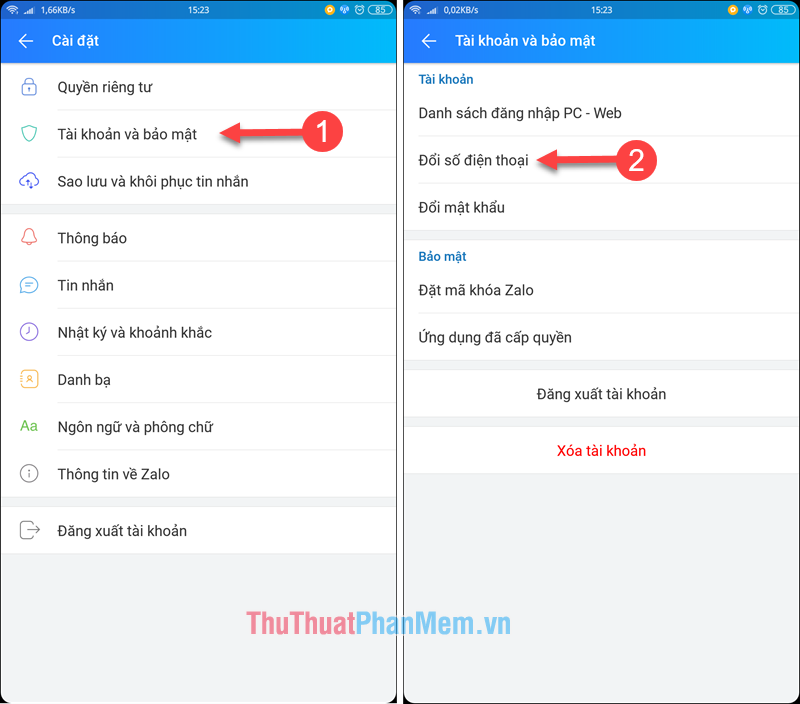
Note : In order to change your phone number, you must log in Zalo for 7 consecutive days not to log out, this is also to prevent others from changing your phone number.
Above TipsMake.com has instructed you on some measures to get back your zalo account in case you lose your sim or phone. Hope you will find the article useful, wish you success!
 How to install Savior on Chrome to download music and videos quickly
How to install Savior on Chrome to download music and videos quickly How to hide friends on Facebook, hide the list of friends on Facebook
How to hide friends on Facebook, hide the list of friends on Facebook How to recover Zalo messages, get back Zalo messages lost
How to recover Zalo messages, get back Zalo messages lost How to get back Facebook when hacked
How to get back Facebook when hacked Download Facebook videos fast and easily
Download Facebook videos fast and easily Instructions on how to rename Facebook
Instructions on how to rename Facebook