How to record the screen with external audio on iOS
Luckily, there is a setting hidden inside iOS for switching audio inputs.
Step 1: If not already, you need to add screen recording feature to Control Center. To do this, open Settings >> Control Center . Continue to choose Customize Controls .
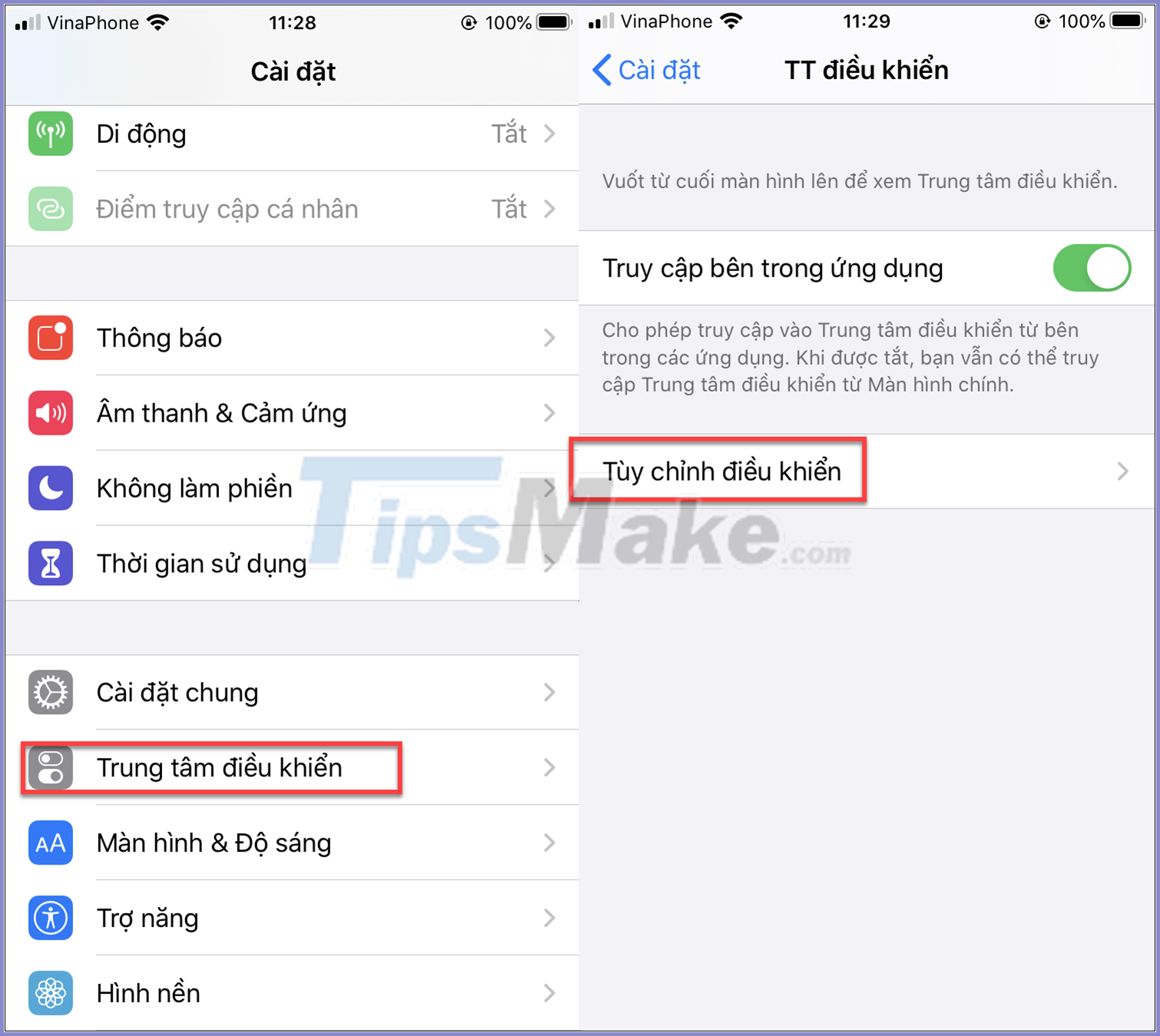
In the list, find Screen Recording and tap the plus sign on the left to add the feature to Control Center.
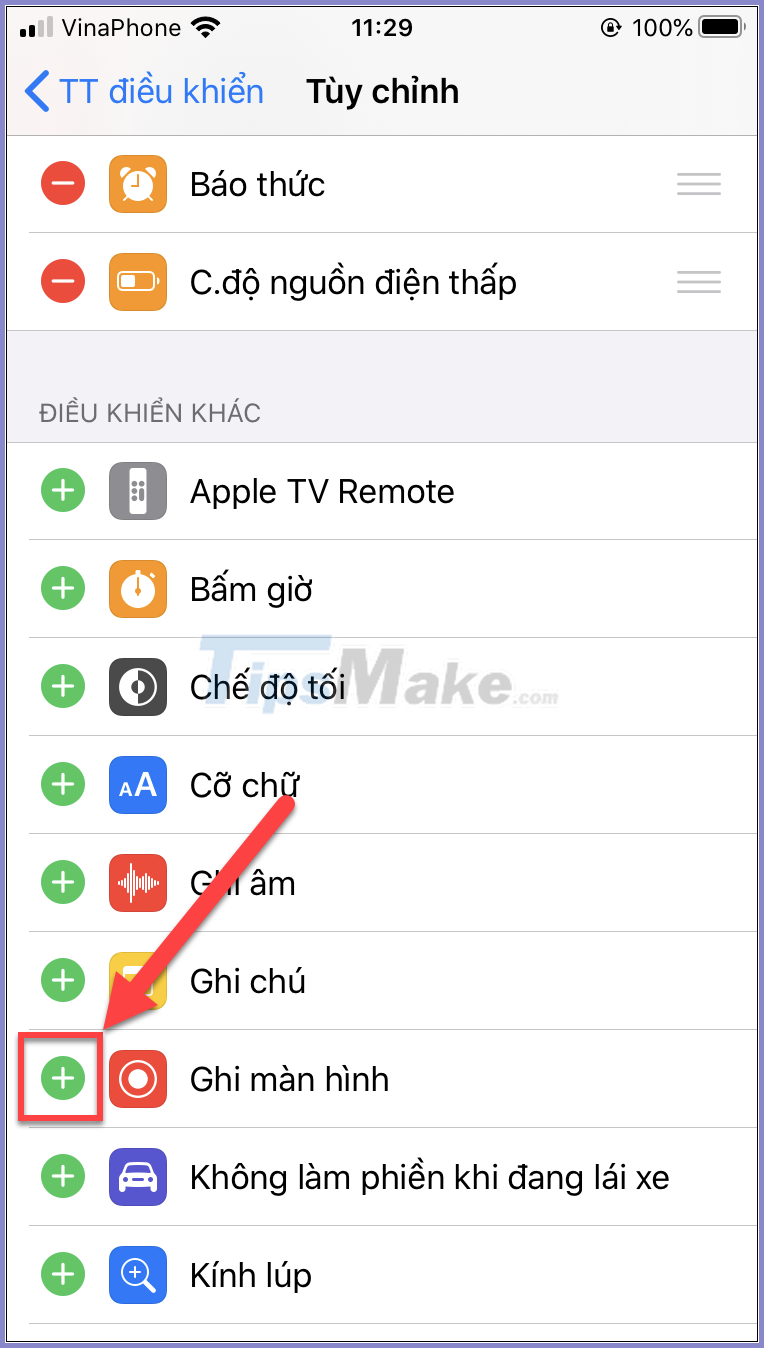
Step 2: To record your screen as usual, just open Control Center by swiping up from below and tap on the Screen Recording icon. But when you want to record from microphone sound, you will need to set the following:
Swipe up to open Control Center, press and hold the Screen Record icon .

You will see a menu column appear to select an application to serve the screen recording. Below is the Microphone icon , the default is Off. Click this icon to change it to On .

Step 3: Go back and proceed to record the screen as usual, only the audio source will be your microphone instead of outputting it from the phone.

Just now is a little trick that you can record the screen with external sound on iOS. Good luck!
You should read it
- Icecream Screen Recorder 6.26/1.0.8/1.0.30 - Download Icecream Screen Recorder here
- How to record screen video on Chromebook
- Download Free Screen Recorder 10.7
- Top 6 quality Android phone screen video recording applications
- Download AnyMP4 Screen Recorder for free, screen video recording software
- How to dial the Android phone screen using DU Recorder
 How to change name on zoom
How to change name on zoom How to switch from iMessage to text message
How to switch from iMessage to text message Microsoft Teams adds new features to individual users
Microsoft Teams adds new features to individual users Guide to backup and restore messages, call logs on smartphones
Guide to backup and restore messages, call logs on smartphones How to turn off the Google Meet frame in Gmail
How to turn off the Google Meet frame in Gmail Microsoft Teams backgrounds: How to customize yours now
Microsoft Teams backgrounds: How to customize yours now