How to Receive Full Screen Calls on iPhone
When you receive a call on your iPhone, the call does not take up the entire screen. Instead, you will see a small notification banner at the top. But some users prefer the full-screen call interface on the iPhone for easier viewing. It's very simple, we just need to change the call settings on the iPhone to switch back to the full-screen call mode on the iPhone, according to the instructions below.
How to enable full screen calls on iPhone
Step 1:
We access Settings and select Applications at the bottom of the interface. Next, click on Phone to adjust.
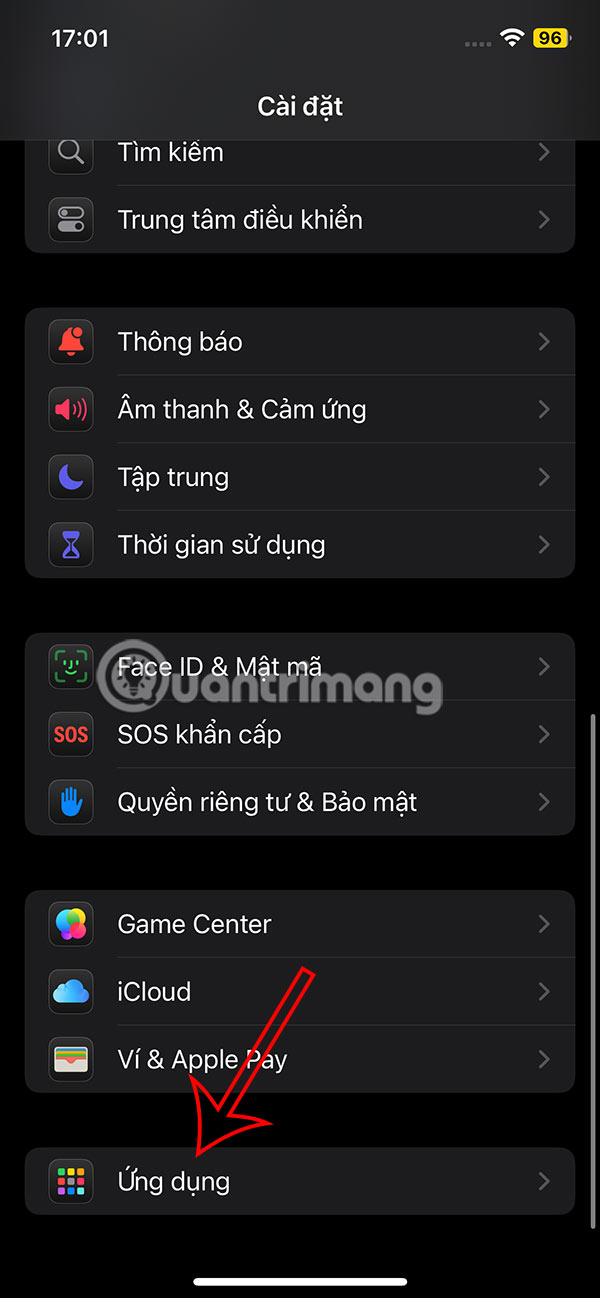
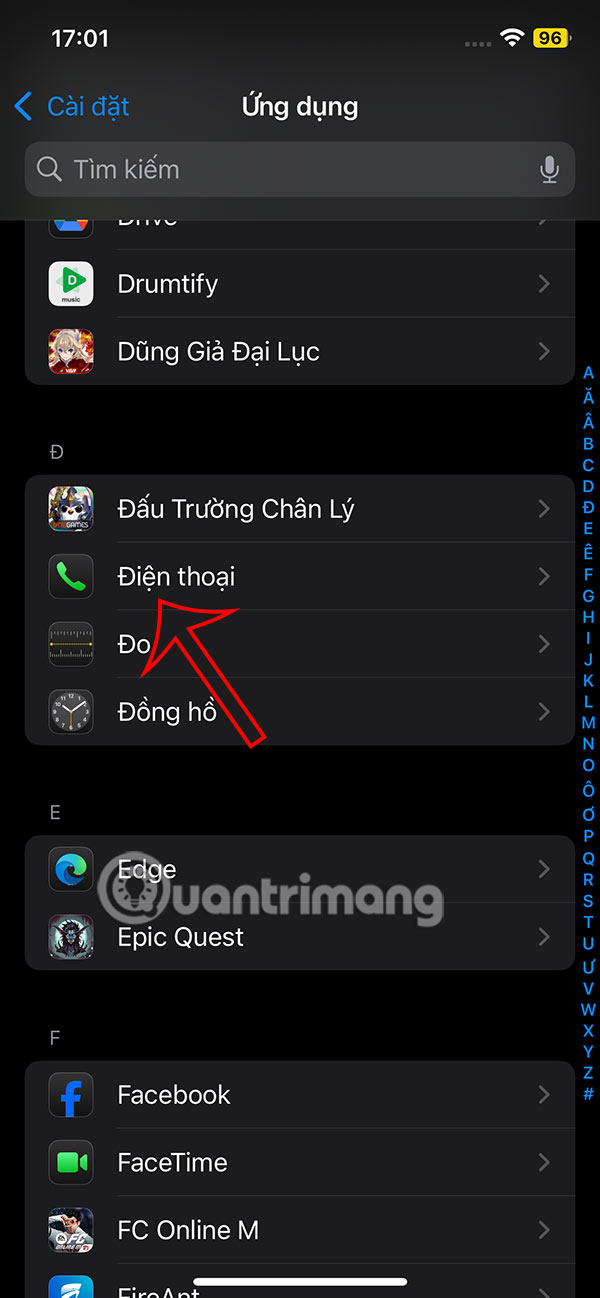
Step 2:
Display the settings interface for the Phone application on iPhone, you click on Incoming Calls to adjust. Then the user will see the default in Banner mode, we will click on Full Screen mode .



How to edit full screen contact photos on iPhone
Step 1:
You open the Contacts application then tap on the contact you want to edit the full screen photo. Next, tap the Edit button in the top right corner. In the new interface, you also tap the Edit or Add photo button to edit.
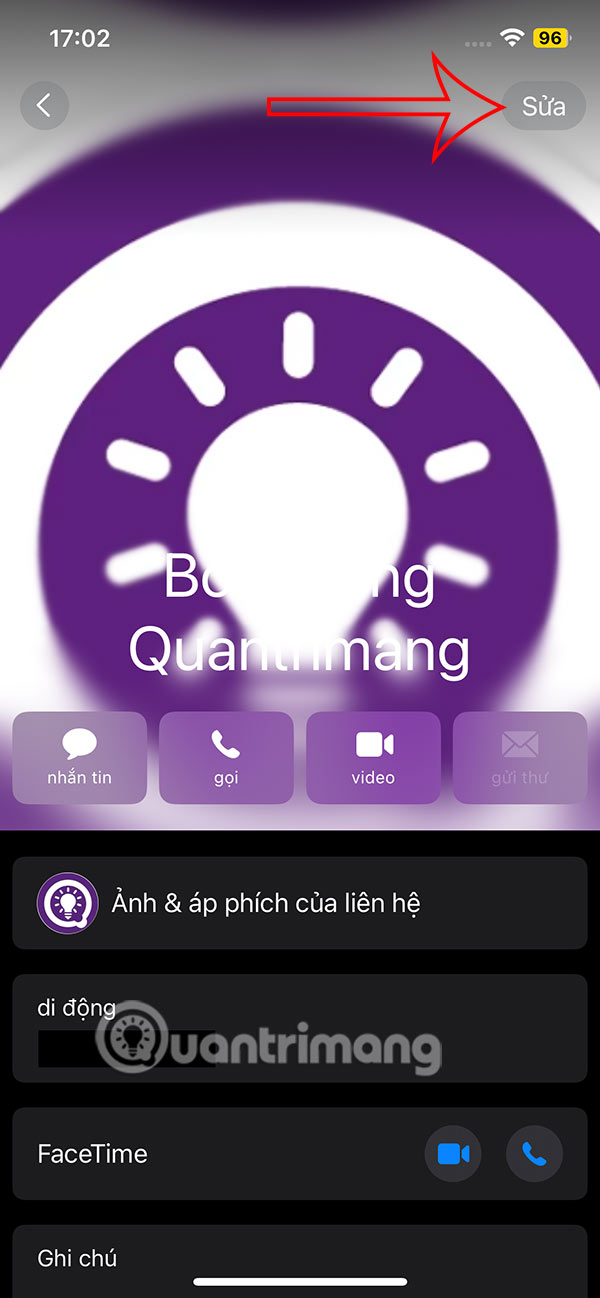
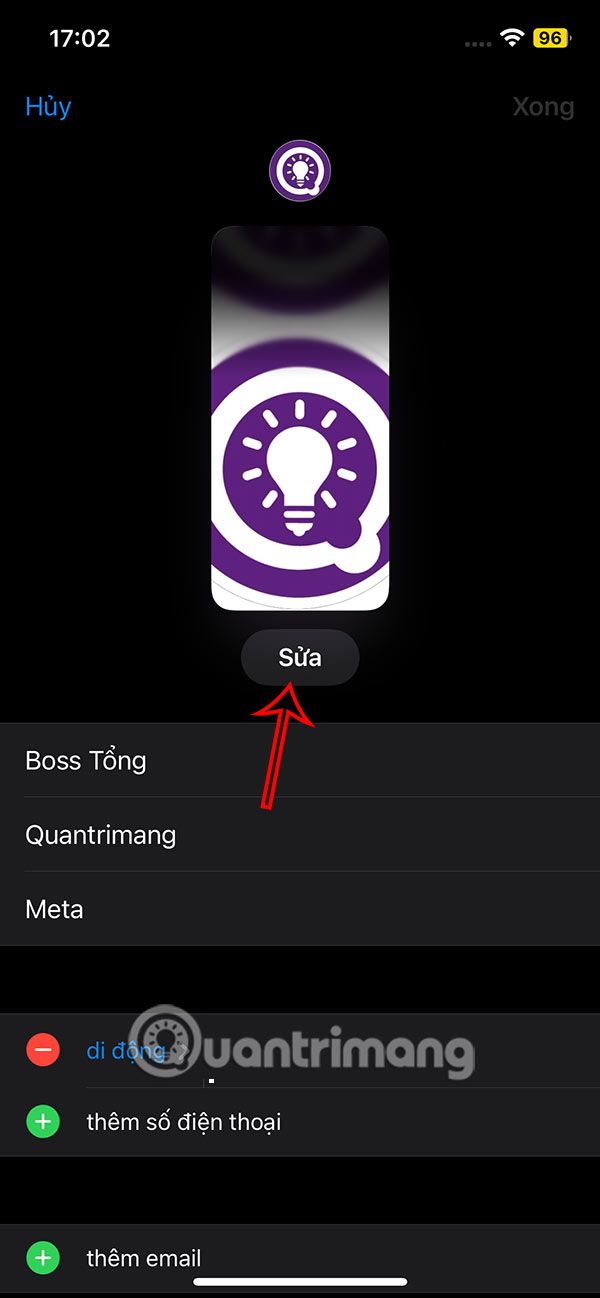
Step 2:
Display the call photo editing interface, scroll down to the bottom of the gray banner and click Create new . Click Photo to proceed to select the contact photo.
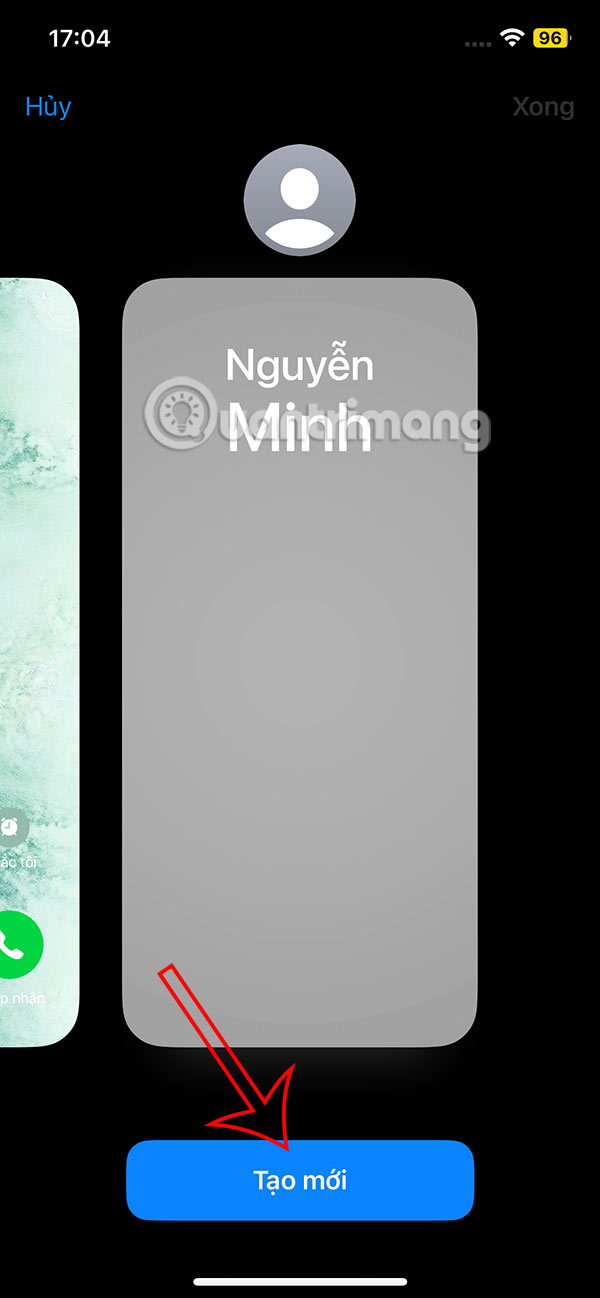
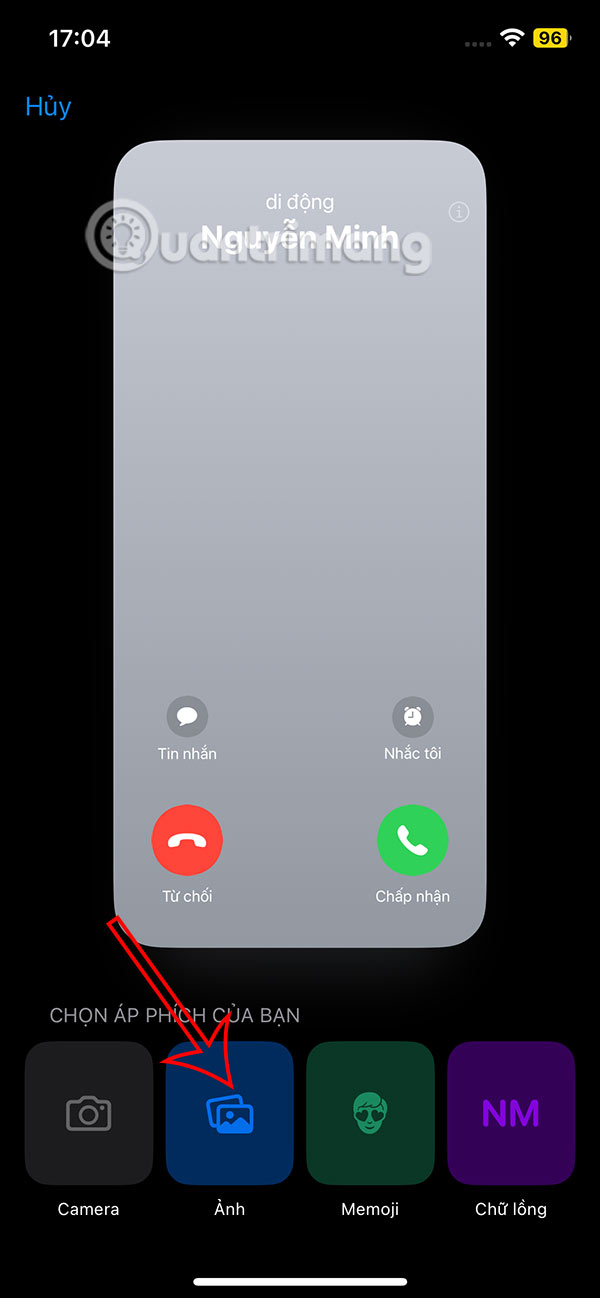
Step 3:
Display the photo album on your phone then select the contact photo you want to use . Immediately after that you will see the full screen contact photo. We can change or move the display area for the contact. Press Done to save.
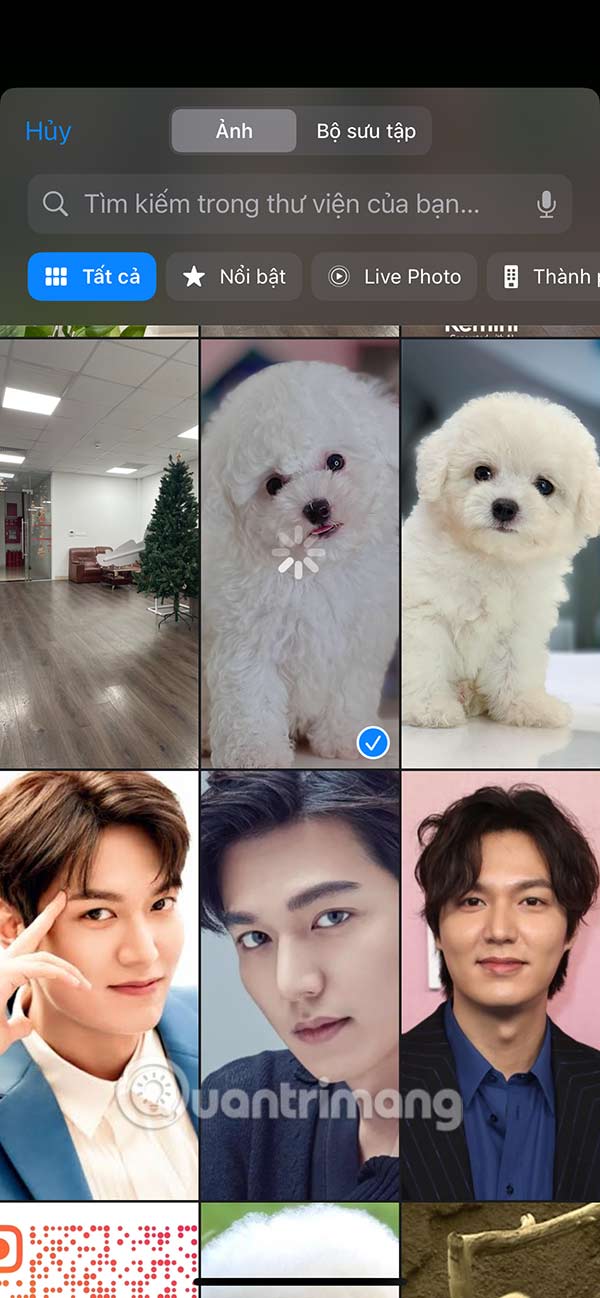

Step 4:
The full screen contact photo on iPhone will be displayed as shown, click Continue . Click Continue to save the contact photo for the phone number.
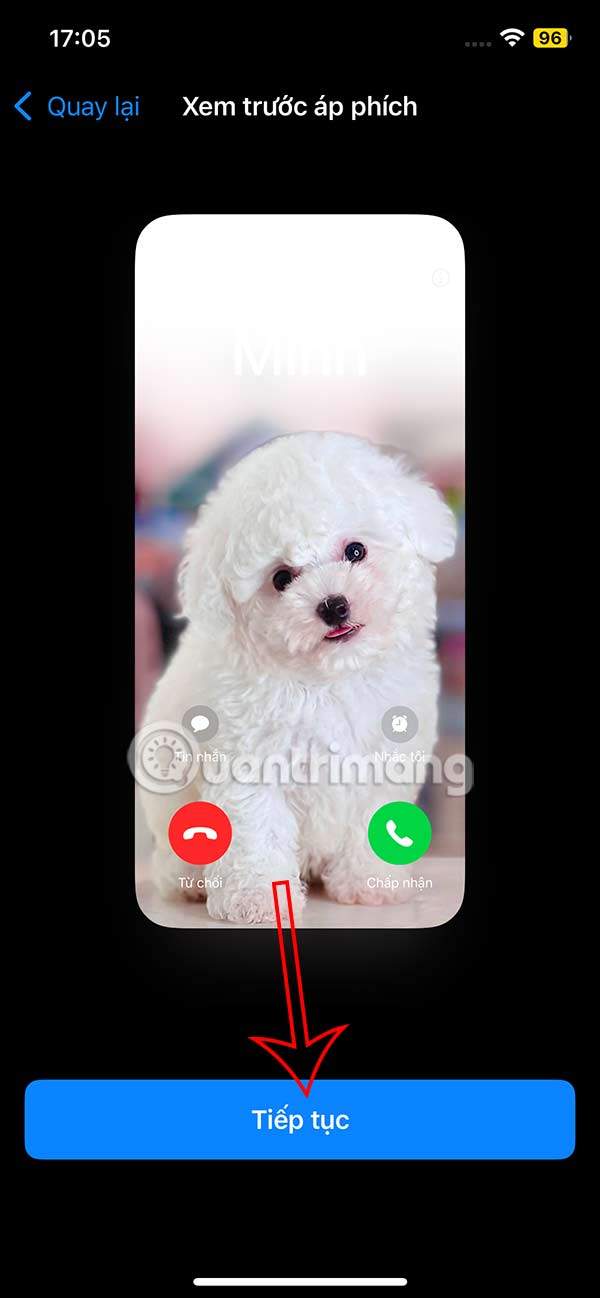
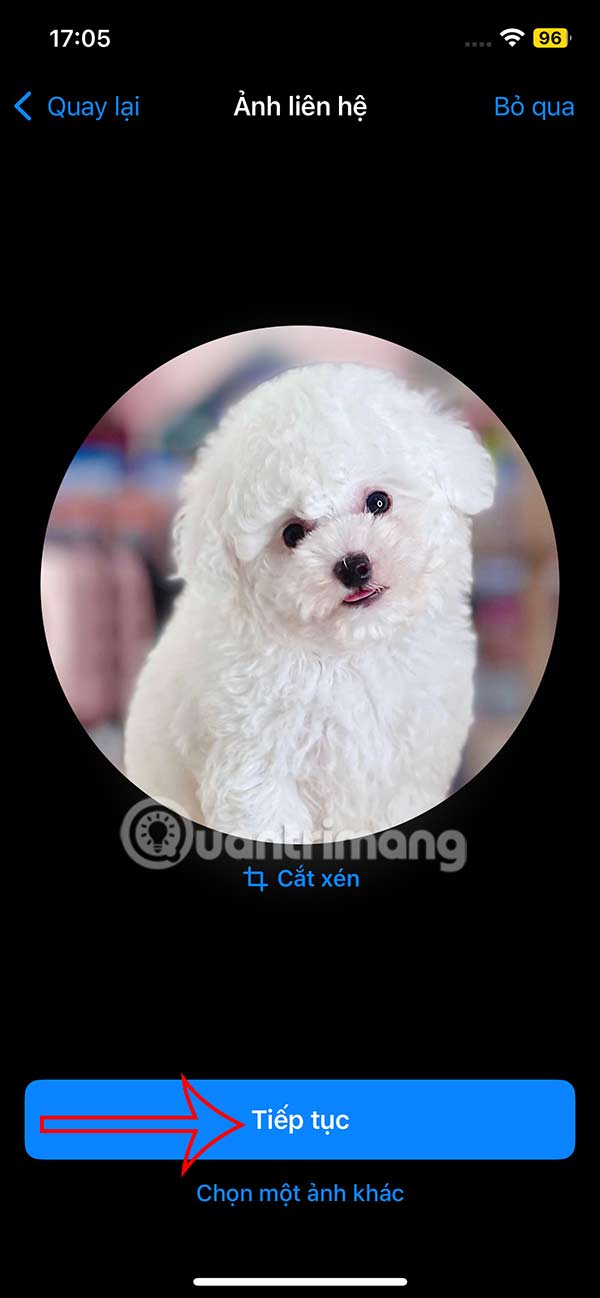
As a result, when there is a call from the other party, the contact photo is displayed on the entire iPhone screen.
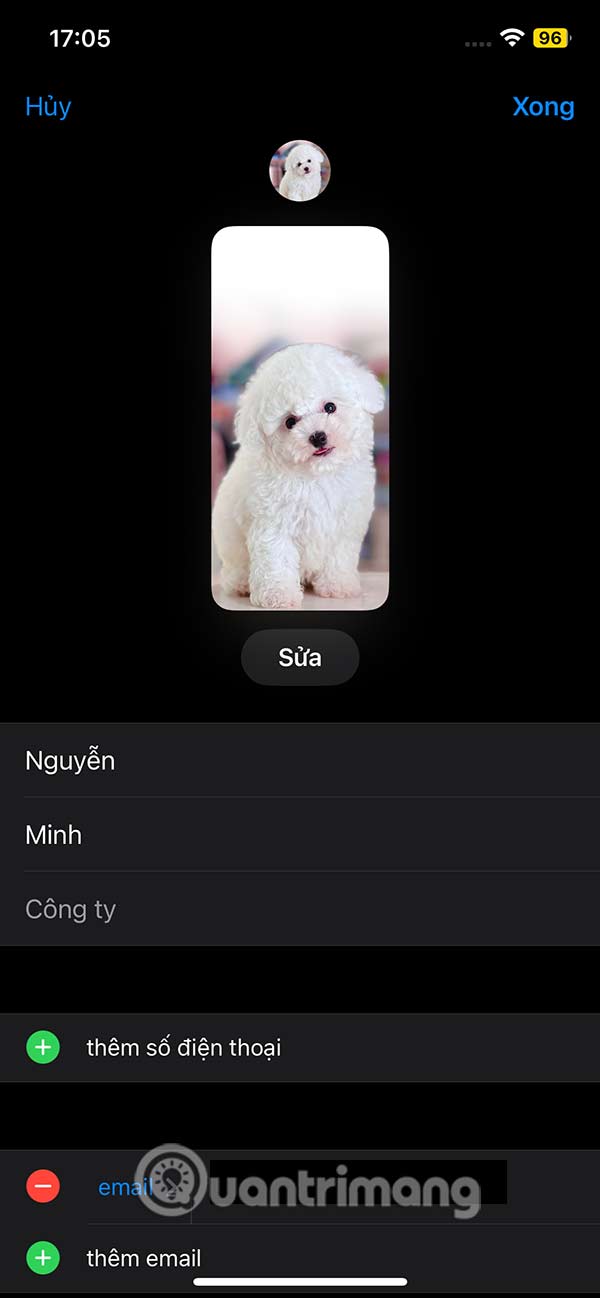
You should read it
- How to cancel ending an iPhone call using the side button
- How to enable and disable full screen mode in Microsoft Edge
- How to fix the error does not show incoming calls on the Android screen
- How to enable / disable the Start menu full screen in Windows 10
- 3 easy ways to record calls on iPhone
- Quick call on the lock screen and Android notification
 Why Use Chrome Instead of Safari on iPhone?
Why Use Chrome Instead of Safari on iPhone? Shorten links and create QR Codes with goo.gl
Shorten links and create QR Codes with goo.gl How to register a bitly account and shorten bitly links
How to register a bitly account and shorten bitly links Link to download YYLive MOD APK to unlock rooms and remove ads
Link to download YYLive MOD APK to unlock rooms and remove ads 5 Windows Phone Link features only available on Samsung Galaxy phones
5 Windows Phone Link features only available on Samsung Galaxy phones How to remove words from predictive text on iPhone
How to remove words from predictive text on iPhone