How to call a contact on the iPhone main screen
To get in touch quickly with certain contacts right on the iPhone home screen, we can set up via an intermediary web, without having to install a support application. Besides, the user will be named and created an image that represents that contact number. So you will know who this contact number is through the name and the image you have set up. The following article will guide readers how to quickly call contacts from the iPhone main screen.
- How to reject an unwanted call on iPhone
- How to fix iPhone error does not ring when there is a call
- How to make a call right on the iPhone lock screen
Instructions for calling from the iPhone main screen
Step 1:
First, go to Safari and go to the Callmeicons homepage under the link below and click Create Your Own .
- https://callmeicons.com/
In the Enter Phone Number section , enter the phone number you want to create a shortcut for. Enter the phone number according to the syntax of [Country number] + [Phone number] and click Next . In which 84 is the number in Vietnam.
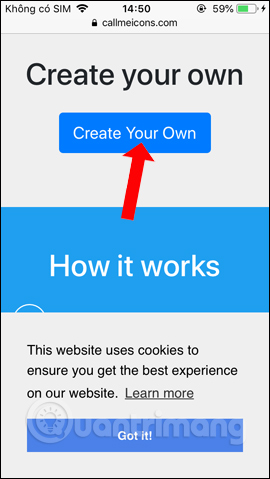
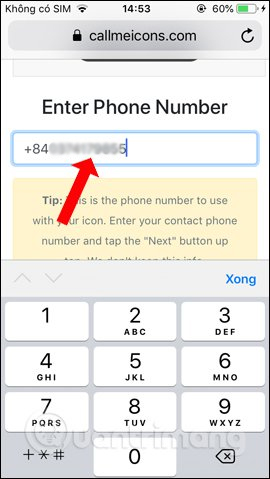
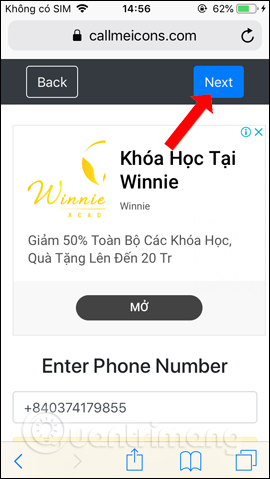
Step 2:
Switch to the new interface of the Enter Name user enters a name for the contact number. Contact name is easy to identify. Click Next above.
Next, select the image for the contact number. You can click Upload Image to select the image available in the album on your iPhone, or click Pick Icon to use the icon available on the website.
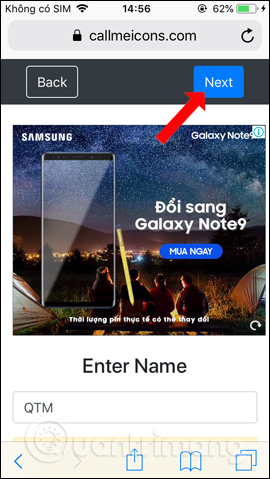
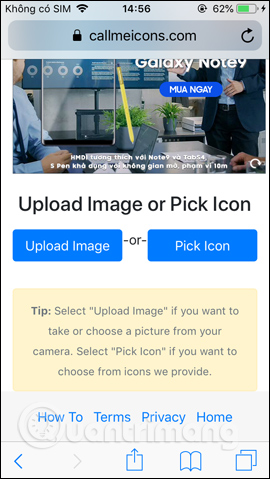
Step 3:
Click on the Select Image button to select the image. The website allows you to choose an existing photo (Photo gallery), or take a new photo (Take a picture).
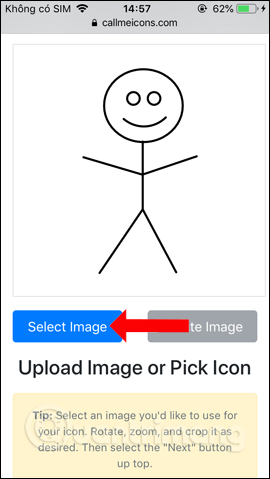
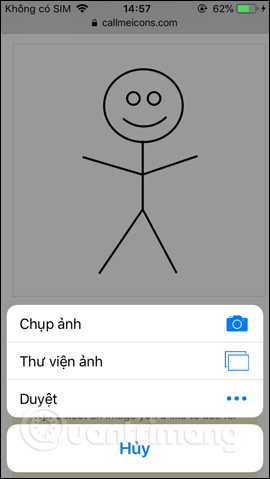
Step 4:
It will then display a custom photo frame. We can zoom in or zoom out the frame according to the image you use. If you want to rotate the image click Rotate Image.
When finished, click the Next button above. Users will be given a preview of the name as well as a representative image of the created contact.
If you like, click Open to continue. Finally click Create Icon to create the contact number. If you want to edit it, press the Back button.
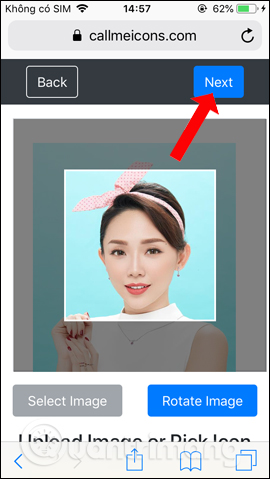
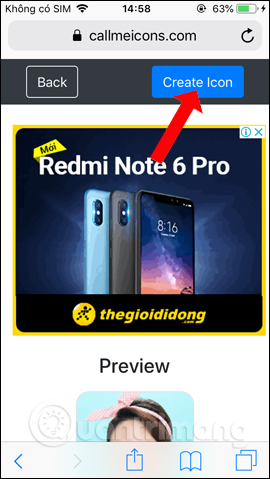
Step 5:
Click on the sharing icon in Safari and then select the Home screen to bring the contact shortcut to the main screen. Press the Add button in the upper right corner to complete the task.
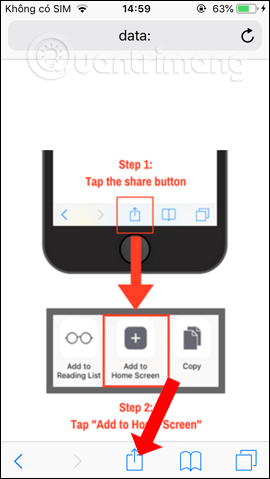
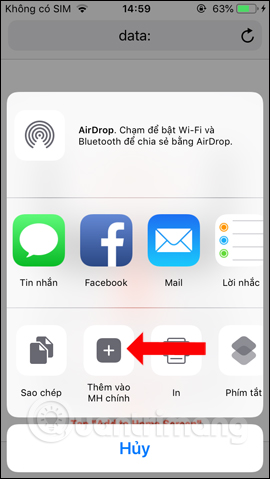
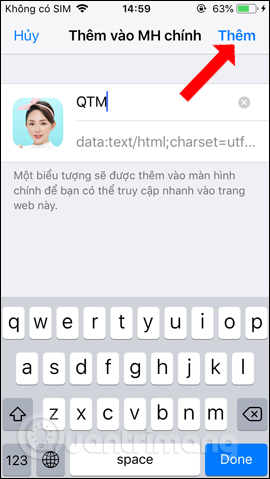
Step 6:
When you go out of the main screen you will see the contact number created as shown below. Click the contact number to make a call. Press the Call button to confirm the execution.
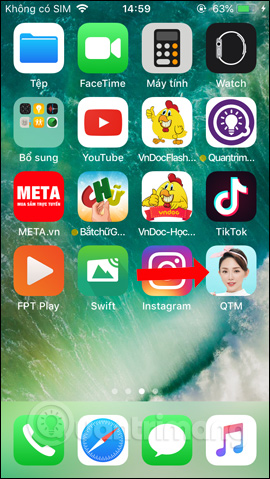
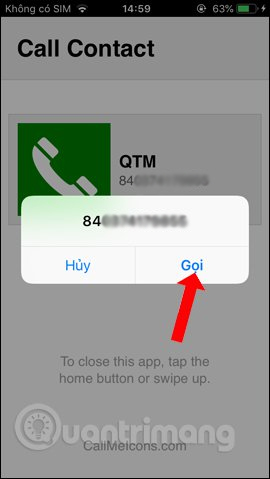
Thus, there is no need to directly access Contacts on iPhone, users can immediately press the contact number on the main screen. Naming and creating images for the contact number that the service supports will help you identify the caller.
See more:
- 5 steps to set the vibration mode characteristic for callers on iPhone
- How to create a quick reply to a call on iPhone
- How to filter and block spam calls on iPhone
I wish you all success!
You should read it
- 3 easy ways to record calls on iPhone
- Top app for recording iPhone call history
- iPhone error again after updating iOS 13.1.2
- 10 features you can do when talking on the phone via iPhone
- How to receive emergency calls while in Do not Disturb mode on iPhone
- How to change the call management interface on iPhone
 Top best iOS emulators help run applications on Windows
Top best iOS emulators help run applications on Windows How to copy files from PC to iPhone with Swift Photo File Transfer
How to copy files from PC to iPhone with Swift Photo File Transfer How to display 50 emoji is often used on iPhone
How to display 50 emoji is often used on iPhone Hi-res music applications on the phone
Hi-res music applications on the phone How to add battery charging and standby screen effects to iPhone
How to add battery charging and standby screen effects to iPhone How to round the dock bar on iPhone
How to round the dock bar on iPhone