How to read newspapers on Chrome with Hewizo
There are already a number of sites that incorporate a content reader, but not all of them have this feature. If you want to listen to the newspaper and do other things without being affected, you can install the Hewizo utility on Chrome browser. Accordingly this utility will convert all the articles on the website into a readable format for users to follow more easily, even if they do not open the website. All reading speed and voice are set and adjusted by you to suit your needs.
Especially, Hewizo utility supports 30 different languages, including Vietnamese with male and female voices. The readings on Hewizo are saved, whether they have been read or not so we can search again when needed. The following article will guide you how to use Hewizo to read newspapers on Chrome.
- 7 best text-to-speech applications for Android
- How to convert text into Viettel's Text to Speech voice
- How does a computer read documents for you?
- Ways for Android to read text aloud for you
How to turn an article into a reading form on Chrome
Step 1:
Download the Hewizo utility for Chrome browser by following the link below, then proceed with the installation as usual.
- Download the Hewizo Chrome extension
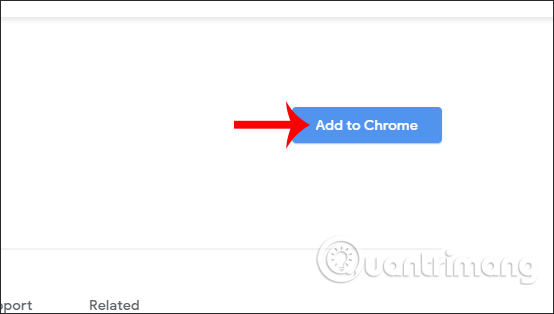
Step 2:
After installation is complete, click on the utility icon and you will be redirected to the homepage of the browser. Here, users scroll down the content below and click Login or Sign up to create an account to use the utility.
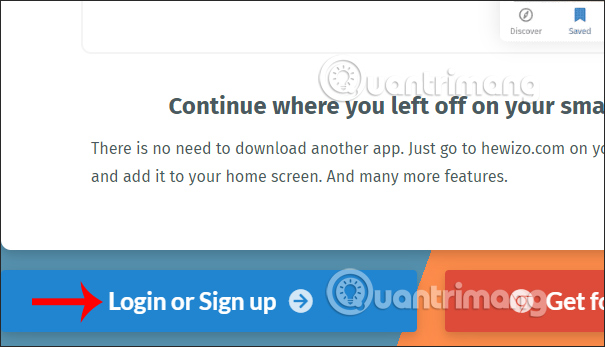
Display the interface for us to create an account, click Sign Up and enter the required information to register via email or register with Google, Facebook accounts.
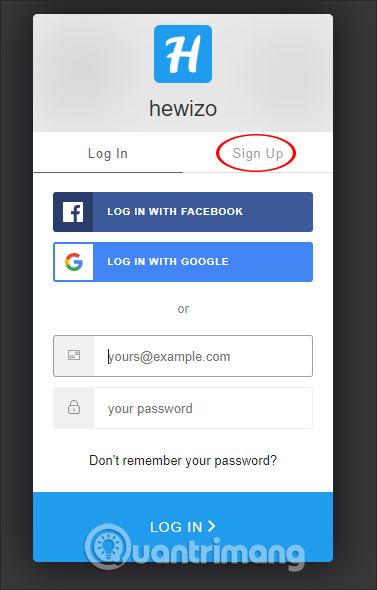
Step 3:
Switch to the homepage of the utility with a number of articles introducing them according to different fields. First of all users need to set the language to read. Click the More icon on the left side of the screen.
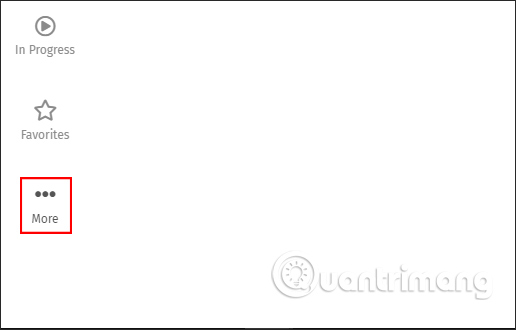
Display two options interface, click Settings to set the application.
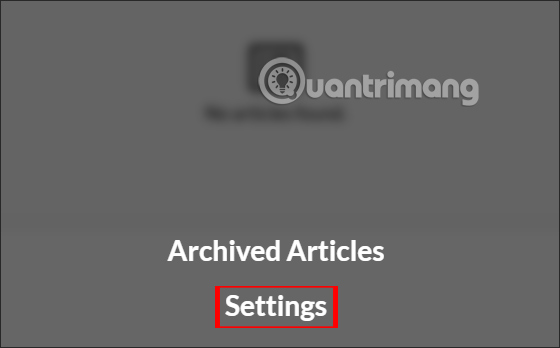
Step 4:
First, users will proceed to set the language to which Hewizo reads content . Languages may vary depending on your usage needs.
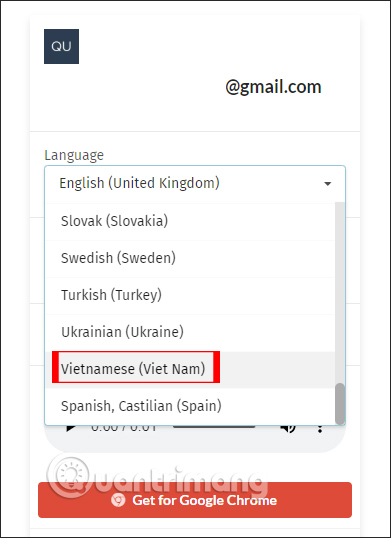
Next we choose the male or female voices with different voices at Available Voices .
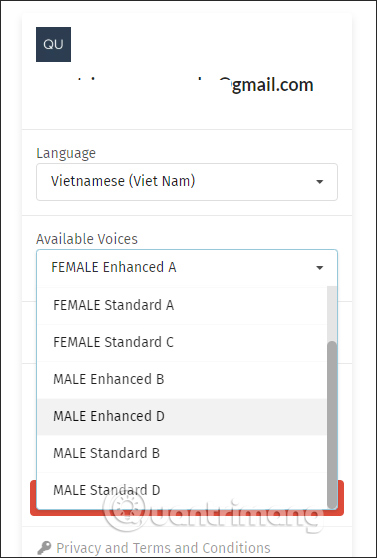
Finally customize the reading speed at Voice speed , the reading speed at Voice pitch . Below is a preview of the listening test so that we can set the voice to read according to our needs.
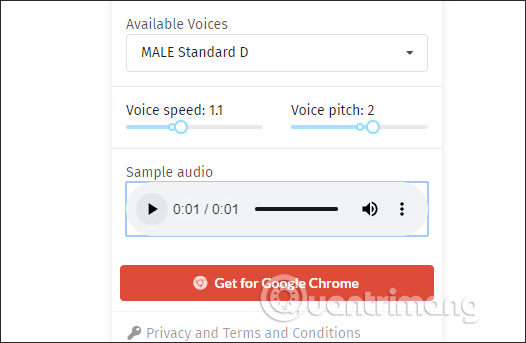
Step 5:
To turn the article into a voice, at that article on any website we right-click and select Open in Hewizo .
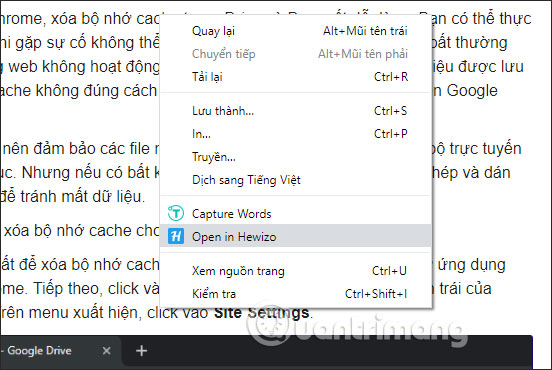
Step 6:
Shortly thereafter all the articles on the site were transferred to the interface of Hewizo, omitted unimportant content, leaving only the content of the article. We click the play icon below to listen to read the article.
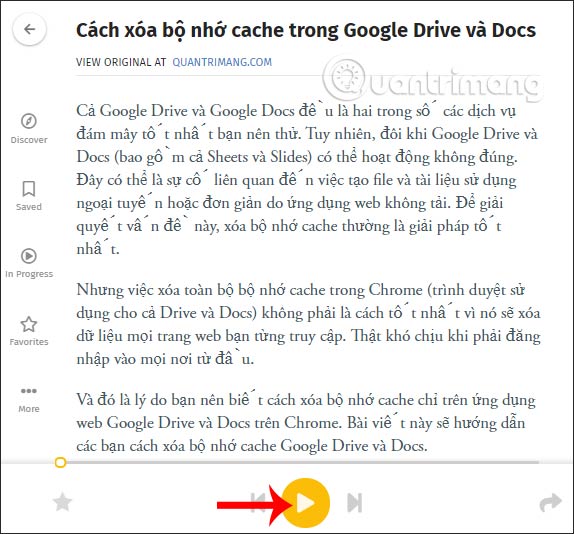
Where the voice is, highlight the content as shown. If you want to stop reading, click the play button below, can skip to the paragraph you want to hear.
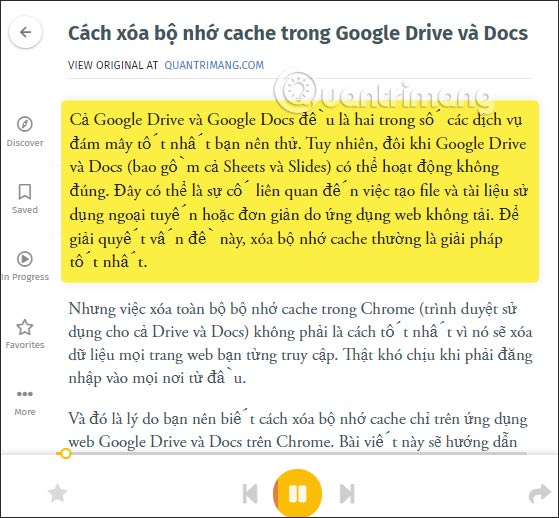
There is also another way to read the article, we open the utility to switch to the Discovery interface. Here you just need to paste the article URL and press Enter to switch to the newspaper reading interface.
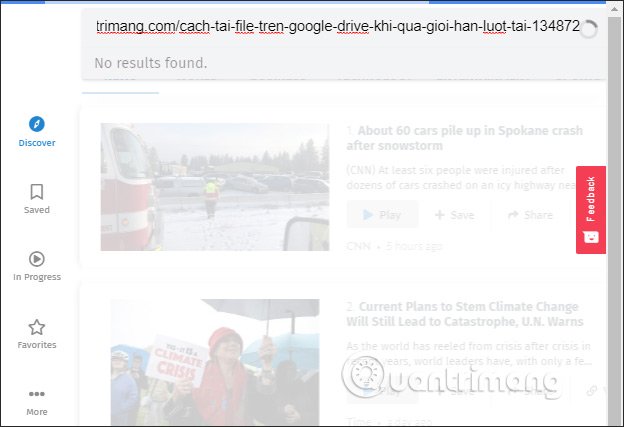
Step 7:
If, during the listening process, the listening process is not completed, click on In Progress or Saved to find the song you are currently listening to.
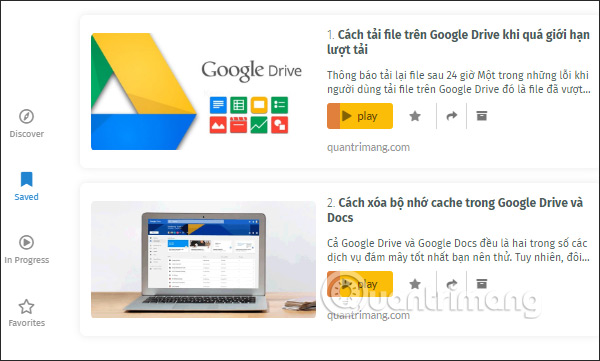
The articles read in on Hewizo are saved in the Archived Articles section. Click on More to open Archived Articles interface.
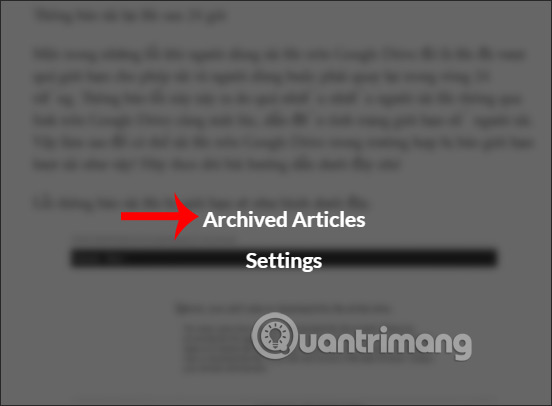
The interface to save the read post will include the article title, web page and article avatar according to the original article on the website.
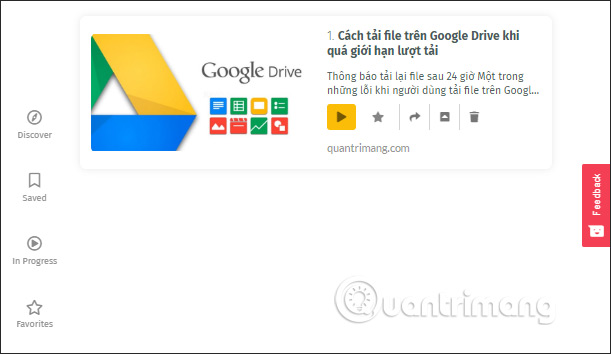
Thus, with the Hewizo utility, reading the article content on the website is very simple and easy, even though the website does not have a content reader. All the settings for speech or content reading speed are chosen by you regardless of the factors.
I wish you successful implementation!
 How to create a secret chat room with Xifrem
How to create a secret chat room with Xifrem How to insert trendlines in Microsoft Excel
How to insert trendlines in Microsoft Excel How to change the time zone on Outlook
How to change the time zone on Outlook Youtube Vanced How to download and use YouTube Vanced on your phone
Youtube Vanced How to download and use YouTube Vanced on your phone How to insert backgrounds into PowerPoint
How to insert backgrounds into PowerPoint How to send self-destruct messages on Nachricht.co
How to send self-destruct messages on Nachricht.co