How to quickly open notifications on Samsung Galaxy S20
The interface on the trio of Samsung Galaxy S20, S20 + and S20 Ultra products has many changes, in which when we swipe the screen from the top down in any screen interface, the application tray interface will be displayed. (App drawer) but not an app notification or other content notifications. This is different from Android devices or not like previous Samsung smartphones. Some people who are not familiar with this change on Samsung Galaxy S20 can customize the Home scree interface to quickly display notifications on Samsung Galaxy S20 when performing swipe-down gestures. The following article will guide you how to quickly access notifications on Galaxy S20.
Instructions for quick access to notifications on the S20
Step 1:
Swipe the screen from top to bottom and tap the gear icon , or open the application list and select Settings.
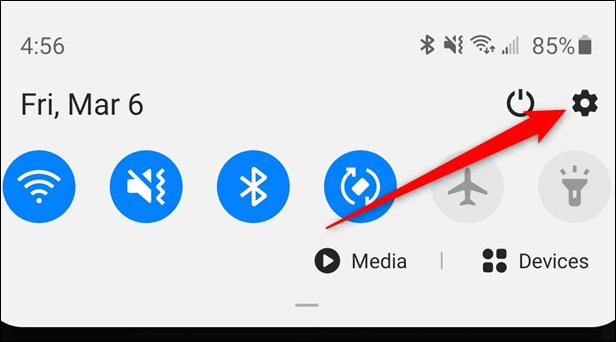
Step 2:
Switch to the new interface, click the Display setting group to change the content displayed on the screen.

Step 3:
Switch to the new user interface, click on the Home screen item to change the Home screen interface.

In this interface, find and activate the Swipe Down for Notification Panel setting . So when swiping down from any position on the interface of Samsung Galaxy S20 without necessarily swiping down from the top of the screen, the notification panel will display in the application tray.
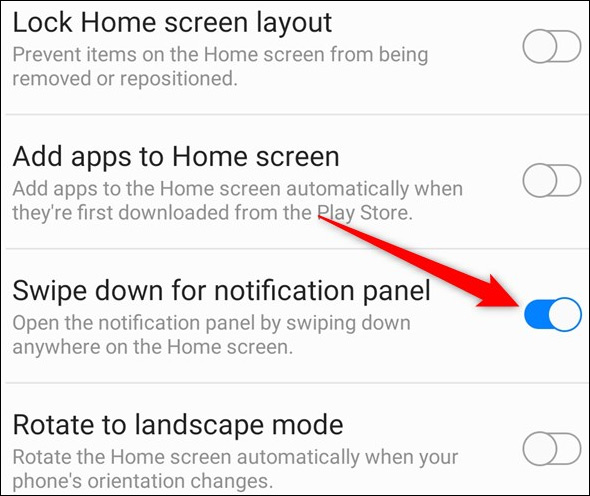
You should read it
- How to turn on the screen light when there is a notification on Galaxy S8
- How to pause and repeat notifications on Android
- How to turn off the notification prompt on Bixby Galaxy S8
- How to turn off notifications on Samsung Galaxy S8
- Galaxy S11 5G officially appeared on Geekbench with impressive specifications
- Leaked the first real image of Samsung Galaxy S11, the most anticipated smartphone in the first half of 2020
 How to turn off the power, restart Samsung Galaxy S20
How to turn off the power, restart Samsung Galaxy S20 How to enable gesture navigation, change the order of navigation buttons on Galaxy S20
How to enable gesture navigation, change the order of navigation buttons on Galaxy S20 How to change the alarm sound on iPhone
How to change the alarm sound on iPhone How to disable Control Center on iPhone or iPad lock screen
How to disable Control Center on iPhone or iPad lock screen How to pin an app screen on Android
How to pin an app screen on Android