How to turn on the screen light when there is a notification on Galaxy S8
To be able to recognize when there is a new notification without opening the device, the Galaxy S8 has a light-on mode next to the screen if there is a notification coming. This mode is special in that the user can see part of the notification quickly even when the phone is turned off the screen, even while playing the game. Thus, any work you are doing on the device will not be affected. However, we need to enable the light-up feature next to the screen when there is a notification, on the Galaxy S8 following the instructions below.
Step 1:
First of all, we access the Settings application or from the main screen click on the Settings icon in the device notification bar, by swiping the top-down screen.

Step 2:
Next in the list of settings for Galaxy S8, click on the Monitor item.

Step 3:
In the list of options for the Monitor, click on the Edge screen .

Step 4:
We will see the option of Enabling Edge Screen. By default, this mode is turned off. You just need to swipe the horizontal bar to the right to always turn on the edge screen, when receiving new notifications on the device, such as SMS messages, messages on Messenger apps, .
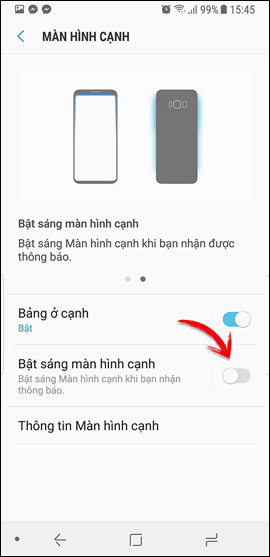
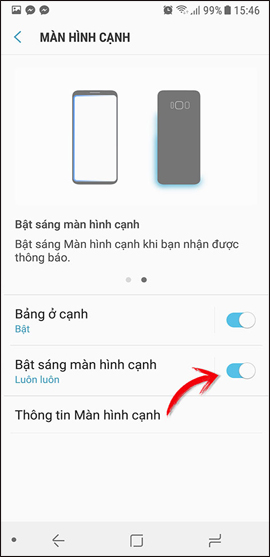
This will help the user know the fastest arrival notification, even without opening the device and without affecting the experience of other programs on the device. Also, when there is more light on the side of the screen, the Infinity Display screen on the Galaxy S8 will increase a lot more aesthetically.
Hope this article is useful to you!
You should read it
- How to turn on the 120Hz screen on Samsung Galaxy S20
- How to enable Night Mode on Samsung Galaxy S8
- Some useful tips to take advantage of features on Galaxy S7 (P2)
- Some useful tips to take advantage of features on Galaxy S7 (P1)
- Some settings need to be changed after purchasing Samsung Galaxy S8
- How many tricks did you know on Samsung Galaxy Note 7?
 Instructions for blocking evaluation requests in applications
Instructions for blocking evaluation requests in applications How to turn on and turn off notifications from Chromecast on Android
How to turn on and turn off notifications from Chromecast on Android Install Android Oreo now
Install Android Oreo now Google Play Protect - useful feature to help protect Android device
Google Play Protect - useful feature to help protect Android device How to fix Samsung Galaxy S8 to restart automatically
How to fix Samsung Galaxy S8 to restart automatically How to turn off the 'Is Displaying Over Other Apps' notification on Android Oreo
How to turn off the 'Is Displaying Over Other Apps' notification on Android Oreo