How to quickly find the Pictures folder on a Mac
If you are new to macOS or have a new Mac, you may not be able to find the folder where the system images are - Pictures - is located. Usually, the Pictures folder will be in the 'Favorites' sidebar of the Finder. But if you don't see it there, don't worry. Here's how to find the Pictures folder - and bring it back to your sidebar.
First, bring Finder to the foreground by clicking its icon in the Dock.

Next, navigate to the menu bar at the top of the screen, click on the ' Go ' tab , then select 'Home' from the menu that appears. Or, you can also press Shift + Command + H on your keyboard to quickly open this item.

When the Home window opens in Finder, look for the ' Pictures ' folder . Double-click the corresponding icon to open the folder.
For easier access to this ' Pictures ' folder in the future, simply click and drag its icon to the ' Favorites ' section of the Finder sidebar.

When you hover your mouse over the sidebar, the folder icon turns into a small location indicator. When the indicator points to the desired position in the list, release the mouse button. The ' Pictures ' folder will now appear at the corresponding location in your ' Favorites ' category .

Of course you can also add the Pictures folder to your Finder sidebar using another method. Once Finder is active, navigate to the system menu bar and click ' Finder '> ' Preferences '. When the ' Preferences ' window opens, click on ' Sidebar ', then check the box next to ' Pictures ' in the list.
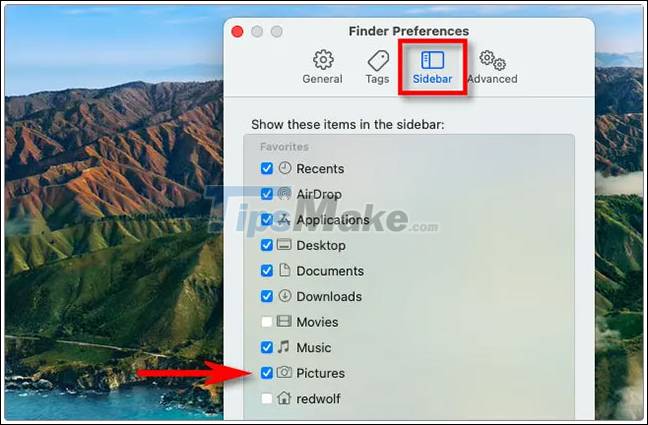
This method comes in very handy as it allows you to add frequently accessed folders to your taskbar, such as 'Music' or 'Movies'. When you're done, close the Finder Preferences window .
From now on, any time you want to have quick access to your Pictures folder, just open any Finder window and click the 'Pictures' shortcut in the sidebar.
You should read it
- Manually set up pictures representing Folder on Windows 10
- The puzzling reactions of the operating system
- How to quickly save all pictures in Word file into a separate folder
- How to delete Camera Roll and Saved Pictures folders in Windows 10
- Cleanup.pictures - Download the latest Cleanup.pictures here
- Odd pictures make it impossible for viewers to watch
 How to open a folder on a Mac using a command in Terminal
How to open a folder on a Mac using a command in Terminal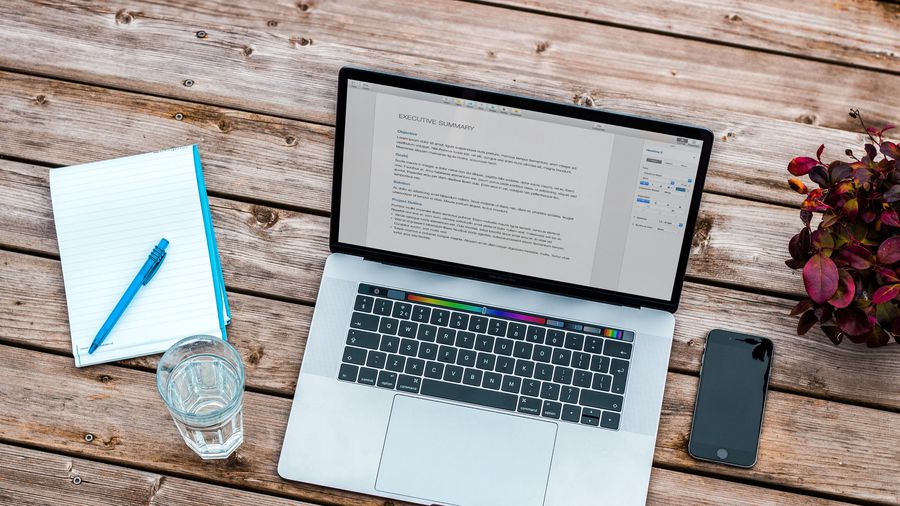 How to clean, speed up your Mac
How to clean, speed up your Mac How to turn off 'Change File Extension' Alerts on Mac
How to turn off 'Change File Extension' Alerts on Mac How to hide the 'Recents' folder on a Mac
How to hide the 'Recents' folder on a Mac 5 ways to securely disconnect a removable hard drive on a Mac
5 ways to securely disconnect a removable hard drive on a Mac Apple released macOS Big Sur 11.2.2: Fixed a hardware failure when used with a 3rd party USB-C hub
Apple released macOS Big Sur 11.2.2: Fixed a hardware failure when used with a 3rd party USB-C hub