How to play PUBG Mobile on PC with Tencent emulator
PUBG Mobile has since released its number of players. And to help players play PUBG Mobile right on the computer, Tencent introduced Tencent Gaming Budd emulator to play PUBG Mobile, partitioning players on the emulator with players on the phone to create fairness in the battle. .
Tencent Gaming Budd is similar to PC emulators like BlueStacks, Nox App Player, etc. However, Tencent Gaming Budd emulator will only install PUBG Mobile. The following article will guide you how to use Tencent Gaming Budd to install PUBG Mobile on your PC.
- How to play Lien Quan Mobile on PC with NoxPlayer
- How to play PUBG Mobile on PC using Nox App Player
- Play Android games on Windows with BlueStacks
Instructions for playing PUBG Mobile on the computer
Before installing PUBG Mobile on a computer using a simulator, we can refer to the configuration for stable game play on the computer.
- Operating system: Windows 7 / Windows 8.1 / Windows 10 64-bit.
- Processor chip - CPU: Intel Core i3 or more.
- RAM memory: 4 GB - 6 GB.
- Graphics card: Nvidia GeForce GTX 660 2GB / AMD Radeon HD 7850 2GB.
- DirectX: Version 11.
- Empty memory: 2 GB.
Step 1:
We click on the link below to download the emulator Tencent Gaming Budd on the computer. On the homepage, click on Download button to download. The program has a relatively light capacity, about 8.5 MB.
- http://syzs.qq.com/en/
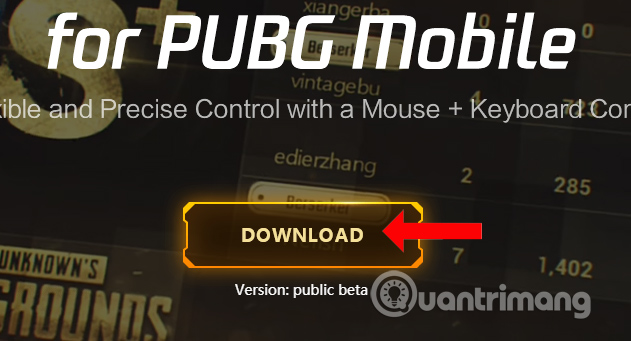
Step 2:
Click on the emulator software icon to proceed with the installation. In the first interface, click the Install button .

Then wait for the installation process to complete.

Step 3:
Click the Start button to enter the emulator interface Tencent Gaming Budd.

Wait for the download program and download PUBG Mobile game. You will see only the PUBG Mobile game that appears in the Tencent Gaming Budd emulator. This process takes a few minutes so try to wait. When the process is complete press the Play button to play the game.

Step 4:
The game will proceed with the update, click OK to restart the game.

The game will ask users to log in to their account via Facebook and Twitter if they want to continue playing the game PUBG Mobile on their phones. If you want to create another account, click Guest.
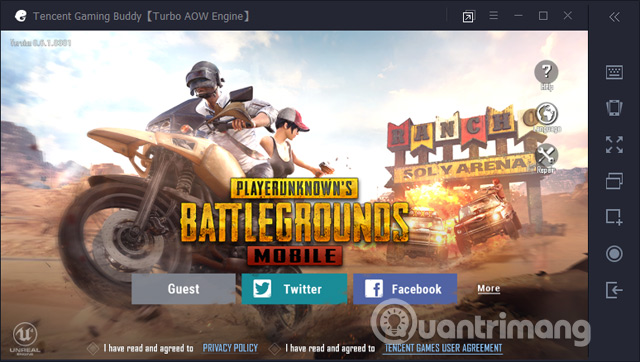
Click Agree to agree to the game permissions.

Step 5:
How to play PUBG Mobile on the Tencent Gaming Budd emulator is similar to when you play on another emulator. We will select the playing area and then click Continue.
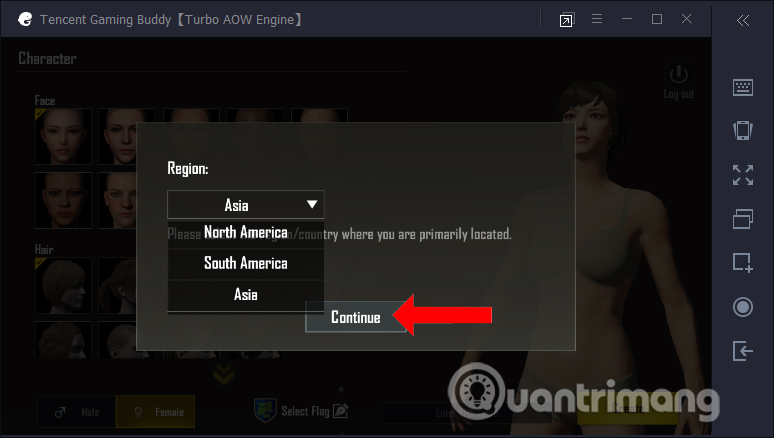
Select the original character, style, . actions like when you play games on the phone. Click Create to create the character.
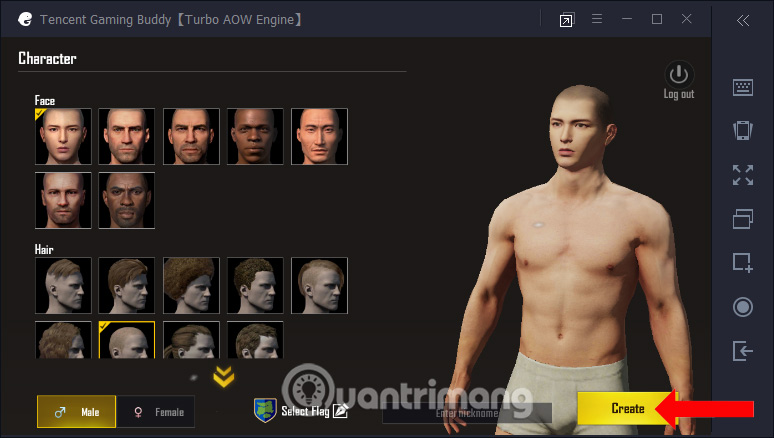
The emulator keyboard on Tencent Gaming Budd will look like this.

Step 6:
We opted for a shooting game with Rookie that has never played a shooter, Experienced played a shooter but didn't play PUBG Mobile and Pro played a shooting game and played PUBG Mobile. Select the shooting level and click OK.
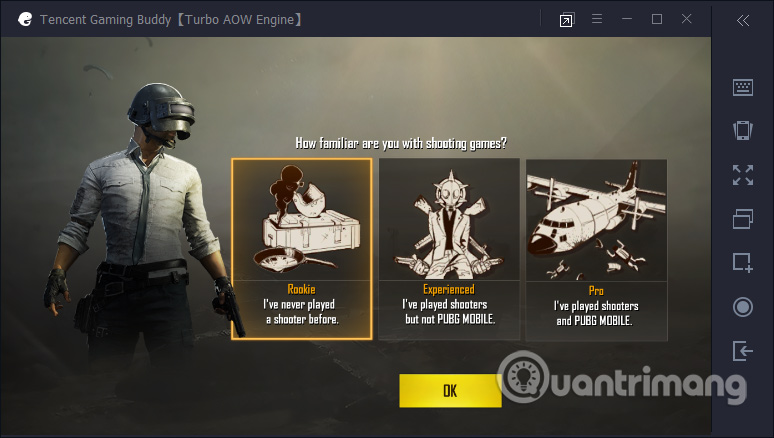
Step 7:
The game will automatically set graphics based on the computer you are using. Click Got it .

This will be the main gaming screen of PUBG Mobile. We choose either TPP or FPP shooting mode, Classic or Arcade mode, Solo play or group play, etc. Set as normal play. Finally click Start to enter the battle on PUBG Mobile.

Step 8:
Look at the toolbar on the left of the interface and click on the Key Mapping icon at the top.
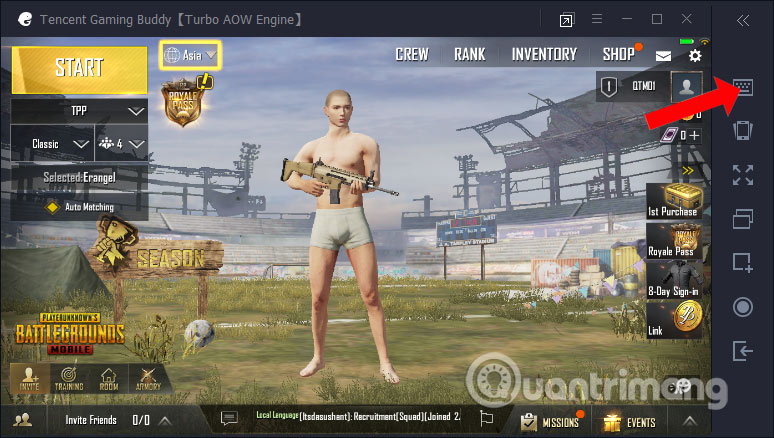
Displays the keymapping menu for you to change the keys for each operation. Here gamers can also change shortcuts for actions and then click Save to save.

Shortcuts for the following operations:
- WASD: Move.
- Left mouse: Shoot, hit.
- Right mouse: Shoot ADS.
- Space key: Jump, climb.
- F key: Interactive.
- Key C: Sit.
- Z key: Located.
- Alt key: Free Look.
- Shift key: Run fast.
- Keys 1, 2, 3: Guns and weapons.
- Keys 4, 5, 6: Grenades of all kinds.
- Keys 7, 8, 9, 0: Heal items.
- F1: Show control.
- Key ~: Show mouse.
Step 9:
Also in this interface, click on the 3 dashes icon, select Settings to adjust the software.
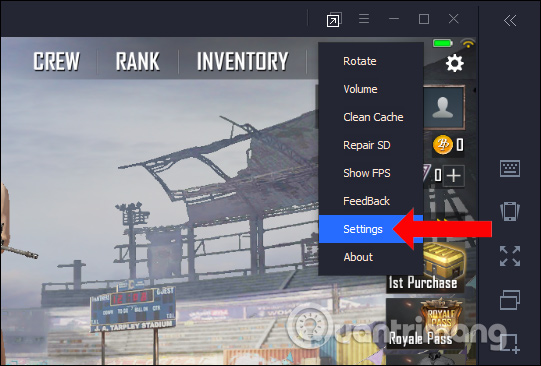
Switch to the new interface with customized Basics, Engine and Game groups with the Game section to customize the appropriate configuration for the computer.
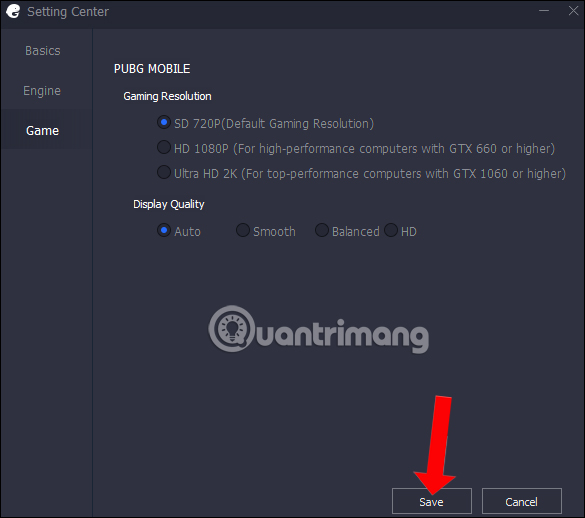
If you want to play PUBG Mobile on your computer, Tencent Gaming Budd will be very suitable. Because this emulator does not take up much space because it only installs PUBG Mobile alone. Moreover, the play on this emulator will be no different when we play on other emulators.
See more:
- Speed up tips for BlueStacks emulator software
- 8 best PSP - Play Station Portable emulator software for Android
- How to install Android on a Windows computer without software emulation
I wish you all success!
You should read it
- How to record a video playing PUBG Mobile on Tencent Gaming Buddy
- How to configure PUBG Mobile VNG to HD on Tencent Gaming Buddy
- Synthesize the shortcut PUBG Mobile on the computer
- How to fix mouse rotation error on PUBG Mobile VNG
- PUBG Mobile: Top accessories to support the best gaming
- How to install Coalition on your computer with Tencent Gaming Buddy
 How to install Lineage 2 Revolution: Vietnam on the computer
How to install Lineage 2 Revolution: Vietnam on the computer How to change the voice in Google Assistant
How to change the voice in Google Assistant Speed up tips for BlueStacks emulator software
Speed up tips for BlueStacks emulator software How to install Garena Free Fire on your computer
How to install Garena Free Fire on your computer 13 spectacular virtual tours on Google Earth you should explore
13 spectacular virtual tours on Google Earth you should explore 10 best Android emulator software for Windows
10 best Android emulator software for Windows