How to play Live Stream on Instagram app
The Live Stream is no longer a strange feature for people when Facebook leads this trend. Soon, this feature has also been integrated on quite a lot of applications such as Zalo, when allowing video playback in the chat group Zalo.
Recently, the Live Stream feature has also landed with the Instagram app. Users can freely stream videos directly to friends, Live Stream videos and comment on the live broadcast. Also after playing Live Stream, these videos will not appear on the personal page and be delete it, so you won't be able to watch those videos again. In this article, Network Administrator will guide you how to read Video Live Stream on Instagram.
Note , to be able to use this feature you need to upgrade the latest version on Instagram.
- Download Instagram for free on iOS
- Download the free Instagram for Android
Step 1:
We access personal Instagram accounts on the device. In the Instagram interface, we swipe the screen from left to right horizontally as shown below.
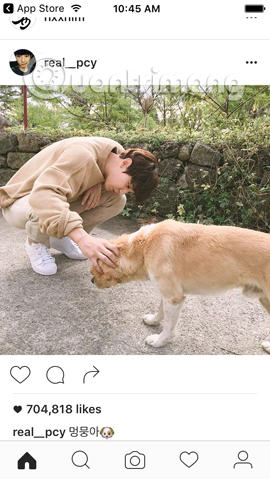
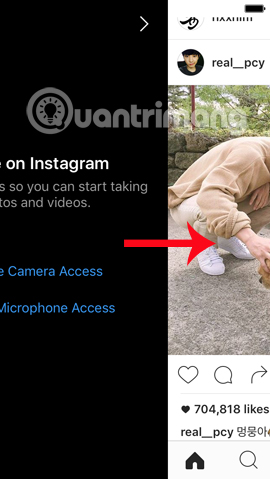
Several steps set up for live stream Instagram
Step 2:
Soon, we will come to the video capture and photo interface on Instagram . Here, you will click on Enable Camera Access . Next, there's a small window that allows Instagram to use Camera, click OK . We do the same with the Microphone , also click OK as shown below.
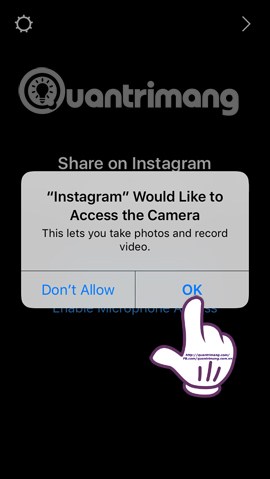
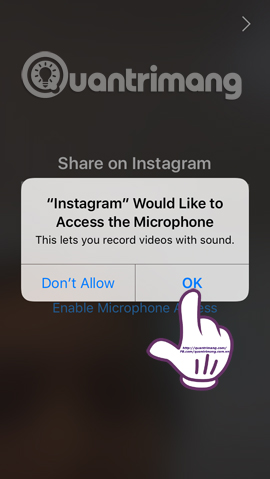
Select OK to play live video Instagram
Step 3:
Next you will be in the photo capture, video recording interface, we click on the Live item. You will be immediately transferred to the Live on Instagram interface, then click the Start Live Video button.
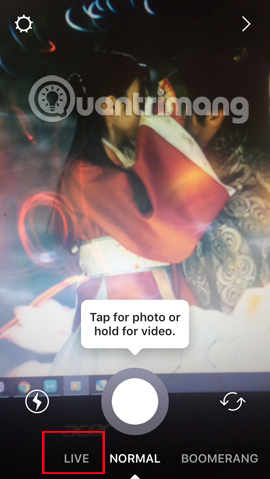
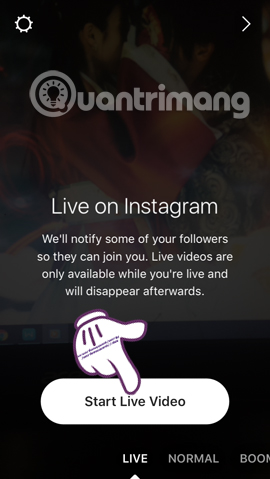
Step 4:
We waited a few seconds for Instagram to check the Internet connection and when we announced You're now live it was possible to stream the video.
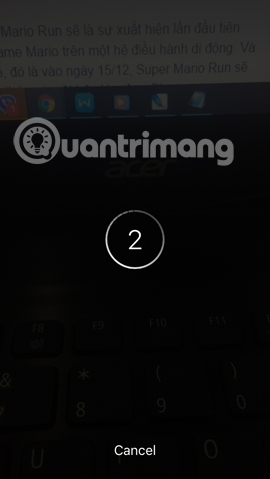
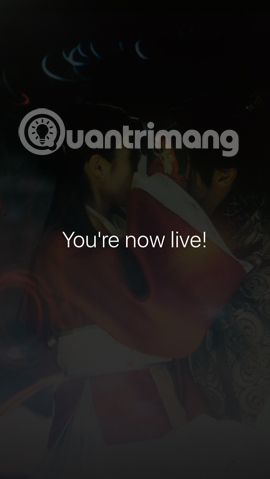
Step 5:
Soon, we will be transferred to the Live stream playback interface on Instagram. We will see the word LIVE on the same interface on the left of the screen. When clicked, there will be a live video playback time .
In addition, you or viewers can comment directly on this live video, when clicking on the Comment section below.


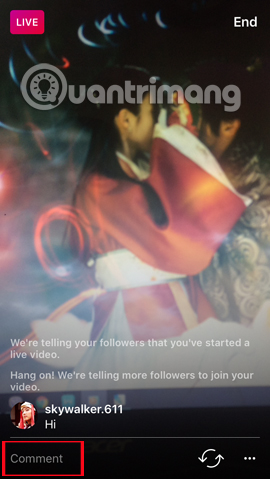
Step 6:
To end the live video playback, we click the End button on the right of the same interface. Click on End Live Video . After that, Instagram will announce the time of live video playback, as well as the participants in that video. Click the Done button to return to the Instagram interface.
Note , the live video after the end click will not be saved on personal Instagram account and we will not be able to review these videos.
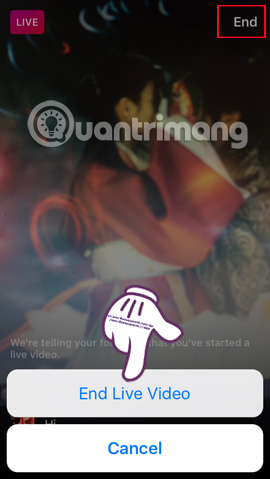
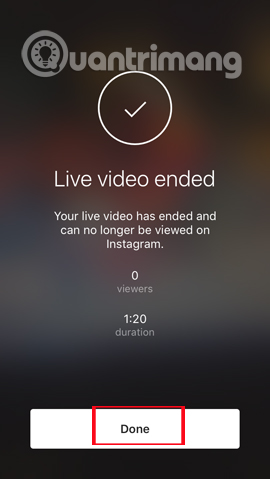
Currently Instagram features are in the process of implementation and in the future will be more complete, with more new attractive features. If your device does not yet have this feature, please update to the latest Instagram version or wait in the near future.
Refer to the following articles:
- How to permanently delete Instagram account and temporarily disable it
- 12 tips to make it easier for you to master Instagram
- How to delete a photo, or multiple photos on Instagram?
I wish you all success!
 How to use the new Story feature on Facebook
How to use the new Story feature on Facebook How to manage News Feed on Facebook application
How to manage News Feed on Facebook application How to bring the Dislike button to Facebook Messenger?
How to bring the Dislike button to Facebook Messenger? What causes the Fanpage to collapse?
What causes the Fanpage to collapse? Don't miss the Facebook Tweaker to unlock features on Facebook
Don't miss the Facebook Tweaker to unlock features on Facebook How to live stream Facebook right on your computer
How to live stream Facebook right on your computer