How to play games on Microsoft Store without downloading
The games on Microsoft Store bring back the Flash game experience you used to play in your browser. Below are instructions for playing games on Microsoft Store.
Instructions for playing games on Microsoft Store
Note, the Arcade tab above on Microsoft Store only applies to version 22311.1401.0.0 and above, so you need to pay attention to upgrade, or when registering to join the Insider Preview program, you will also experience these features. New features of Windows 11.
Step 1:
We open the Microsoft Store application on the computer then click on the Arcade tab on the left edge of the interface.

Step 2:
Soon you will see the games have an Arcade tab page. These games are relatively simple, in 2D format played on flash or Facebook.

Step 3:
When you hover over a game, basic information about that game will be displayed, along with a video for you to preview the information. You click on the game and then click Play now to play the game.

Step 4:
You will then be transferred to the gaming interface as shown below to experience.
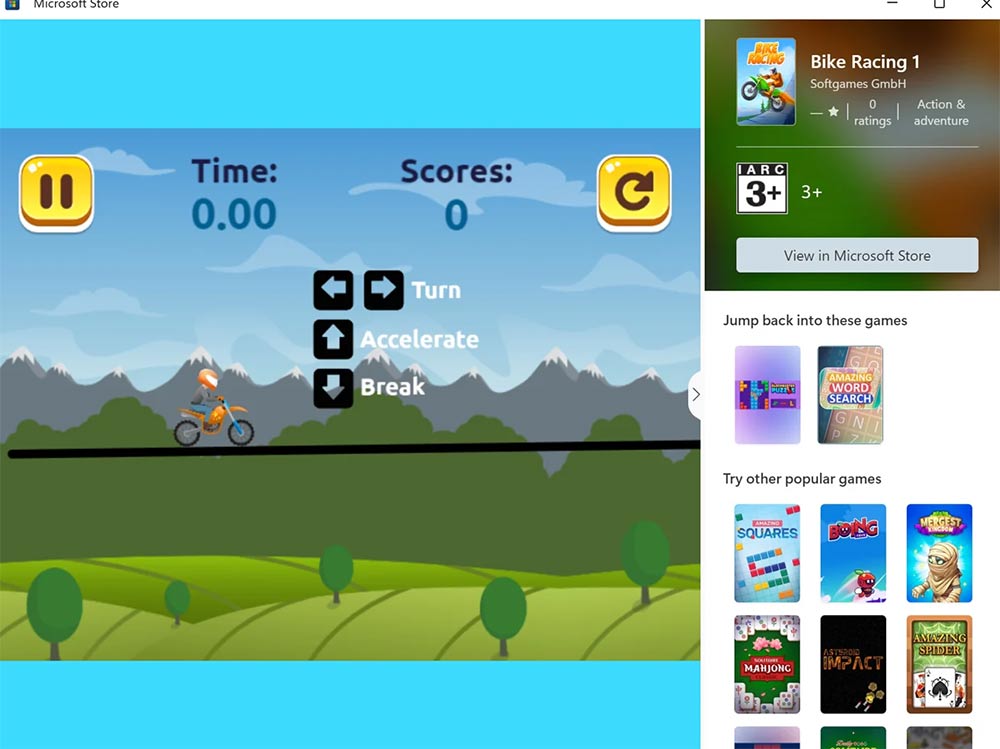
In general, the games in the Arcade tab are very simple, you can use the mouse or keyboard to move the character.
You should read it
- The Windows Store will be renamed to Microsoft Store in Windows 10
- Warning: 250 Android games overhear your TV program to show ads
- Top 20+ best racing games for Android and iOS 2018
- Reader code names famous games to infiltrate Microsoft Store
- How to get free games on Epic Games Store
- How to Play PS2 Games on PS3
 Tips to get more customers in Supermarket Simulator
Tips to get more customers in Supermarket Simulator Interesting facts about Esports that you may not know
Interesting facts about Esports that you may not know Counter Strike 2 upgrade points with CS GO
Counter Strike 2 upgrade points with CS GO How to add a passcode to Nintendo Switch
How to add a passcode to Nintendo Switch 5 female characters with the highest bounty in One Piece
5 female characters with the highest bounty in One Piece How to play Strands, NYT's newest addictive word game
How to play Strands, NYT's newest addictive word game