How to Pause or Disable OneDrive in Windows 11
Microsoft OneDrive is a cloud storage tool that is integrated and enabled by default on all Windows 11 devices. However, many people do not use this storage tool and want to pause or disable OneDrive. If you want to stop syncing OneDrive on Windows 11 when you no longer need to use it, you can follow the article below.
How to pause OneDrive sync
Step 1:
We click on the arrow icon in the system tray and then click on the OneDrive icon .

Step 2:
Tap the gear icon again to reset the app.

Now the options below appear, we click on Pause syncing to stop syncing and select the time we want to pause OneDrive.

How to turn off OneDrive sync
In addition to pausing, users can stop OneDrive from syncing until you turn the app back on or restart the app.
In the OneDrive interface, click Pause syncing and then click Quit OneDrive to stop syncing OneDrive.
- How to turn off OneDrive sync on Windows
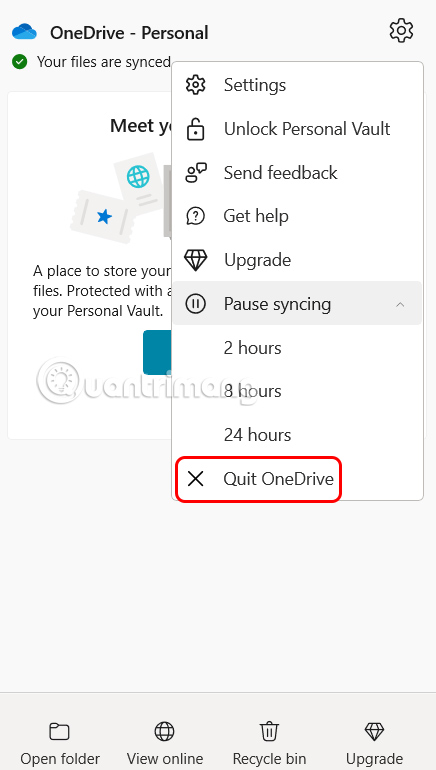
How to delete OneDrive on Windows 11
If you want to completely disable OneDrive on your computer, you must uninstall OneDrive on your computer.
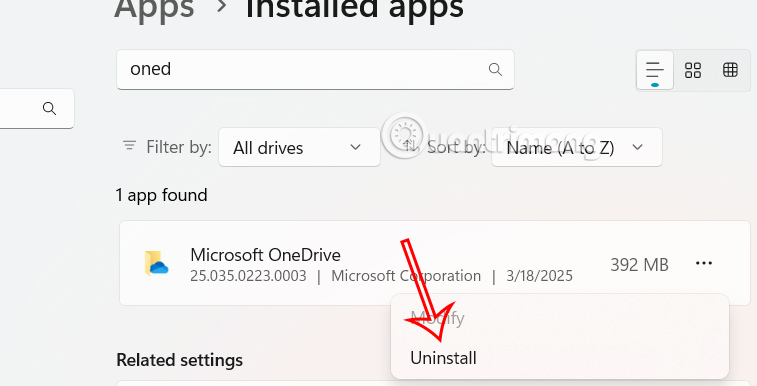
 How to edit and share YouTube playlists
How to edit and share YouTube playlists Why is YouTube Premium Lite worth subscribing to?
Why is YouTube Premium Lite worth subscribing to? Instructions to delete Netflix account on phone, computer
Instructions to delete Netflix account on phone, computer Cheap Backup Tips to Replace When You Run Out of iCloud Storage
Cheap Backup Tips to Replace When You Run Out of iCloud Storage How to save data YouTube uses
How to save data YouTube uses 7 Most Useful Notion Widgets
7 Most Useful Notion Widgets