How to turn off OneDrive sync on Windows
OneDrive on Windows is always automatically synced when you upload files to your computer, helping you store documents on your computer faster. Here are instructions for turning off OneDrive sync on Windows.
Instructions to turn off OneDrive sync on Windows
Step 1:
We right-click on the OneDrive icon in the system tray. Then click Pause Syncing to pause OneDrive sync on the computer.
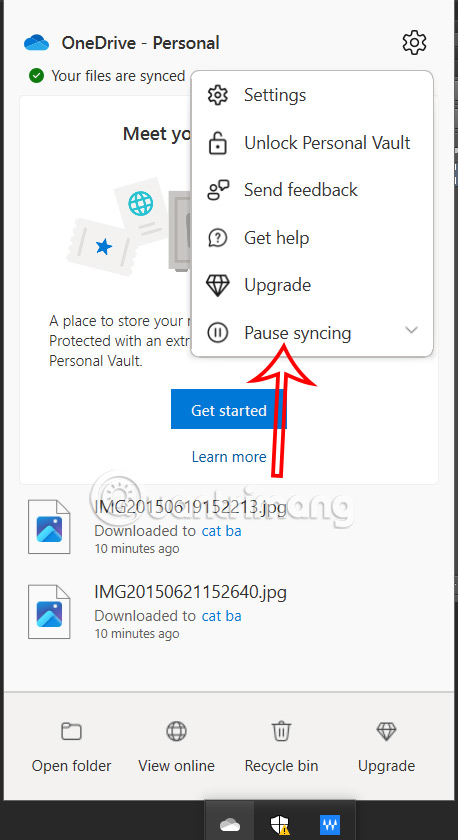
Now displays the time period option to pause OneDrive sync on your computer. You select the time you want to stop syncing.

Step 2:
So you have paused OneDrive sync on your computer.
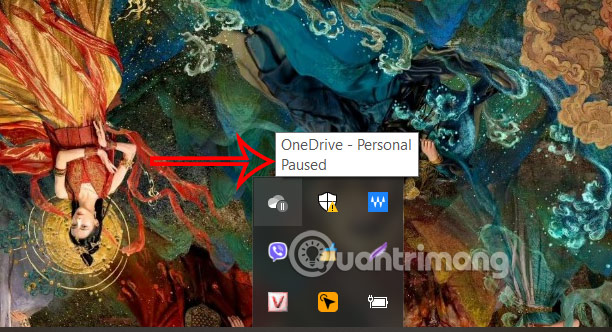
Step 3:
To turn off OneDrive sync completely , click Quite OneDrive .
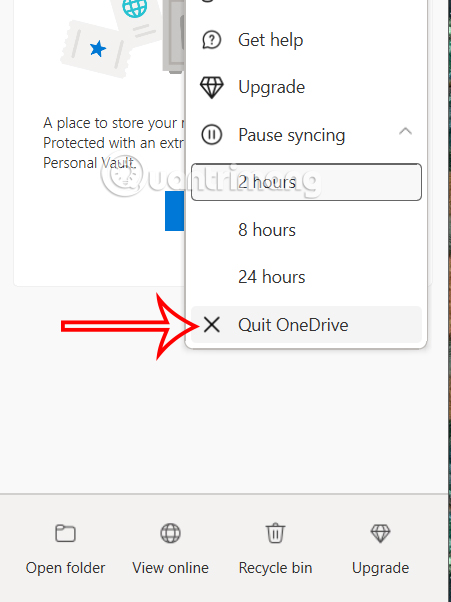
Now you are asked if you are sure you want to turn off OneDrive sync completely, click Quit OneDrive to do so .
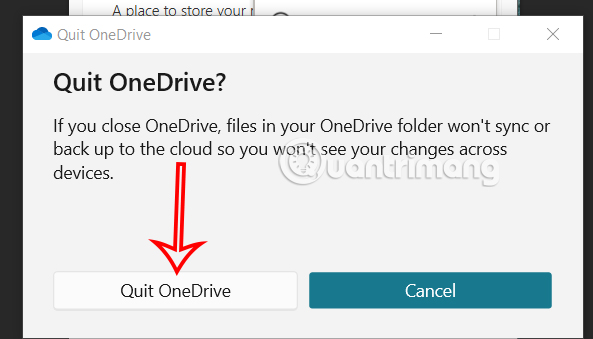
How to turn off OneDrive sync for a folder
Step 1:
We click on the OneDrive icon then click on the gear icon and select Settings .
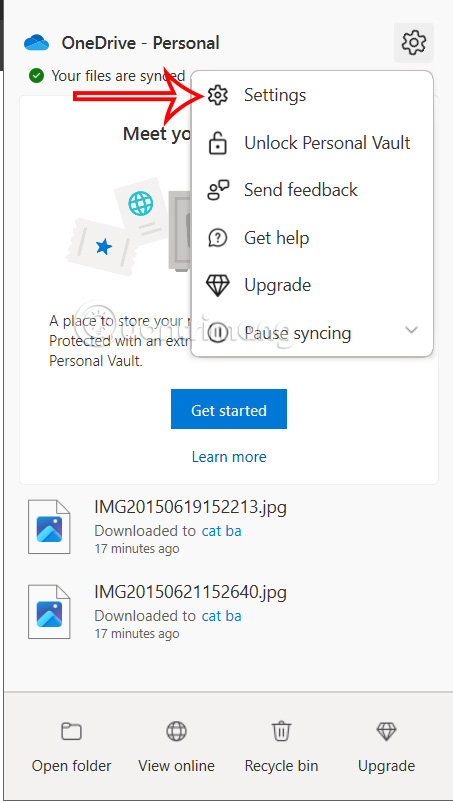
Step 2:
Display the new interface, click on Account and select Choose Folders as shown.
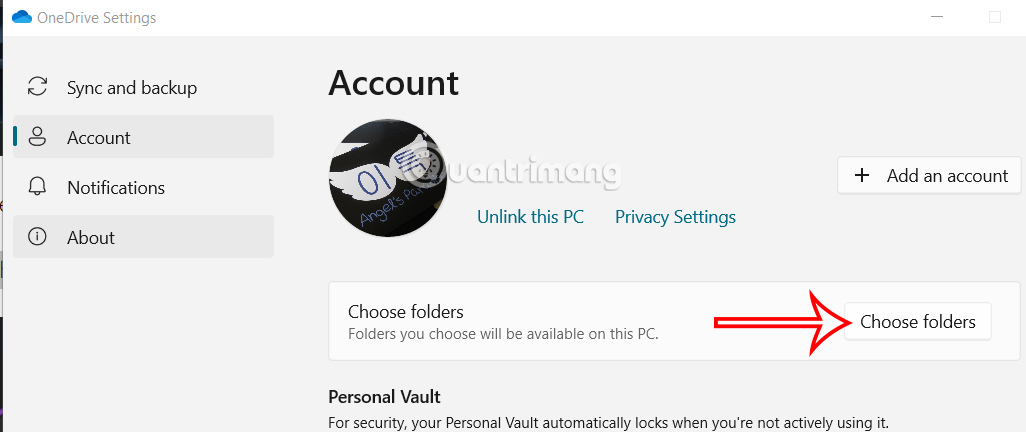
Step 3:
Here you will uncheck the folder you want to turn off OneDrive sync and then click OK below.
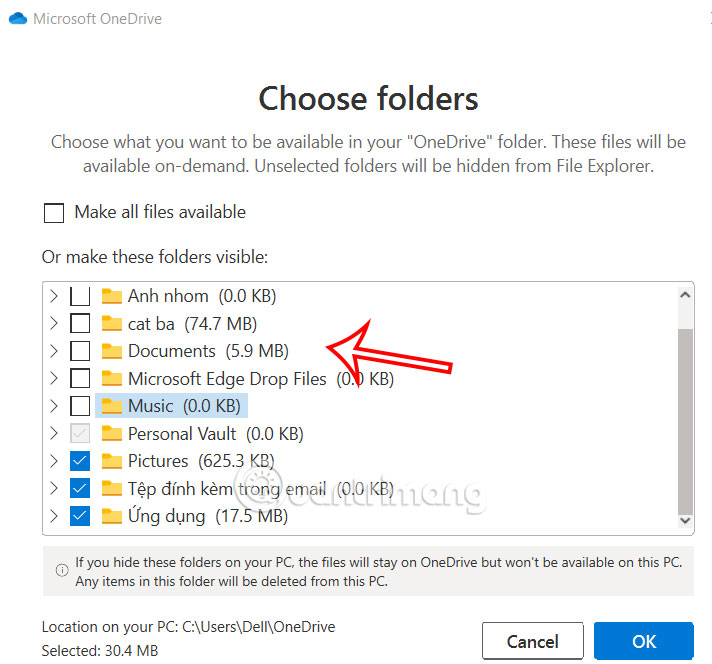
How to unlink OneDrive account
We also access OneDrive Settings then click Unlink this PC to unlink the OneDrive account on the computer.
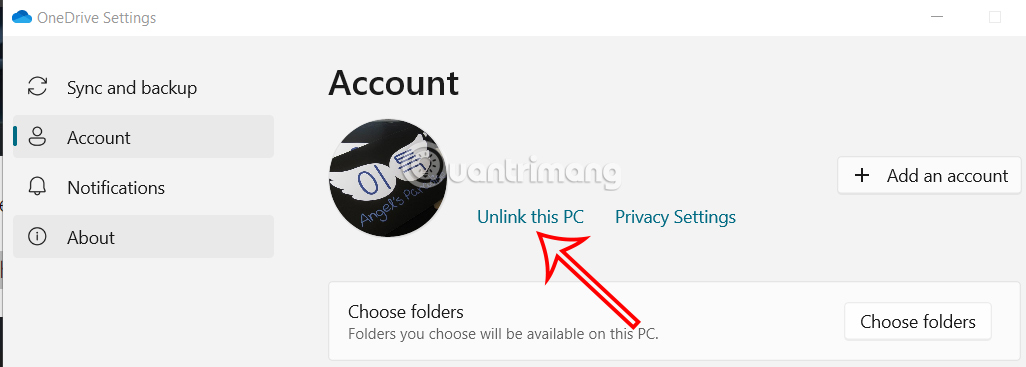
Then you also agree to unlink the OneDrive account on this computer.
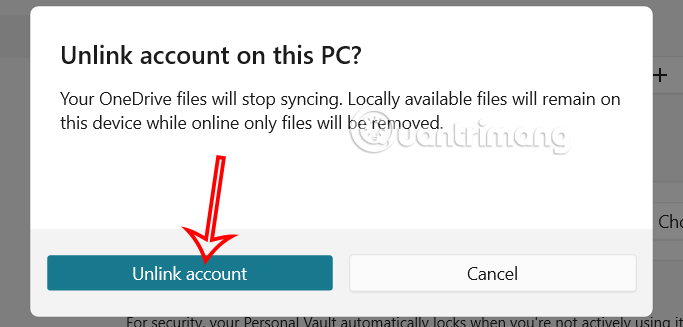
You should read it
- 8 super useful things you can do with Microsoft OneDrive on Android
- How to delay starting OneDrive on Windows 10/8/7
- How to double OneDrive's free storage
- Get 100GB OneDrive for free from Samsung phones
- Just because of ransomware, OneDrive adds Files Restore feature to recover all data
- How to troubleshoot OneDrive after resetting on Windows 10
 Should I buy Ryzen 3, 5, 7 or 9?
Should I buy Ryzen 3, 5, 7 or 9? 5 Ways to View Deleted Posts on Reddit
5 Ways to View Deleted Posts on Reddit 5 Ways to Fix 'Can't Reach This Page' Error on Microsoft Edge
5 Ways to Fix 'Can't Reach This Page' Error on Microsoft Edge Ways to Save Money When Upgrading Your PC
Ways to Save Money When Upgrading Your PC Norway becomes the first country to have more electric cars than gasoline cars, why?
Norway becomes the first country to have more electric cars than gasoline cars, why? How to Convert Files and Folders to ISO on Windows
How to Convert Files and Folders to ISO on Windows