How to Pair Bluetooth with Alexa
Pair the device for the first time

Turn on Bluetooth on your phone. Open the smartphone, open the settings app and go to Bluetooth settings.
On Android : Open Settings, tap Connected Devices , then slide the toggle to the on position.
On iOS : Open Settings, tap Bluetooth , then slide the toggle to the on position.

Switch the device to search mode. This is sometimes also called "pairing mode" on some devices. Most phones can be automatically detected after turning on Bluetooth in the Bluetooth Settings page.
If you're trying to pair several Bluetooth speakers or devices without a display, refer to the instructions to learn how to set pairing mode.

Open the Alexa app. The app has a blue speech bubble icon with a white border.

Press ☰ . It's the three horizontal lines icon in the upper left corner.

Click Settings . This is the second option from the bottom near the bottom of the page.

Tap the Alexa device. Select the Alexa device you want to pair with your phone, like an Echo.
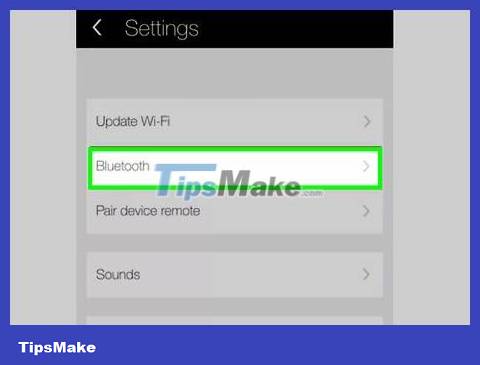
Tap Bluetooth .
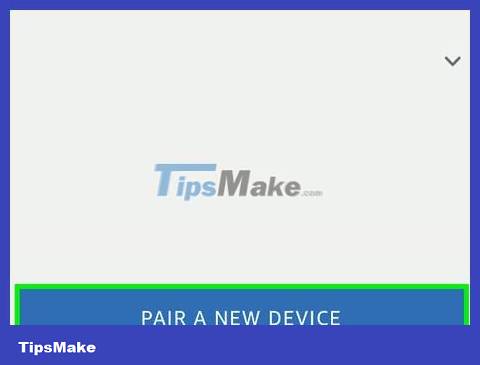
Click Pair a New Device . (Pair a new device). It's the big blue button. The Alexa app will search for nearby Bluetooth devices.
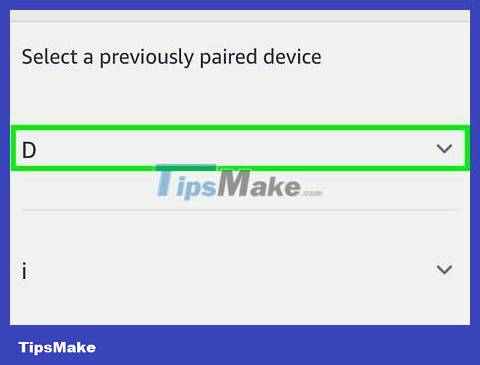
Tap the device name when displayed. When you see your phone or device name, click and the pairing and connection process on Alexa will be performed.
Once paired, you can connect and disconnect using just your voice, without using the Alexa app.
Pair devices using voice commands
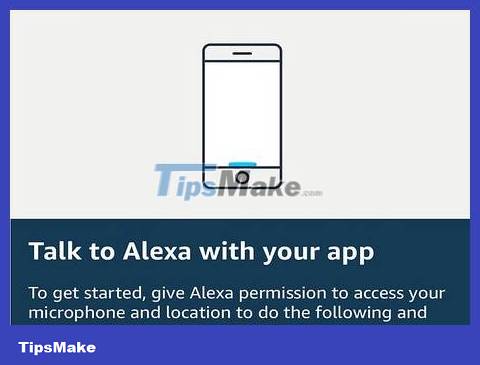
Say "Alexa" . Say the wake command to wake up Alexa and she will start listening for your next command.
The default wake command is "Alexa," but if you changed it to "Echo," "Amazon," or some other command, use the wake command previously set.
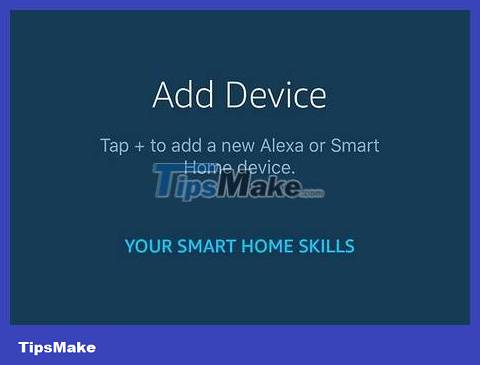
Ask Alexa to pair with your phone. Say, "Alexa, pair Bluetooth," and Alexa will connect to the device. Alexa will only connect to devices that have been paired using the Alexa app before.
If Alexa detects more than one Bluetooth device, Alexa will usually try to connect to the most recently connected device.
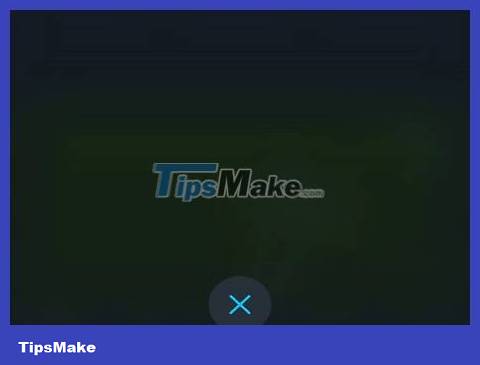
Ask Alexa to disconnect from the device. Disconnect by saying, "Alexa, disconnect" and Alexa will disconnect from any currently connected Bluetooth devices.
You can also use "unpair" instead of "disconnect".
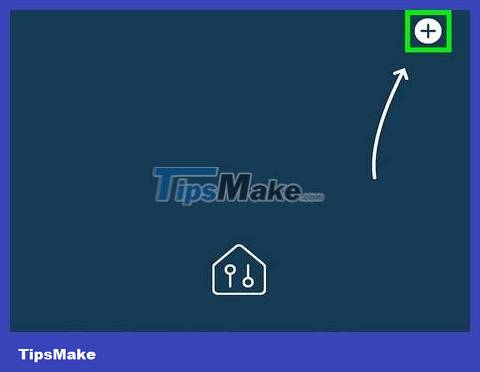
Use the Alexa app if you have trouble connecting. If you have multiple Bluetooth devices and are having trouble connecting to a specific device using voice commands, use the Alexa app to select the device you want to connect to.
You should read it
- Windows 10 20H1 will make connecting Bluetooth devices easier
- How to turn on Bluetooth on Mac
- What to do when an iPhone, iPad phone does not connect to Bluetooth?
- How to Activate Bluetooth in Windows 8
- How to pair AirPods with PC, Mac, and other devices
- Fix Bluetooth error does not work on Windows 7 or Windows 8
 How to Use Your Phone as a Microphone
How to Use Your Phone as a Microphone How to Get a Temporary Phone Number in the US
How to Get a Temporary Phone Number in the US How to Take a Screenshot on Galaxy Note 2
How to Take a Screenshot on Galaxy Note 2 How to Block Unwanted Calls
How to Block Unwanted Calls How to Copy Photos from Computer to Phone
How to Copy Photos from Computer to Phone How to Transfer Photos from Phone to Computer
How to Transfer Photos from Phone to Computer