How to turn on the Swift Pair feature in Windows 10
On Windows 10, Swift Pair is a feature that allows you to quickly connect Bluetooth peripherals to a computer.
Swift Pair is available as of version 1803, April 2018 Update and is updated with the 20H1 update. Basically, it reduces the steps required to pair a device. When this feature is turned on, you just need to set your Bluetooth peripherals closer to your Windows 10 computer to detect and display a message to complete pairing.
However, if this feature is not enabled, you must enable it from the Settings application before you can use it.
In this tutorial, you'll learn the steps to turn on Swift Pair and set up Bluetooth devices on Windows 10 without having to open Settings.
How to turn on Bluetooth Swift Pair on Windows 10
Follow these steps to turn on Swift Pair on the computer:
1. Open Settings on Windows 10.
2. Click Devices.
3. Click Bluetooth & other devices .
4. Check the Show notifications to connect using Swift Pair option .
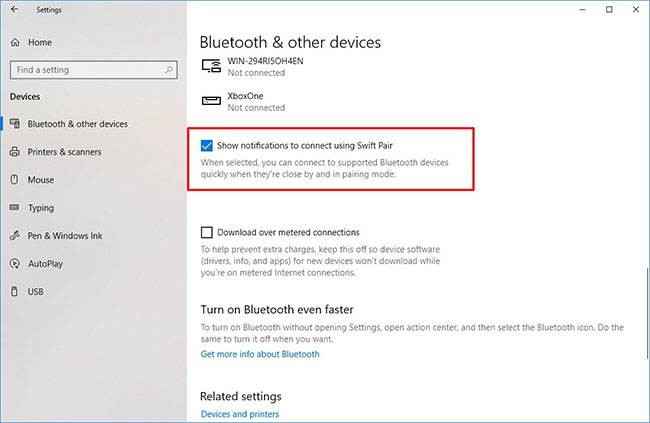 Check the Show notifications to connect using Swift Pair option
Check the Show notifications to connect using Swift Pair option When you complete the steps, you should be able to quickly connect supported Bluetooth devices from the notification quickly.
How to use Swift Pair on Windows 10
Follow these steps to pair a Bluetooth device with Swift Pair:
1. Activate pairing mode on the Bluetooth device.
2. Bring the device closer to Windows 10 to activate setup.
3. Select the Connect button from the notification to pair it.
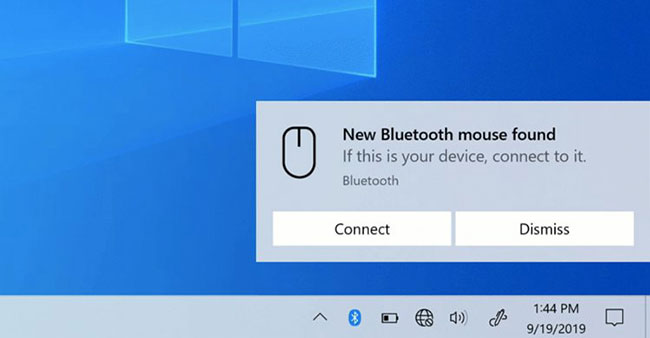 Select the Connect button from the notification to pair
Select the Connect button from the notification to pair After completing the steps, you should be able to start using the Bluetooth device. Then, when the peripheral is not installed in pairing mode or located nearby, Windows 10 will remove it from the Action Center.
You should read it
- Windows 10 20H1 will make connecting Bluetooth devices easier
- Quick review of Acer Swift 5 laptop
- Acer introduces Swift X, the thinnest and lightest laptop with GeForce RTX 3050 Ti GPU
- Acer launched Swift 7 (2019), 9.85mm thin, weighs 890grams, priced from $ 1,699
- The new version of Swift 7 is the thinnest laptop in the world today
- Acer Swift 3 S, ultra-light laptop and 11-hour battery life
 Review Windows 10 2004: Many useful improvements
Review Windows 10 2004: Many useful improvements How to change the Group by view of a folder in Windows 10
How to change the Group by view of a folder in Windows 10 Turn on / off Touch by Finger in Windows 10
Turn on / off Touch by Finger in Windows 10 How to back up and restore Photos application settings in Windows 10
How to back up and restore Photos application settings in Windows 10 How to enable or disable transparency effects in Windows 10
How to enable or disable transparency effects in Windows 10 How to enable / disable syncing phone wallpaper with Your Phone app wallpaper on Windows 10 PC
How to enable / disable syncing phone wallpaper with Your Phone app wallpaper on Windows 10 PC