How to Delete Everything Amazon Alexa Knows About You
If you interact with Alexa in any meaningful way (or even in a non-meaningful way), Amazon will keep information about you, from the conversations you've had with Alexa to the skills you've installed and more. That's why it's a good idea to occasionally clear Alexa's data for privacy reasons.
How to Delete Everything Alexa Knows About You
Amazon has made it easy to see what Alexa knows about you and delete the data. While 'everything' may be a bit of a stretch, you can certainly delete a lot of the data Alexa has collected about you without much effort. The problem is knowing where to look and what to do when you find it.
Delete your voice recordings

The first thing to do is delete your Alexa voice recordings. Every time you talk to Alexa, it not only listens to what you say (to figure out what you're asking it to do), but it also saves that recording. Since Alexa is always listening for your wake word, it may also pick up audio that wasn't actually intended for the smart home assistant.
To delete your voice recordings in the Alexa app, tap More at the bottom of the screen, then select Alexa Privacy . Tap Review Voice History to review and manage your voice recordings. You can change filters and delete everything. You can also listen to individual recordings.
To delete your voice recordings on the website, navigate to the Alexa Privacy page and tap Review Voice History to review and manage your voice recordings.
Delete smart home device history

The next thing to do is delete your smart home device history. This information relates to the status and usage of Smart Home devices like smart lights. So, to maintain control of this data, you should delete it from time to time.
To delete your smart home device history on the Alexa app, tap More at the bottom of the screen, then tap Alexa Privacy . Tap Review Smart Home Device History > Manage my smart home device history . Scroll down to One-time deletion of history and tap it.
To delete your smart home device history on the website, navigate to the Alexa Privacy page and tap Review Smart Home Device History > Manage my smart home device history . Like the app, you can select One-time deletion of history to delete everything.
Turn off all Alexa skills
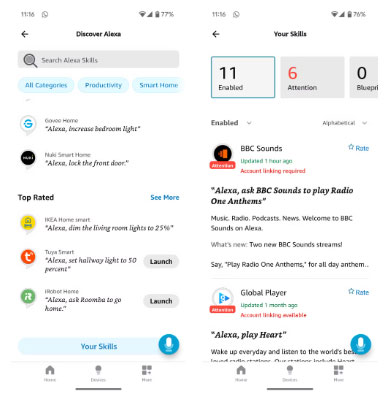
The next thing to do is disable any Alexa skills you previously enabled. While some Alexa skills are incredibly useful (and some are pretty weird), if you no longer use one or more of them, it's best to disable them to ensure you're not leaking valuable data.
To disable Alexa skills in the Alexa app, tap More > Skills & Games . Then, scroll down to Your Skills and tap it. You'll then see a list of skills that are enabled, so you'll need to select each skill, tap Settings , and then tap Disable Skill .
Unregister Alexa device
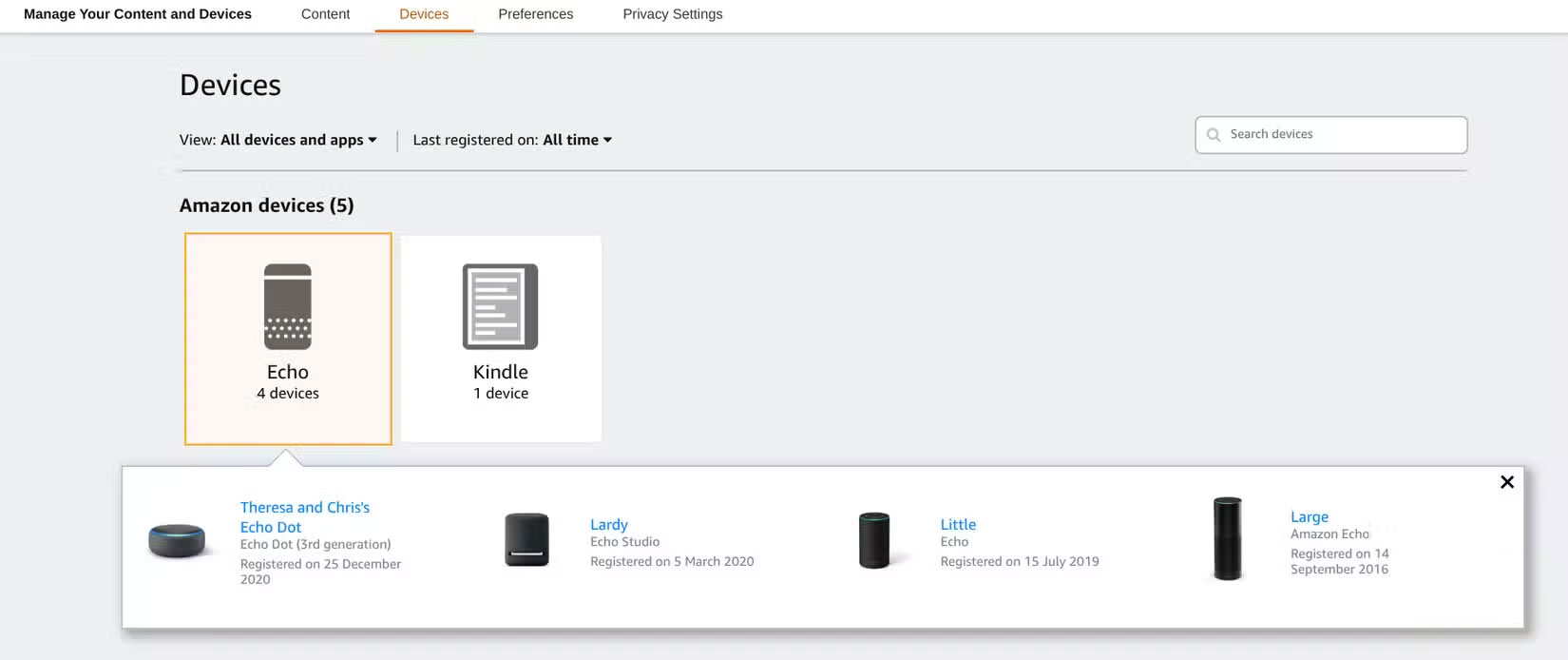
Last but not least, you should deregister your Alexa devices. This is especially important if you're leaving the Alexa ecosystem and selling the devices, but even if you're still keeping them, deregistering them will disconnect you.
To unregister your Alexa device on the website, tap Account & Lists > Manage Your Content and Devices . Tap Devices and you'll see a list of your registered Amazon devices. Select a device and you'll see a variety of options. You'll see the option to unregister the device, tap that and proceed after you've read Amazon's warning.
To unregister an Alexa device in the Alexa app, tap Devices to see a list of your Alexa devices. Tap each device and tap the Settings gear to open the settings. Scroll to the bottom until you see Registered To and tap Deregister .
 What is a CAPTCHA? What types of CAPTCHA are there?
What is a CAPTCHA? What types of CAPTCHA are there? How to create bookmarks for videos in PowerPoint
How to create bookmarks for videos in PowerPoint 6 iPhone Apps That Make Widgets Actually Useful
6 iPhone Apps That Make Widgets Actually Useful How to use Math AutoCorrect shortcut in Word, Excel, PowerPoint
How to use Math AutoCorrect shortcut in Word, Excel, PowerPoint Instructions to turn off Galaxy AI on Samsung phones
Instructions to turn off Galaxy AI on Samsung phones How to turn Windows Security notifications on and off on Windows
How to turn Windows Security notifications on and off on Windows