How to pair Apple Watch with new iPhone
Use the automatic Apple Watch transfer feature (if available)
When you set up your new iPhone, you can take advantage of the automatic Apple Watch transfer feature and avoid the need to manually pair your watch.
During iPhone setup, use your iPhone's most recent backup from iCloud or the Quick Transfer option from your old iPhone. Once set up, wear your Apple Watch and unlock it. When you open the Watch app on iPhone, the app may ask if you want to use your existing Apple Watch.
You may also see the message Pair Apple Watch with New iPhone? appears on your Apple Watch. Click OK and follow the on-screen instructions to start the automatic transfer. However, if you don't see this option, you'll need to set up your Apple Watch manually by following the instructions below.
Manually erase and pair Apple Watch
The first step is to restore your new iPhone from an existing backup and set it up. Once that's done, you'll need to clear your watch. While that may sound scary, there's no need to worry.
When iPhone is paired with Apple Watch, all of the watch's information is automatically backed up and stored on the phone. Without an iPhone backup, you'll have to set up your Apple Watch as a new device.
To erase your Apple Watch, go to Settings > General > Reset in watchOS. Then select Erase all Content and Settings . When resetting your Apple Watch cellular, make sure you choose to keep the plan with your carrier.
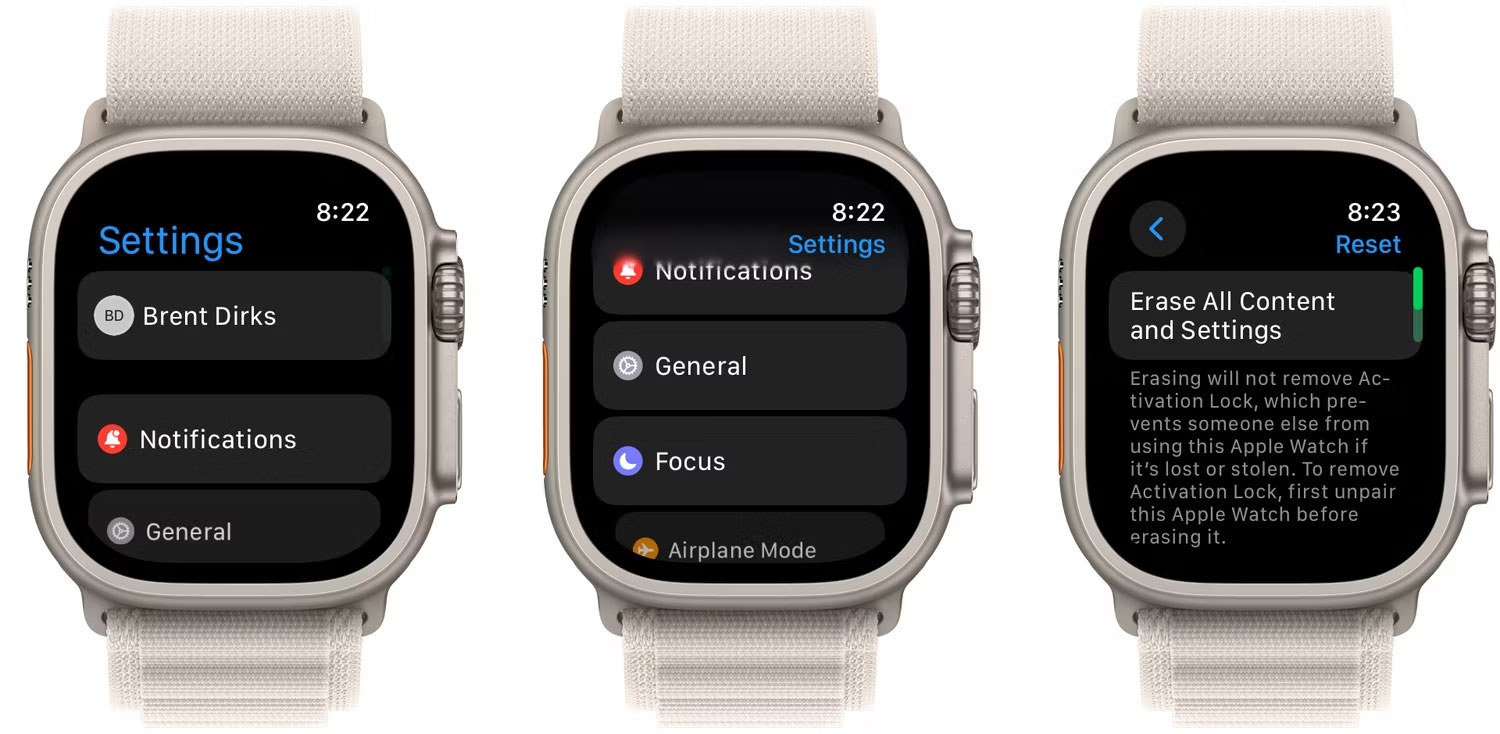
After you erase your Apple Watch, it's time to begin the pairing process. Before you begin, make sure both Apple Watch and iPhone are connected to WiFi and have a charge level of 50% or higher.
Bring your Apple Watch and iPhone close together. You will then see a dialog box on your iPhone that says Use your iPhone to set up this Apple Watch . Click Continue to continue.
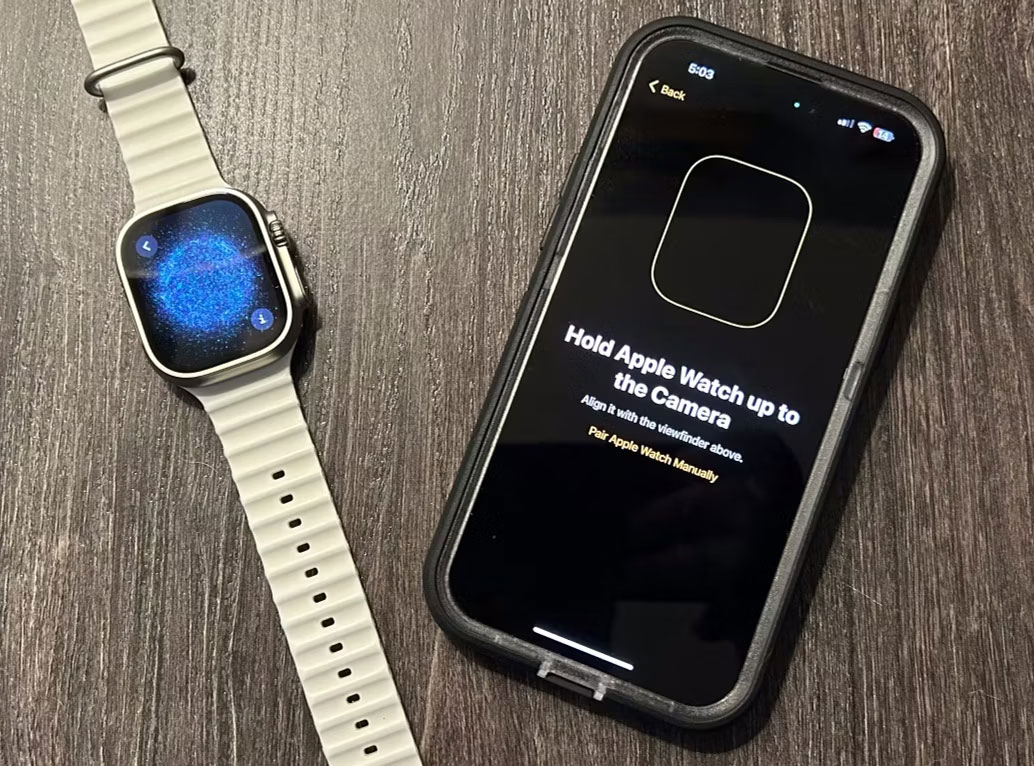
Your Apple Watch will display a unique animation on the screen. Hold your iPhone over the watch and align the on-screen viewfinder with the animation. Next, you need to choose whether to restore the watch using a previous backup or set up the watch as a new device.
Sometimes, automatic pairing may not work. In such cases, you need to manually pair your iPhone and Apple Watch by tapping the "i" icon in the corner of the Apple Watch screen. Then, set up your language and region and follow the on-screen instructions to start the syncing process.
Note : The pairing process is almost the same if you want to pair your new Apple Watch with your existing iPhone.
Make sure to keep your Apple Watch and iPhone nearby. When the process is complete, Apple Watch will gently touch your wrist and beep. You can press the Digital Crown to start using it.
Once you've successfully paired your Apple Watch with your new iPhone, you can take advantage of all the great health and fitness features in watchOS and install more Apple Watch apps from the App Store.
 Apple canceled plans to launch Apple Watch Ultra MicroLED due to high costs
Apple canceled plans to launch Apple Watch Ultra MicroLED due to high costs 5 features users want to see in watchOS 11
5 features users want to see in watchOS 11 How to use MyFitnessPal on Apple Watch
How to use MyFitnessPal on Apple Watch Will Apple launch a smart ring product? Why is it better than a smartwatch?
Will Apple launch a smart ring product? Why is it better than a smartwatch? Faulty Digital Crown button and easy solutions
Faulty Digital Crown button and easy solutions The FDA opposes the use of smart watches to monitor blood sugar levels
The FDA opposes the use of smart watches to monitor blood sugar levels