How to ping Apple Watch from iPhone
You can ping your Apple Watch from your iPhone in 3 ways. Learn how to ping Apple Watch from iPhone through the following article!
Method 1: Ping Apple Watch on iOS 17 or later
iOS 17 makes it easier to ping the Apple Watch. You can now call your Apple Watch from your iPhone's Control Center. To do that, you must first add the Ping My Watch tile to the Control Center.
Follow these steps to ping Apple Watch from iOS 17:
Step 1 : Open Settings on your iPhone.
Step 2 : Go to Control Center.
Step 3 : Click the blue (+) icon next to Ping My Watch to add it to the list of active tiles in Control Center.
If it shows a red (-) icon next to it, it means the tile is active.
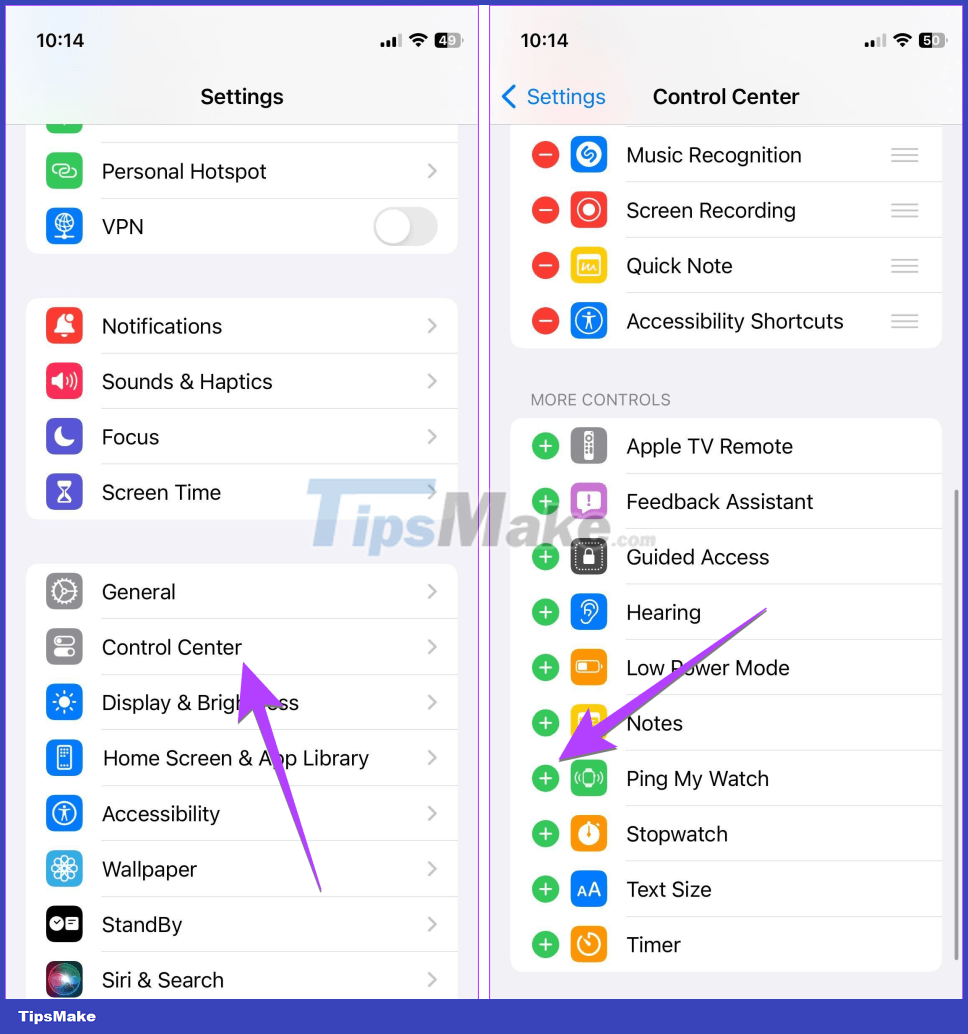
Step 4 : Now, open Control Center on your iPhone.
Step 5 : Tap the Ping My Watch icon to ping your watch from your iPhone.
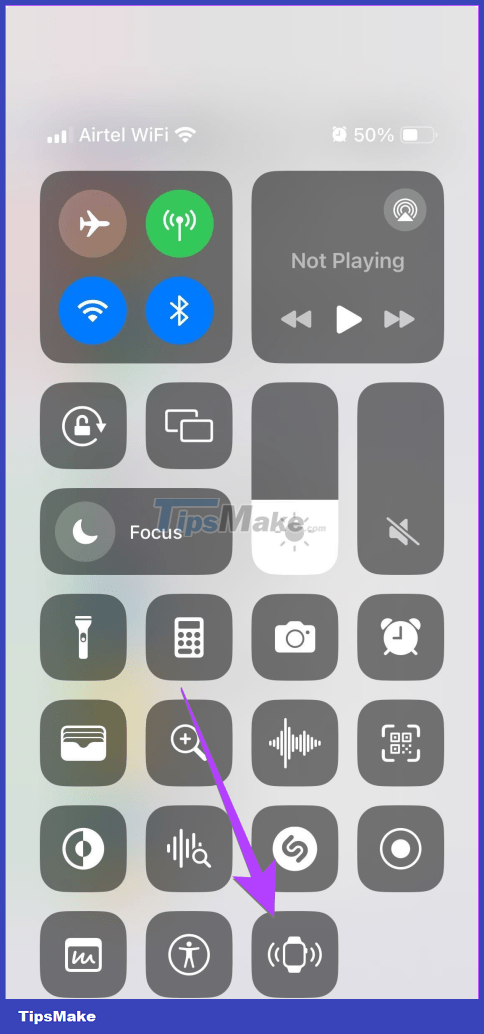
Method 2: Ping Apple Watch on iOS 16 or later
For iOS 16 and below, you'll have to use the Find My app to ping your Apple Watch from your iPhone. You can also use this method on iOS 17.
Step 1 : Open the Find My app on your iPhone. This app comes pre-installed on the iPhone.
Step 2 : Click the Devices tab.

Step 3 : You will see all the devices where you have signed in to your iCloud account. Tap your Apple Watch .
Note : If you don't see your Apple Watch or Find My isn't working, make sure the Find My service is enabled on your iPhone. To do that, go to Settings on your iPhone and tap on your name. Go to Find My , then Find My iPhone and turn it on on the next screen.
Step 4 : Click the Play Sound button to make the clock ring from iPhone.

m bar will start playing on your watch, even if it's in silent mode. Once you find your watch, tap the Dismiss button on the watch to stop the sound.
Method 3: Ping Apple Watch using the Watch app
Another way to ping your Apple Watch is to use the Watch app on your iPhone.
Step 1 : Open the Apple Watch app on your paired iPhone.
Step 2 : Tap the All Watches option at the top and tap the (i) icon next to the watch you want to ping.
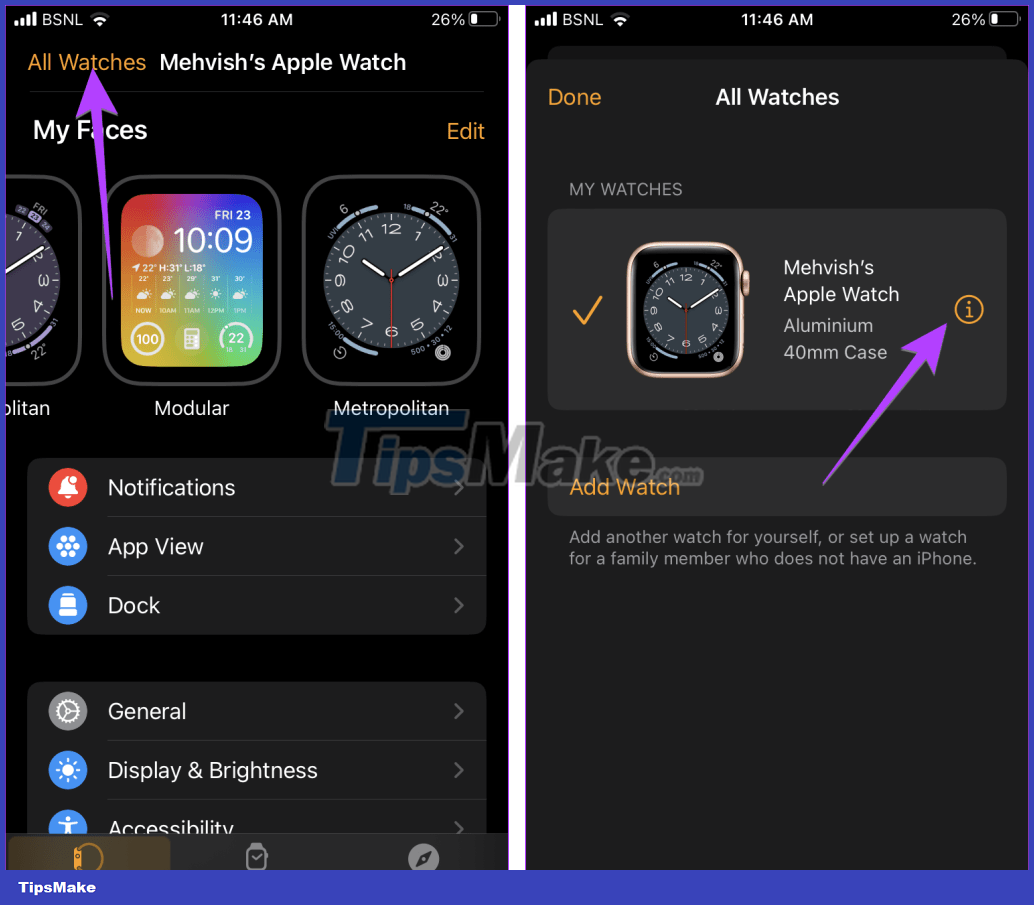
Step 3 : Tap Find My Apple Watch , then Play Sound . This will start playing sound on your Apple Watch.

 How to change Apple Watch name
How to change Apple Watch name 7 best Android smartwatches
7 best Android smartwatches Do you need LTE support on your smartwatch?
Do you need LTE support on your smartwatch? WatchOS 10 will bring Widgets back to Apple Watch
WatchOS 10 will bring Widgets back to Apple Watch