Regain recently closed tabs on Chrome, Firefox, Coc Coc and other browsers
You want to reopen the closed tab in the browser because you accidentally hit the wrong button? With just the keyboard shortcut or basic operation below, you can easily retrieve recently closed tabs on Chrome, Firefox, IE, Edge and other browsers.
Note, this tip only applies when you are browsing in normal mode. Incognito mode will delete all data when you exit the site, unless you use the add-on or re-enter the website address manually, otherwise there is no way to reopen the closed page on the browser at anonymity mode
Normally, large browsers support the keyboard shortcut Ctrl + Shift + T to reopen closed tabs, if you are not used to using keyboard shortcuts, you can refer to the following detailed instructions.
Reopen the closed tab in the browser
- Reopen closed tabs on Google Chrome
- Open the recently closed tab in Firefox
- Get back the tab you just played on Opera
- Open the closed tab again on Internet Explorer
- Get back the closed tab on Microsoft Edge
- Reopen closed tabs on Safari for Windows
Reopen closed tabs on Google Chrome
To reopen the most recently closed tab in Chrome, right-click any tab or space on the tab bar and select Reopen closed tab from the menu that appears. You can also use the keyboard shortcut Ctrl + Shift + T. Repeat the operation or press this shortcut to open previously closed tabs in the closed order.
Summary of shortcuts on Chrome browser for people

You can press Ctrl + H to review Chrome history, select and reopen closed tab.
Open the recently closed tab in Firefox
To reopen the closest closed tabs in Firefox, you have 3 options:
- Press Ctrl + Shift + T to open the most recently closed card. Repeat this step to continue opening previous closed cards in the order they were closed.
- Click the Firefox menu in the upper right corner and select History, the list of closed tabs will appear.
- Right-click any tab or space on the tab bar, choose Undo Close Tab .
Choose to restore each card or restore the entire tab. If the tab list is too long, delete the list by selecting Clear Closed Tabs List .
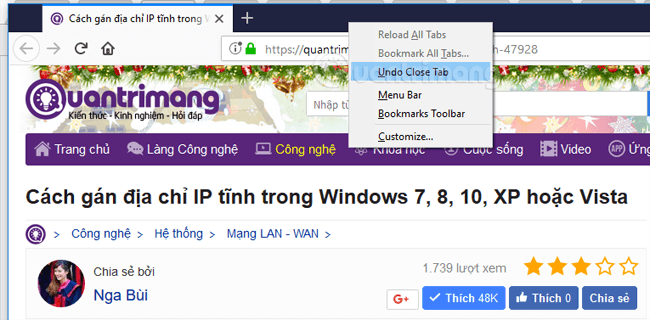
Get back the tab you just played on Opera
To reopen the card in Opera, right-click any tab or space on the tab bar to select the last closed tab . Or press Ctrl + Shift + T to open the last closed tab. Similarly, repeat this step to open previously closed tabs in the closed order. Users can also delete closed card lists in Opera by selecting Clear List of Closed Tabs .
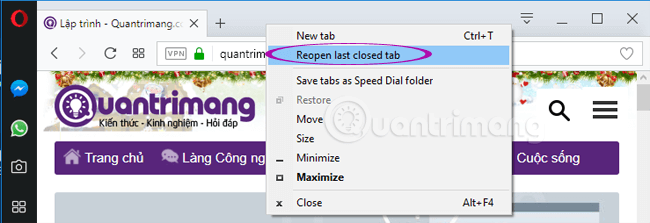
Open the closed tab again on Internet Explorer
To reopen the closed tab on Internet Explorer, right-click an open tab and select Recently closed tabs from the menu. Select a tab from the submenu or select Open all closed tabs to open all tabs closed in the current browser session.

Open the closest closed tab by right-clicking a tab and selecting Reopen closed tab or pressing Ctrl + Shift + T. Repeat this step to open previously closed tabs in the order they were closed.

Users can also reopen closed tabs from the New Tab page. To do this, open a new tab and click on the Reopen closed tabs link in the bottom left corner of the New Tab page. Select a tab from the pop-up menu or select Open all closed tabs to reopen the entire tab that was closed at the current session.
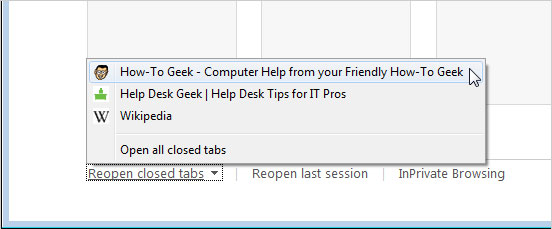
It is also easy to reopen the entire last browsing session in IE9. To do this, display the Command bar by right-clicking on the space on the tab bar and selecting the Command bar from the menu that appears.
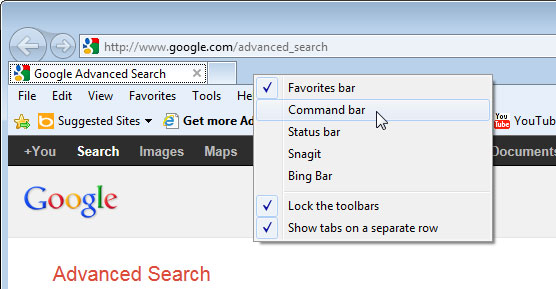
Click Tools on the Command bar and select Reopen last browsing session from the menu. The entire tab from the latest web session is opened on new tabs in the current IE9 window.
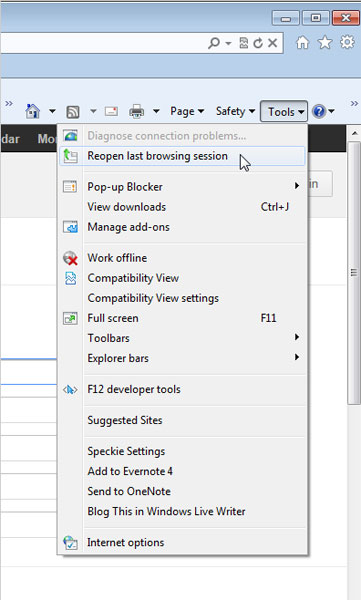
Get back the closed tab on Microsoft Edge
Similar to the above browsers, you can press Ctrl + Shit + T to reopen the last closed tab. Or right-click any open tab, select Reopen closed tab from the context menu.

Reopen closed tabs on Safari for Windows
Safari is no longer developed for Windows. However, if you still deserve to use Safari 5 on Windows, press Alt to access the menu bar and open the History menu. You can choose to open each card or open all previously closed tags and windows from the latest session by selecting Reopen All Windows from Last Session .
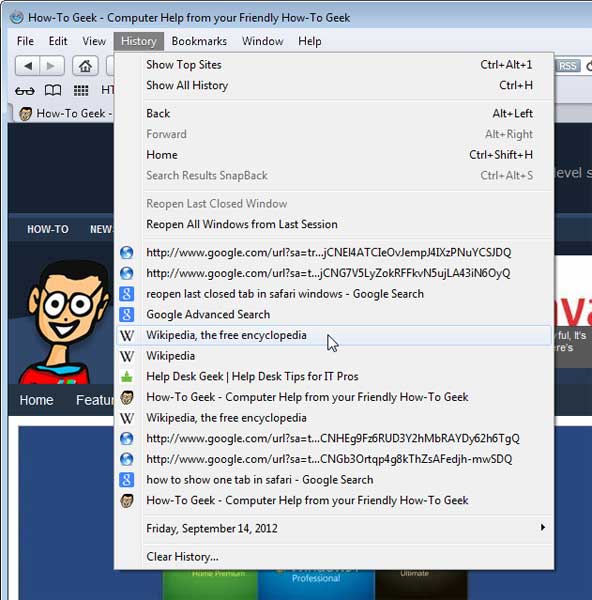
By default, Safari does not display the tab bar if only one tab is open. If you want to show the tab bar fixed on the browser window, press Alt again to display the menu bar and select Show Tab Bar from the View menu.

In all of the above browsers, users can press Ctrl + H to access the History section and select the previously viewed websites from the history list.
See more:
- Top 7 most useful Chrome extensions you should try
- Comparison between Chrome and Puffin browsers
- Turn Firefox Quantum into rainbow colors change color by hour
- How to enable download acceleration on Chrome
You should read it
- Restore recently closed tabs on Chrome, Firefox, Coc Coc
- Add a self-proclaimed 'fastest in the world' browser
- Sync bookmarks, extensions and other browser data between computers
- 44 shortcuts are useful on all browsers
- Browser 'so mittens'
- Compare browser speed: Firefox 4, Internet Explorer 9, Chrome 11, Opera 11
 How to pin videos on Coc Coc Android, iOS
How to pin videos on Coc Coc Android, iOS 30+ tricks 'About: Config' improves Firefox browser
30+ tricks 'About: Config' improves Firefox browser Firefox Quantum 58 has an official version for Windows, enhanced security and has many new features
Firefox Quantum 58 has an official version for Windows, enhanced security and has many new features How to set a password for Google Chrome
How to set a password for Google Chrome How to use Chrome's random password to improve web security
How to use Chrome's random password to improve web security Learn how to pronounce English with fun games on Chrome
Learn how to pronounce English with fun games on Chrome