How to open links in Word, Outlook does not need the Ctrl key
By default, you must press Ctrl when clicking hyperlinks in Word or Outlook to open them in your default browser. If you have a document with lots of hyperlinks to open, pressing the Ctrl key each time is tedious.
When you move the mouse over a hyperlink, you will see a window appear asking you to press Ctrl + Click to open the link.

If you don't want to press Ctrl every time you open a link, you can easily turn off the Ctrl + Click feature.
Turning off the Ctrl + Click feature in Outlook is convenient if you regularly receive emails that contain links.
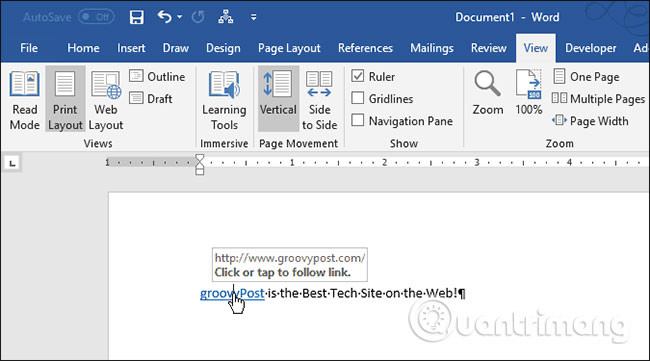
Today, this article will show you how to turn off the Ctrl + Click feature when opening hyperlinks in Word and Outlook.
Disable Ctrl + Click to open hyperlinks in Word
To turn off the Ctrl + Click feature in Word, click the File tab and then press Options .

On the Word Options dialog box, click Advanced on the left.
Then, uncheck the Use CTRL + Click box to follow hyperlink in the Editing options section on the right.
Click OK .
Now, the cursor immediately turns into a hand shape. When you move your mouse over the hyperlink, you don't need to press Ctrl when you click a link to open it.
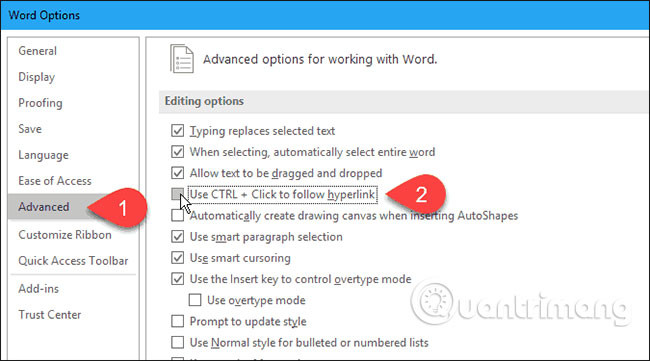
Disable Ctrl + Click to open hyperlinks in Outlook
To disable the Ctrl + Click feature in Outlook, click the File tab and then click Options .
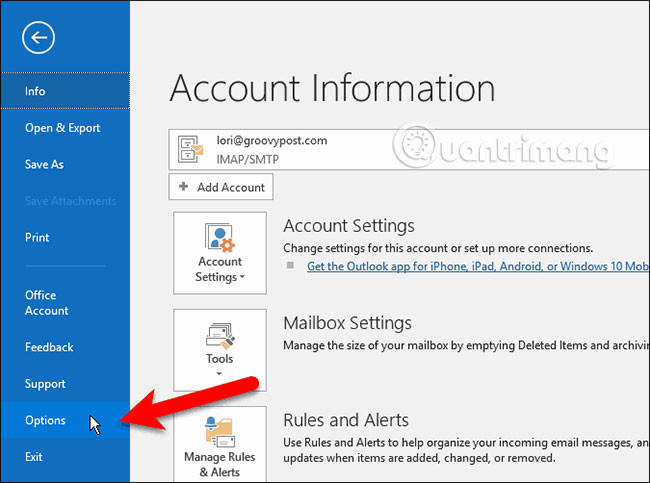
On the Outlook Options dialog box, click Mail on the left and click Editor Options in the Compose messages section on the right.

Click Advanced on the left side of the Editor Options dialog box. Then, uncheck the Use CTRL + Click box to follow hyperlink in the Editing options section on the right.
Click OK .
Now, when you move the mouse pointer over the hyperlink, the cursor changes to a hand shape and you can click to open the link without pressing the Ctrl key.
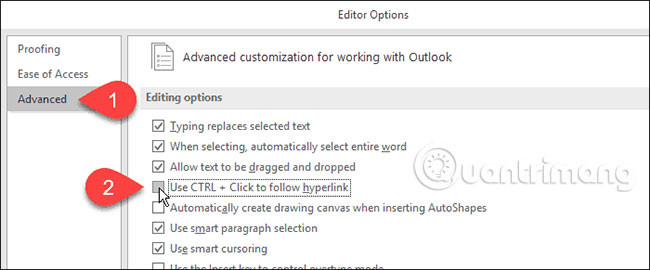
Some other notes
Turning off the Ctrl + Click option will prevent you from clicking on the hyperlinked text to edit it, and only open the link in your default browser. That's probably why Microsoft has added the Ctrl + Click feature to Word and Outlook.
But you can use the arrow keys to navigate to text that contains hyperlinks, if you really don't want to have to press Ctrl when clicking on the link to open it.
See more:
- How to disable Hyperlink in Excel
- How to delete the link, remove Hyperlink in Word
- How to create a phone number can be called on Google Sheets
 How to turn off content suggestions on Excel
How to turn off content suggestions on Excel How to use the SWITCH function in Excel 2016
How to use the SWITCH function in Excel 2016 How to fix the error is not down the line in Excel
How to fix the error is not down the line in Excel How to use the Clipboard Master to save files and documents to the Clipboard
How to use the Clipboard Master to save files and documents to the Clipboard How to use the TEXTJOIN function in Excel 2016
How to use the TEXTJOIN function in Excel 2016 How to identify phishing emails
How to identify phishing emails