How to delete the link, remove Hyperlink in Word
Many times you need to edit the copy of Word content on the network, delete all links in the text link. If the number of Hyperlinks on Word is small, we can do it manually, click Remove Hyperlink at the link. However, if multiple pages of text and multiple links are available, manual deletion is not feasible. So how to quickly delete all Hyperlink in Word documents? The following article will show you how to delete the entire link, remove Hyperlink on Word.
- Instructions on how to create Hyperlink in Excel
- This is a simple way to find and delete Hyperlink in Excel
- How to create Hyperlink to link spreadsheets in Excel
Instructions to disable Hyperlink in Word
Method 1: Delete Hyperlink with Visual Basic code
Step 1:
At the interface of the Word document to delete the link, highlight the text and press Alt + F11 .
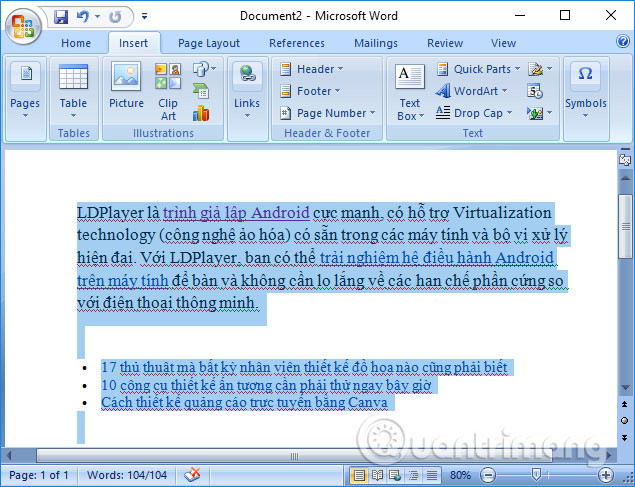
Step 2:
The Microsoft Visual Basic interface appears. Here you click on the Insert tab and then select Module in the drop down list.
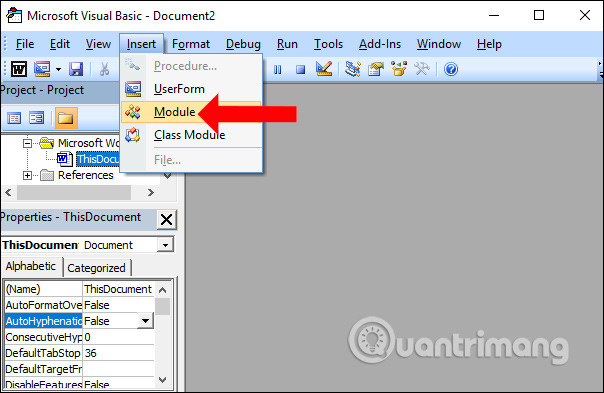
Step 3:
Appear interface to enter command. Please enter the code below into that interface.
Sub Remove_Hyperlink_KoDZ ()
Dim i As Long
For i = ActiveDocument.Hyperlinks.Count To 1 Step -1
ActiveDocument.Hyperlinks (i) .Delete
Next I
End Sub

Step 4:
Then click on the Run Sub / User Form item at the Run or F5 key to execute the Module command.

When we return to the text we will see the entire link that was inserted into the content has been completely removed, the font format and color remain the same.
This method will be applied on Word versions so you can use it even with Word 2003.

Method 2: Delete the Word link link with the key combination
First, turn off Vietnamese typing tools like Unikey is open on your computer.
Then also black out the entire text to remove the link and press Ctrl + Shift + F9 . Immediately all link links on Word will be deleted. This way we can also apply to versions of Word.

Method 3: Use the AutoCorrect feature
Step 1:
To disable (disable) hyperlink inWord, first click on the Filetab.
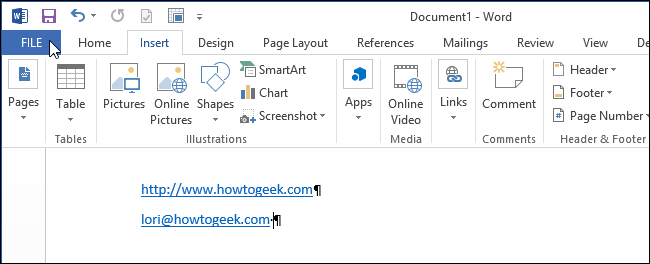
In the options in the left pane, select Options .
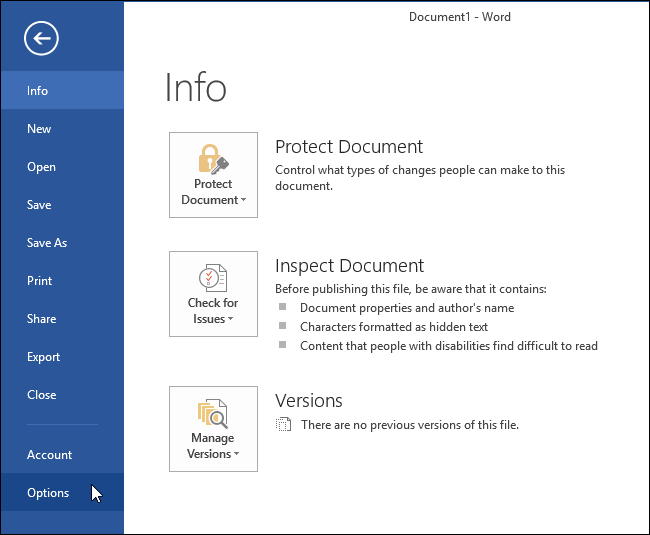
Step 2:
Now on the screen that appears the Word Options dialog box, click on the Proofing option in the list of items in the left pane.
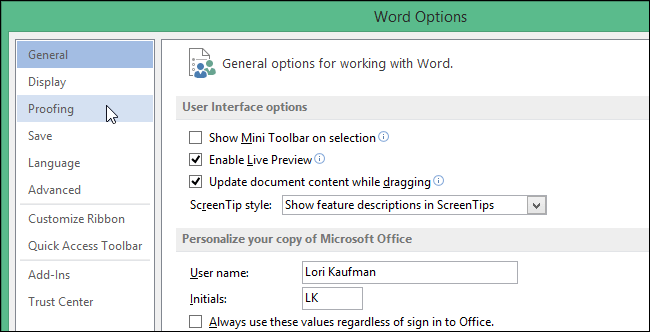
In the AutoCorrect options section, click the AutoCorrect Options button.
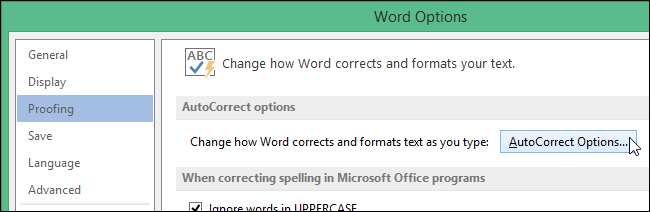
Step 3:
On the screen that appears the AutoCorrect dialog box, click on the AutoFormat As You Type tab.
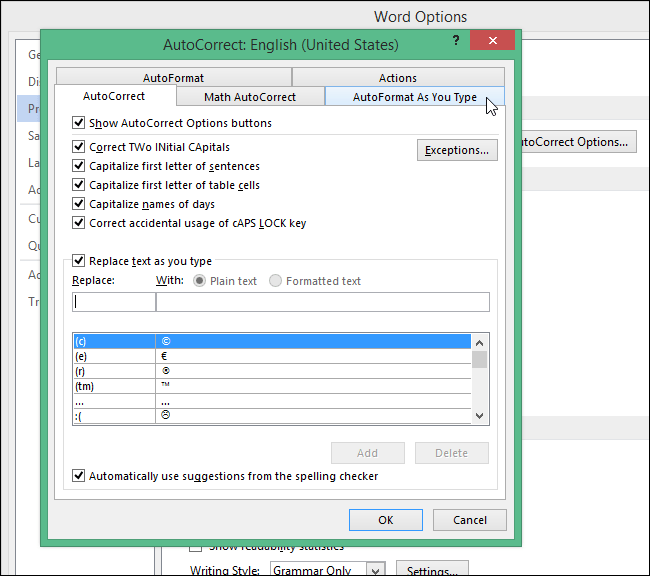
In the Replace as you type section , check the Internet and network paths with hyperlinks section to deselect.
Then click OK to save the changes and close the dialog window.

Back in the Word Options dialog box, click OK to close the dialog window.
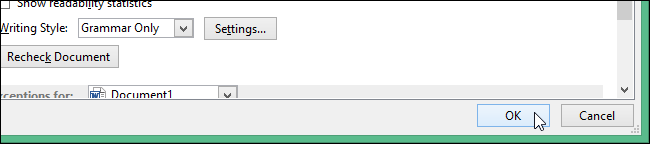
After you have disabled hyperlink:
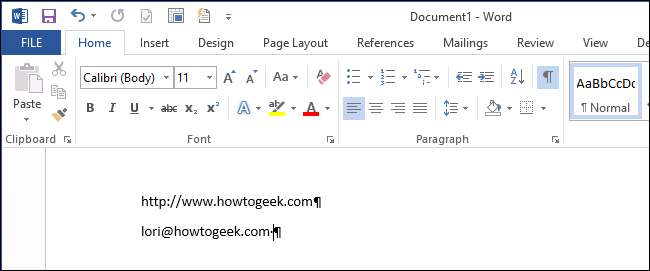
See more:
- Enter the serial number and the automatic initial character MS Word
- Create a quick dot (……………) line in Microsoft Word
- 8 tips or handling columns in Microsoft Word
Good luck!
 7 good choices replace Microsoft Office
7 good choices replace Microsoft Office How to convert commas into dots in Excel
How to convert commas into dots in Excel 5 Google Sheets features you should know
5 Google Sheets features you should know How to create motion effects on PowerPoint
How to create motion effects on PowerPoint How to design PowerPoint with Text box and SmartArt
How to design PowerPoint with Text box and SmartArt How to fix the error does not print images in Word
How to fix the error does not print images in Word