How to disable Hyperlink in Excel
Due to the need to work, you will have to insert the link link into the Excel data sheet. How to create, use Hyperlink in Excel we have guided you how to do with simple steps. However, if you want to copy a line of text or data that contains Hyperlink, it will be quite difficult. As soon as we click on it will be immediately taken to the link page that is inserted in the Excel table.
If we use it manually by clicking on the link link and selecting Remove Hyperlink, but that way cannot completely remove the link. So how to delete link link in Excel? The following article of Network Administrator will help you solve the problem.
To remove Hyperlink in Excel, we will use the Visual Basic command and be applied to Excel 2003 to Excel 2014 versions.
Step 1:
In the Excel data sheet you want to delete the link link, click the Developer tab on the Riboon bar and then choose Visual Basic .
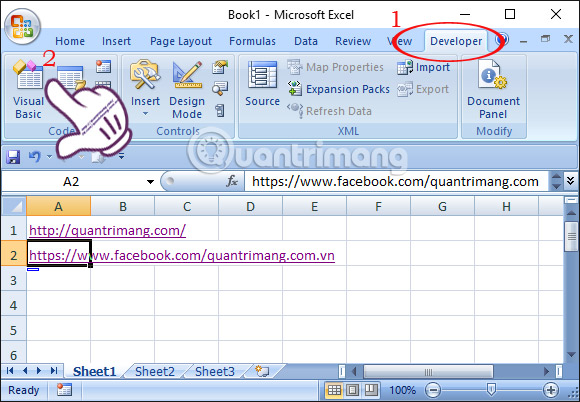
Step 2:
Appears the new Microsoft Visual Basic window interface. Depending on the content you are working on sheet 1, sheet 2 or sheet 3, . we right-click the Sheet and choose Insert and Module . Here, I will choose to work with sheet 1.
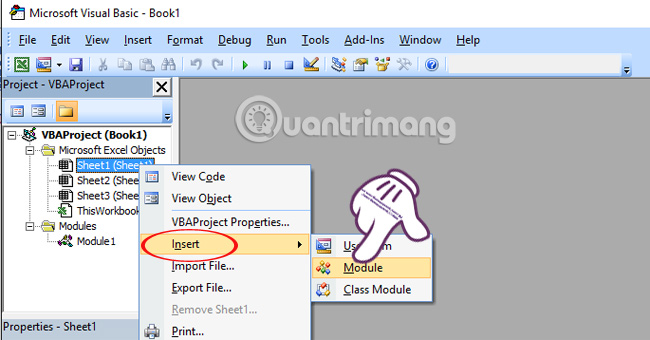
Step 3:
Next, we will enter the following line of code into the new interface that appears.
Sub RemoveHyperlink ()
ActiveSheet.Hyperlinks.Delete
End Sub
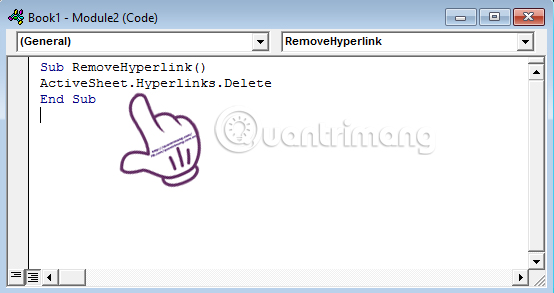
Also at that interface, click the Run Sub / User Form or F5 key to get the program to delete the link in the article.
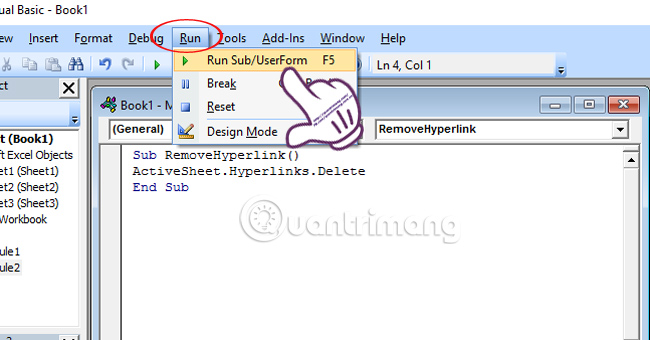
Appears the Macros window interface. Select Run to proceed to delete Hyperlink.

Finally turn off Visual Basic. The result returned is the Excel data table that has been deleted.

Above, we showed you how to delete link links on Excel using Visual Basic statements. Now, you can copy all the text after removing Hyperlink following the above tutorial.
Refer to the following articles:
- Summary of expensive shortcuts in Microsoft Excel
- 10 ways to recover corrupted Excel files
- These are the most basic functions in Excel that you need to understand
I wish you all success!
 How to use NORMDIST function in Excel
How to use NORMDIST function in Excel Instructions for using Index function in Excel
Instructions for using Index function in Excel How to use the DAVERAGE function in Excel
How to use the DAVERAGE function in Excel The procedure to open Microsoft Office 2013/2016 in Safe Mode
The procedure to open Microsoft Office 2013/2016 in Safe Mode Instructions on how to open Word files, Excel suspects infection
Instructions on how to open Word files, Excel suspects infection Instructions on how to use the Dmax function in Excel
Instructions on how to use the Dmax function in Excel