How to create suggestions for Hyperlink in Excel
Hyperlink on Excel is a link that helps users directly access any web page or any content directly on an Excel document, without having to manually access it. And if you need to add comments for Hyperlink on Excel, you can create Tool-tip.
Tool-tip is a comment that appears when you hover and object such as text, image or Hyperlink link. The content of Tool-tip is also very rich, including text, images, certain information. With this Tool-tip annotation, viewers will get more information about the object, and help the creator to save table space. The following article will show you how to create an annotation for Hyperlink links in Excel.
- Summary of expensive shortcuts in Microsoft Excel
- 10 ways to recover corrupted Excel files
- These are the most basic functions in Excel that you need to understand
How to create annotations for links on Excel
Usually, you will link Hyperlink by writing the address and then inserting the website link, then proceed to create a comment for the link. However, if you do this, the aesthetic will not be high and look at the content of the link is quite glitzy. Suggest that you insert a Hyperlink link into some text, then insert the hint for the link.
Step 1:
In Excel documents, enter the content you want to insert the Hyperlink link. Then click on the content and right-click and select Hyperlink .

Step 2:
After that, the website link will be inserted. At the Existing File or Web Page section, look to the right of the Text to display section. This content can be changed if you wish. At Address , enter the website address you want to insert into Hyperlink.
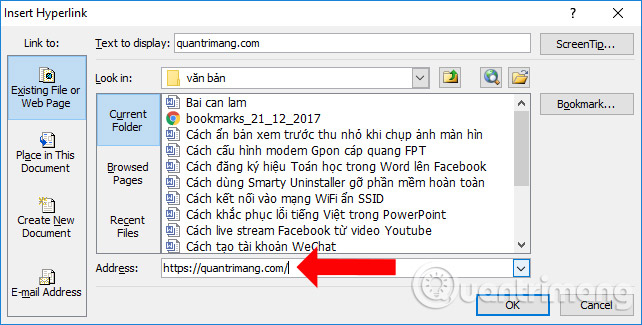
Step 3:
Next, click the ScreenTip item next to Text to display to enter the notes for the link. After entering the notes in the Set Hyperlink ScreenTip interface, click OK to save. Click OK again.
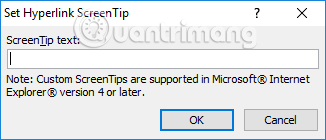
When returning to the Excel interface, when hovering over the Hyperlink link, the hint appears as shown below.
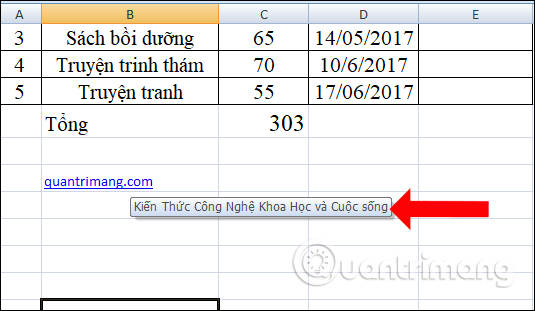
Excel will not restrict the characters you create suggestions for links. However, we should enter the most concise and concise content to fully explain the meaning of the link to ensure the aesthetics of the data sheet. Creating annotations or Tool-tip for Hyperlink will help readers add necessary information for the link, without affecting other content in the table.
See more:
- How to reopen Word, Excel or PowerPoint files when closed but not saved yet?
- 5 nightmares for Excel and how to fix it
- Simple way to convert XLSX files to XLS
I wish you all success!
 How to reduce the size of PDF files convert from Word files
How to reduce the size of PDF files convert from Word files 3 ways down the line in Excel, line break, down row in 1 Excel cell
3 ways down the line in Excel, line break, down row in 1 Excel cell The 5 best Microsoft Office file recovery tools
The 5 best Microsoft Office file recovery tools How to format borders and background colors for Excel tables
How to format borders and background colors for Excel tables How to delete horizontal lines in Word
How to delete horizontal lines in Word Invite download Power-user, create professional Slide for PowerPoint in 1 minute
Invite download Power-user, create professional Slide for PowerPoint in 1 minute