How to Open Command Prompt with a Keyboard Shortcut (Windows 8, 8.1, and 10)
Method 1 of 2:
Opening a Regular Command Prompt Window
-
 Press and hold the ⊞ Win key.
Press and hold the ⊞ Win key. -
 Press and hold the X key.
Press and hold the X key. -
 Release the two keys. A context menu should appear in the lower-left corner of your screen, just above the Startbutton.
Release the two keys. A context menu should appear in the lower-left corner of your screen, just above the Startbutton.
-
 Press the C key.
Press the C key. -
 Begin using the Command Prompt. Type a command into the Command Prompt window and hit ↵ Enter to initiate it.
Begin using the Command Prompt. Type a command into the Command Prompt window and hit ↵ Enter to initiate it.
Method 2 of 2:
Opening an Administrator Command Prompt Window
-
 Press and hold the ⊞ Win key.
Press and hold the ⊞ Win key. -
 Press and hold the X key.
Press and hold the X key. -
 Release the two keys. A context menu should appear in the lower-left corner of your screen, just above the Startbutton.
Release the two keys. A context menu should appear in the lower-left corner of your screen, just above the Startbutton.
-
 Press the A key.
Press the A key. -
 Provide confirmation in the User Account Control window if prompted. You might need to type the password to an administrator account. Then click or tap Yes at the bottom of the window to continue.
Provide confirmation in the User Account Control window if prompted. You might need to type the password to an administrator account. Then click or tap Yes at the bottom of the window to continue. -
 Begin using the Command Prompt. Type a command into the Command Prompt window and hit ↵ Enter to initiate it.
Begin using the Command Prompt. Type a command into the Command Prompt window and hit ↵ Enter to initiate it.
4.7 ★ | 3 Vote
You should read it
- How to Customize the Font in Windows Command Prompt
- How to activate Ctrl + C / Ctrl + V to execute paste command in Command Prompt window?
- How to Watch Star Wars on Command Prompt
- Color command in Windows
- Add Command Prompt to Power User Menu on Windows 10
- How to open Command Prompt on Windows 10, 8, 7, Vista and XP


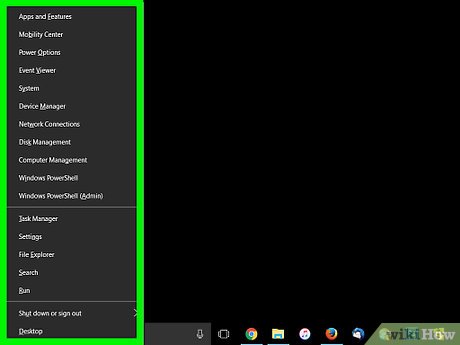
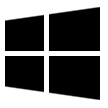





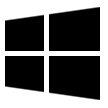
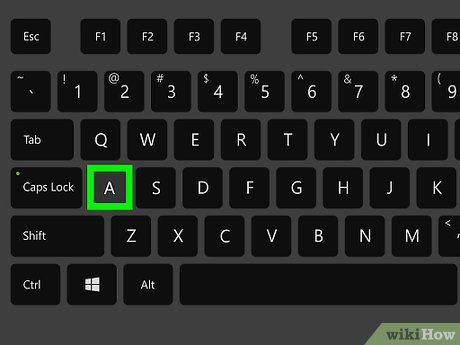
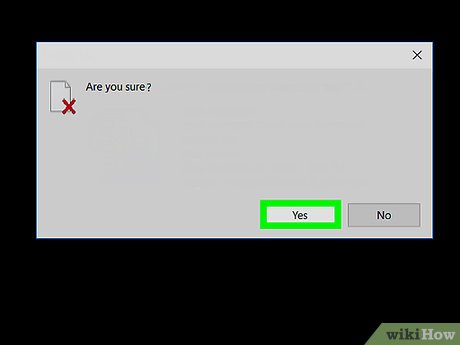

 How to Add New Options to Right Click Menu in Windows
How to Add New Options to Right Click Menu in Windows How to Unblock Command Prompt Anywhere
How to Unblock Command Prompt Anywhere How to Hide a File in an Image File
How to Hide a File in an Image File How to Fix Full Screen Command Prompt
How to Fix Full Screen Command Prompt How to Use DOSBox
How to Use DOSBox How to Add and Delete Users Accounts With Command Prompt in Windows
How to Add and Delete Users Accounts With Command Prompt in Windows