How to open an old website in Internet Explorer on Windows 10
It's already 2019, but some businesses and government agencies still use the old site, not working properly in new web browsers. Windows 10 still uses Internet Explorer 11 and Microsoft is committed to supporting it with security updates.
Everyone is advised to avoid Internet Explorer because it is old and outdated. It does not have modern web features and is more vulnerable to attacks than current web browsers. You should only use it when necessary, it is best not to use it much.
Even Microsoft advises users to stay away from Internet Explorer and encourage the use of Microsoft Edge. This article will show you how to open an old website in Internet Explorer on Windows 10.
Instructions for opening old websites in Internet Explorer
- How to open a web page in Internet Explorer from Edge
- How to launch Internet Explorer on Windows 10
- How to automatically open a specific website in Internet Explorer
How to open a web page in Internet Explorer from Edge
If you use Microsoft Edge, you can quickly open web pages in Internet Explorer when needed.
To do so, click on menu> More Tools> Open with Internet Explorer . Edge will launch Internet Explorer and open the current web page.

How to launch Internet Explorer on Windows 10
You do not have to use Edge to launch Internet Explorer. You can launch it and use it as usual.
To start Internet Explorer, click on the Start button, find Internet Explorer and press Enter or click the Internet Explorer shortcut.
If you use IE regularly, you can pin the application to the Taskbar, turn it into a tile on the Start menu or create a desktop shortcut.

If Internet Explorer is not found in the Start menu, it is possible that the IE feature has been removed. It is installed by default but you can delete it.
- Instructions on how to remove Internet Explorer on Windows 10
Go to Control Panel> Programs> Turn Windows features on or off . You can launch the Control Panel by searching for it in the Start menu. Make sure Internet Explorer 11 is selected in the feature list, click OK .
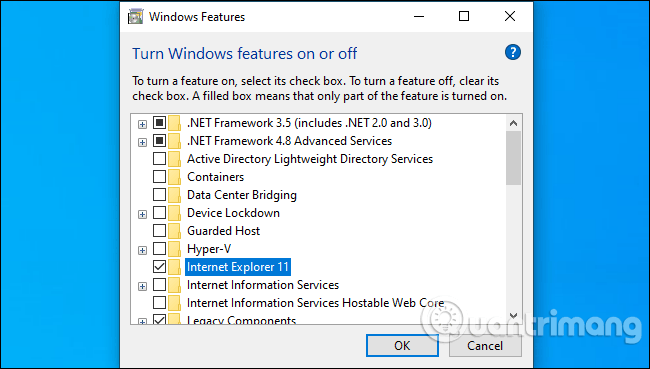
How to automatically open a specific website in Internet Explorer
For system administrators, Windows 10 provides Enterprise Mode features. Administrators can add sites to the Enterprise Mode list. When a user visits a site on this list in Microsoft Edge, Edge automatically opens that site in Internet Explorer 11.
This allows users to use Microsoft Edge browser as usual. Instead of starting IE manually, Edge automatically launches Internet Explorer when they navigate to a web page that requires Internet Explorer.
This option is part of Windows Group Policy. You need to find the Configure Enterprise Mode Site List option at Computer Configuration Administrative TemplatesWindows ComponentsMicrosoft Edge.

This may change slightly with the launch of Microsoft Edge based on Chromium, an open source project that forms the cornerstone of the Google Chrome web browser. But Internet Explorer is set to be part of Windows 10 in the near future. It is still needed for sites that require ActiveX and browser helper objects. IE is also the best way to use old websites that require Adobe Flash on Windows.
I wish you all success!
You should read it
- How to enable Internet Explorer mode on Microsoft Edge
- Summary of ways to open File Explorer on Windows 11
- How to Put a Shortcut to a Website on Your Desktop
- IE8, Firefox and Flock: Which browser is better?
- How to open Folder Options or File Explorer Options in Windows 10
- How to open an offline website on smartphones?
 How to enable or disable Device Guard on Windows 10
How to enable or disable Device Guard on Windows 10 How to use Chocolatey to install and update Windows programs
How to use Chocolatey to install and update Windows programs How to create a two-screen switch mode shortcut on Windows 10
How to create a two-screen switch mode shortcut on Windows 10 How to uninstall the driver completely on Windows
How to uninstall the driver completely on Windows How to reset network data usage on Windows 10
How to reset network data usage on Windows 10 How to turn on the search box on the lock screen on Windows 10
How to turn on the search box on the lock screen on Windows 10