How to open Folder Options or File Explorer Options in Windows 10
Note : The Apply to Folders option will be greyed out, unless you open File Explorer Options from the same folder window in File Explorer that you want to apply to other folders, using the same folder template.
Open File Explorer Options in Control Panel
Open Control Panel (icon view) and click the File Explorer Options icon.

Open File Explorer Options in Control Panel
Open Folder Options in the File Explorer ribbon
1. Open File Explorer ( Win + E ).
2. Click the View tab and click Options in the ribbon.
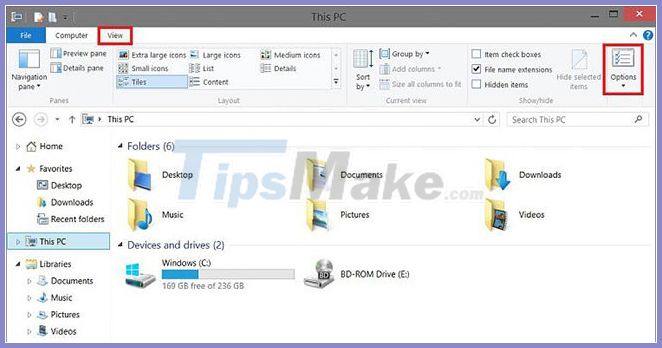
Open Folder Options in the File Explorer file menu
1. Open File Explorer ( Win + E ).
2. Click the File tab and click Change folder and search options in the File menu .
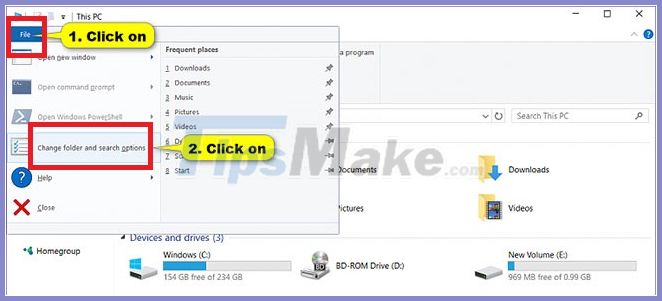
Open Folder Options in File Explorer using keyboard shortcuts
1. Open File Explorer ( Win + E ).
2. Press the Alt + V keys to view the available keyboard shortcuts in the View tab of the ribbon, and then press the Y and O keys .
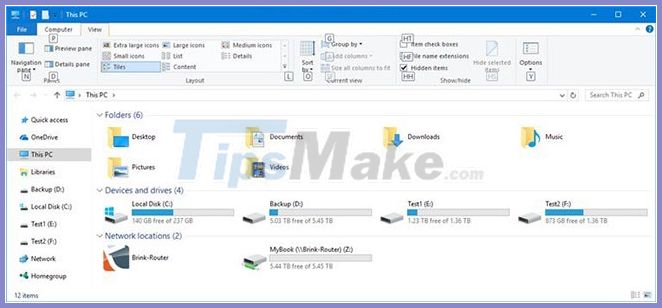
Press the Alt + V keys to see the available keyboard shortcuts in the View tab
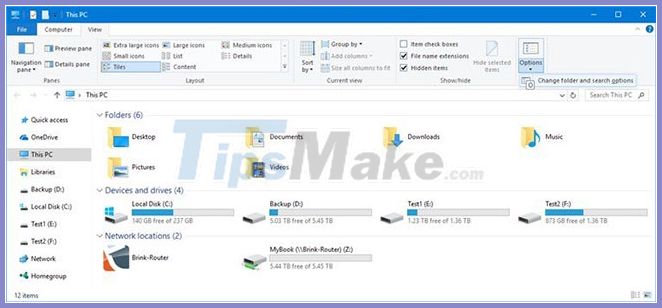
Open Folder Options from Quick Access in File Explorer
1. Open File Explorer ( Win + E ).
2. Right-click or press and hold Quick Access in the navigation pane and click Options.
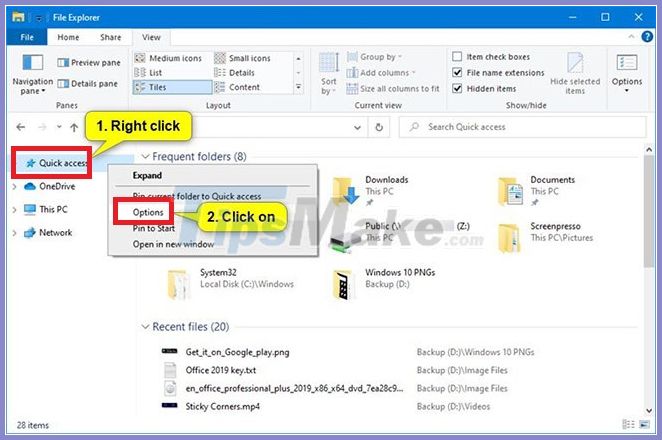
 How to enable / disable the Archive Apps feature in Windows 10
How to enable / disable the Archive Apps feature in Windows 10 Microsoft continues to expand support for Windows 10 1803 and some earlier versions
Microsoft continues to expand support for Windows 10 1803 and some earlier versions How to track Internet data usage on Windows 10
How to track Internet data usage on Windows 10 How to move software to another drive right on Windows 10
How to move software to another drive right on Windows 10 How to uninstall Cortana completely
How to uninstall Cortana completely List of settings to check after updating Windows 10
List of settings to check after updating Windows 10