What is Windows Explorer? How to open Windows Explorer
When we use a Windows computer, there are many different terms. One of the most common terms used on Windows is Windows Explorer / File Explorer. So what is the meaning of Windows Explorer / File Explorer and how they work on Windows, in this article we will answer together.

I. Windows Explorer
Windows Explorer is a tool that displays the entire contents of the hard drive and the main folders on a Windows computer. To access subfolders, you must use Windows Explorer to access the Parent Directory and from there to open the Subfolders on the computer. Windows Explorer will be the path to take you to subfolders and data files on your computer.
If you do not have Windows Explorer, then you must open the folder via path and command. This is extremely difficult and not easy to use with everyone. Thanks to Windows Explorer, users have a much simpler and intuitive way to use.

Windows Explorer is a familiar name on versions of Windows 98/2000 / XP / Windows 7. Coming to Windows 8/10 versions, they have been renamed to File Explorer. As for File Explorer, it still has the same effect but with many improvements. Specifically, it is the Search feature, which helps you find folders and files on the toolbar.
II. How to open Windows Explorer
For Windows 8/10 and Windows 98/2000 / XP / 7 operating systems, we have a way of opening them separately and opening them separately. In this article, the Software Tips will introduce you to the ways present on operating systems.
1. How to open together
The way to open Windows Explorer on all Windows operating systems is to use keyboard shortcuts. The Windows + E key combination will help you open Windows Explorer .
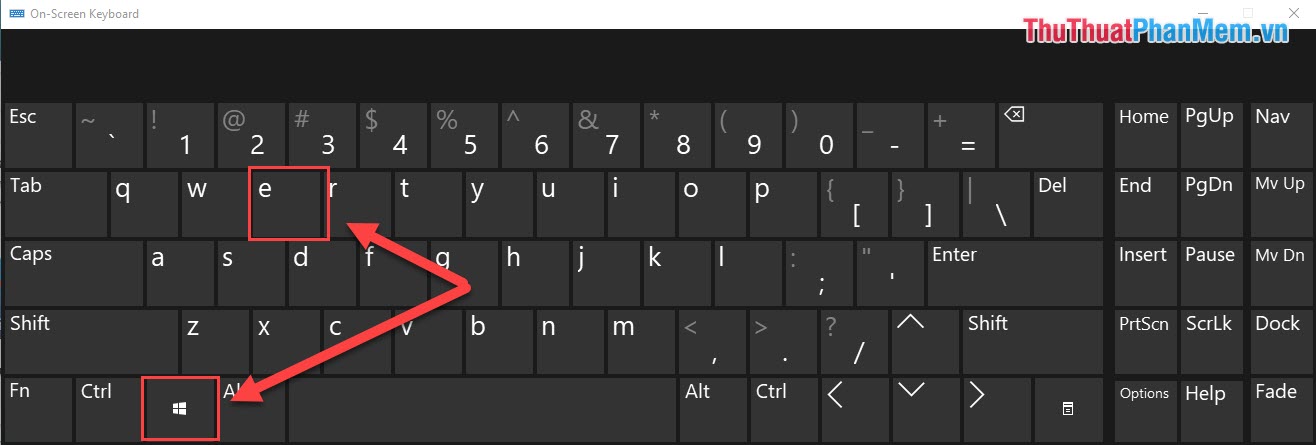
2. How to open Windows Explorer on Windows 98/2000 / Windows 7
To open Windows Explorer, select the Start Menu icon and enter Explorer . Then you just need to select Windows Explorer and you 're done.

And the Windows Explorer interface has been opened.
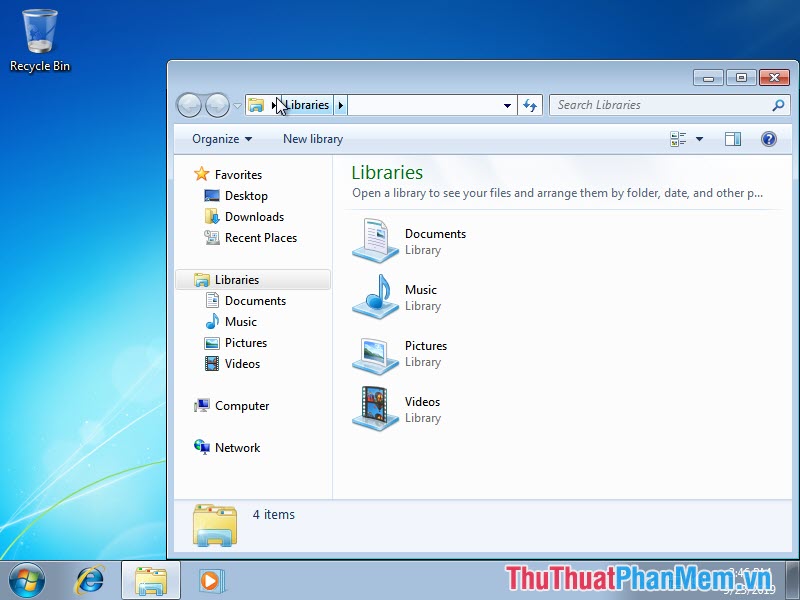
3. How to open File Explorer on Windows 8/10
To open File Explorer on Windows 8 and Windows 10, open the Start Menu and enter Explorer . Then choose File Explorer .
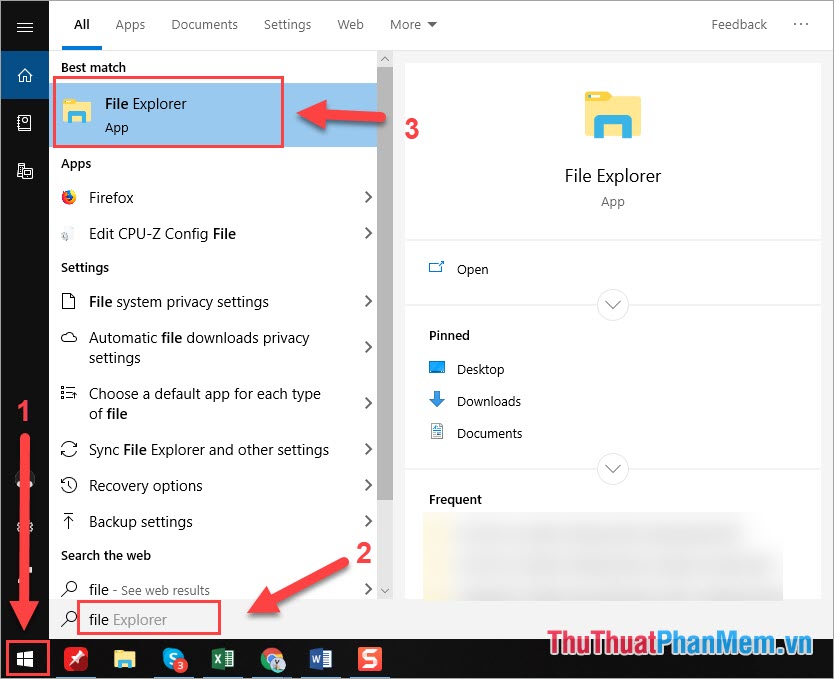
Then File Explorer will appear so you can open folders on your computer.
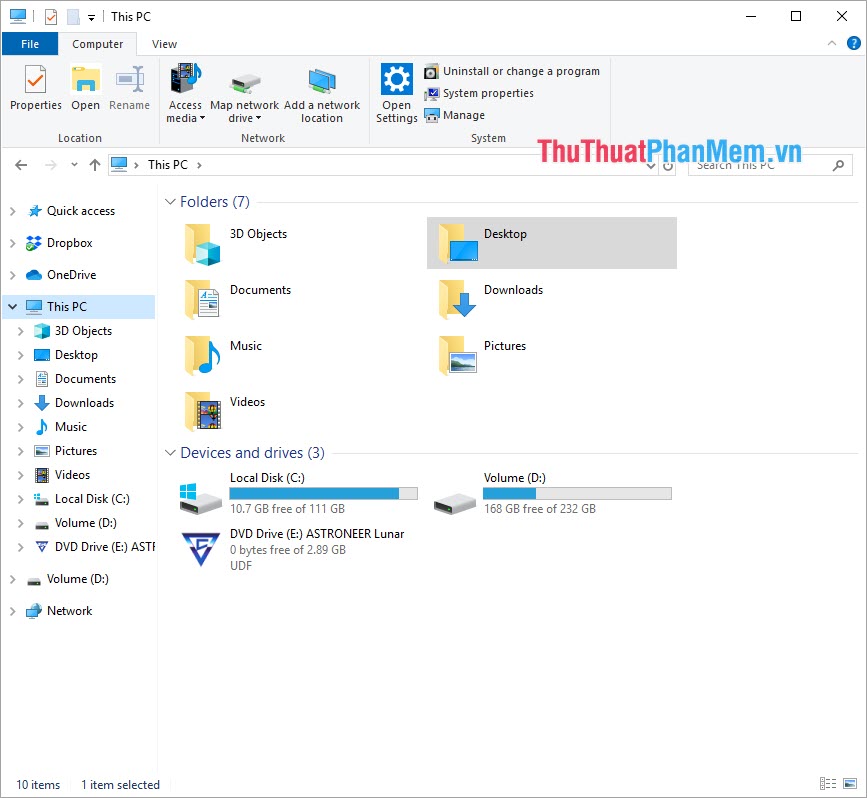
In this article, the Software Tips introduced you to Windows Explorer on Windows and how to open them on different versions of Windows. Good luck!
 What is thread? Differences between Process and Thread
What is thread? Differences between Process and Thread What is a temporary file? Does deleting the Temp file affect the computer?
What is a temporary file? Does deleting the Temp file affect the computer? What is the OS (Operating System)? Overview of the operating system (OS)
What is the OS (Operating System)? Overview of the operating system (OS) What is a DMG file? How to open DMG files on Windows
What is a DMG file? How to open DMG files on Windows Rename keyboard shortcut (rename) in Windows
Rename keyboard shortcut (rename) in Windows What is localhost?
What is localhost?