How to Open Windows Explorer
On Windows 8 and 10
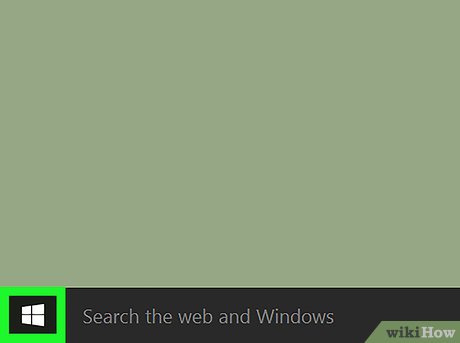
Open the Start menu. Click the Windows icon in the lower left corner of the screen, or press the key ⊞ Win.
On Windows 8, move the mouse pointer to the upper-right corner of the screen, then click the magnifying glass icon.
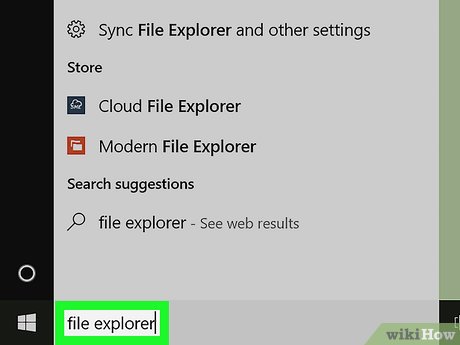
Enter file explorerStart. The folder icon will appear at the top of the Start window.
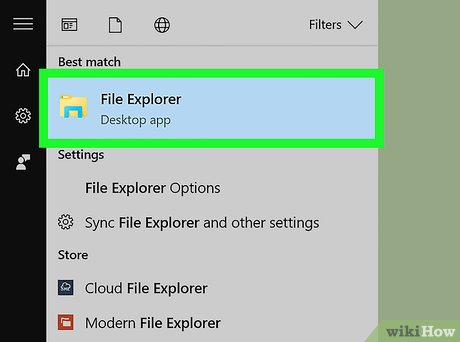
Click File Explorer. This folder-shaped application will appear at the top of the Start window. File Explorer will open.
When File Explorer opens, you can "pin" the application to the taskbar to launch File Explorer with just one click. Right-click the File Explorer icon at the bottom of the screen, then click Pin to taskbar .

Refer to different ways to open File Explorer. Here are a few different operations to open File Explorer:
Click the icon on the taskbar.
Press ⊞ Win+ E.
Right-click Start and select File Explorer .
Click Start , then click the folder icon on the left.
On Windows 7 and Vista
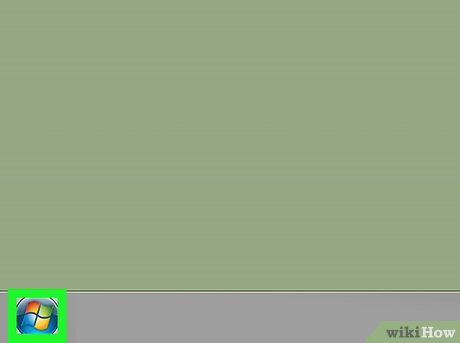
Open the Start menu. Click the Windows icon in the lower left corner of the screen, or press the key ⊞ Win.

Enter windows explorerStart. The folder icon will appear at the top of the Start window.
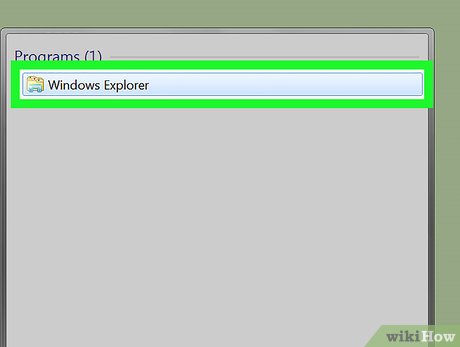
Click Windows Explorer. This folder-shaped application will appear at the top of the Start window. Windows Explorer will open.
When Windows Explorer opens, you can "pin" the application to the taskbar to launch Windows Explorer with just one click. Right-click the Windows Explorer icon at the bottom of the screen, then click Pin to taskbar .
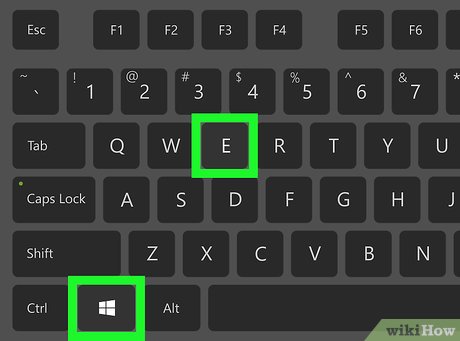
See other ways to open Windows Explorer. Some more ways are:
Press ⊞ Win+ E.
Click Start , then click Computer.
 How to Open Files on Windows
How to Open Files on Windows Open folder in Command Prompt (CMD)
Open folder in Command Prompt (CMD) How to Open Command Prompt on Windows
How to Open Command Prompt on Windows How to Open a Command Line Program on Windows
How to Open a Command Line Program on Windows How to stop Microsoft Narrator from starting
How to stop Microsoft Narrator from starting How to Remove a Flash Drive (USB) from a Windows 10 Computer
How to Remove a Flash Drive (USB) from a Windows 10 Computer